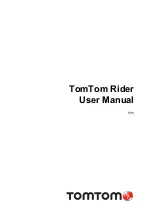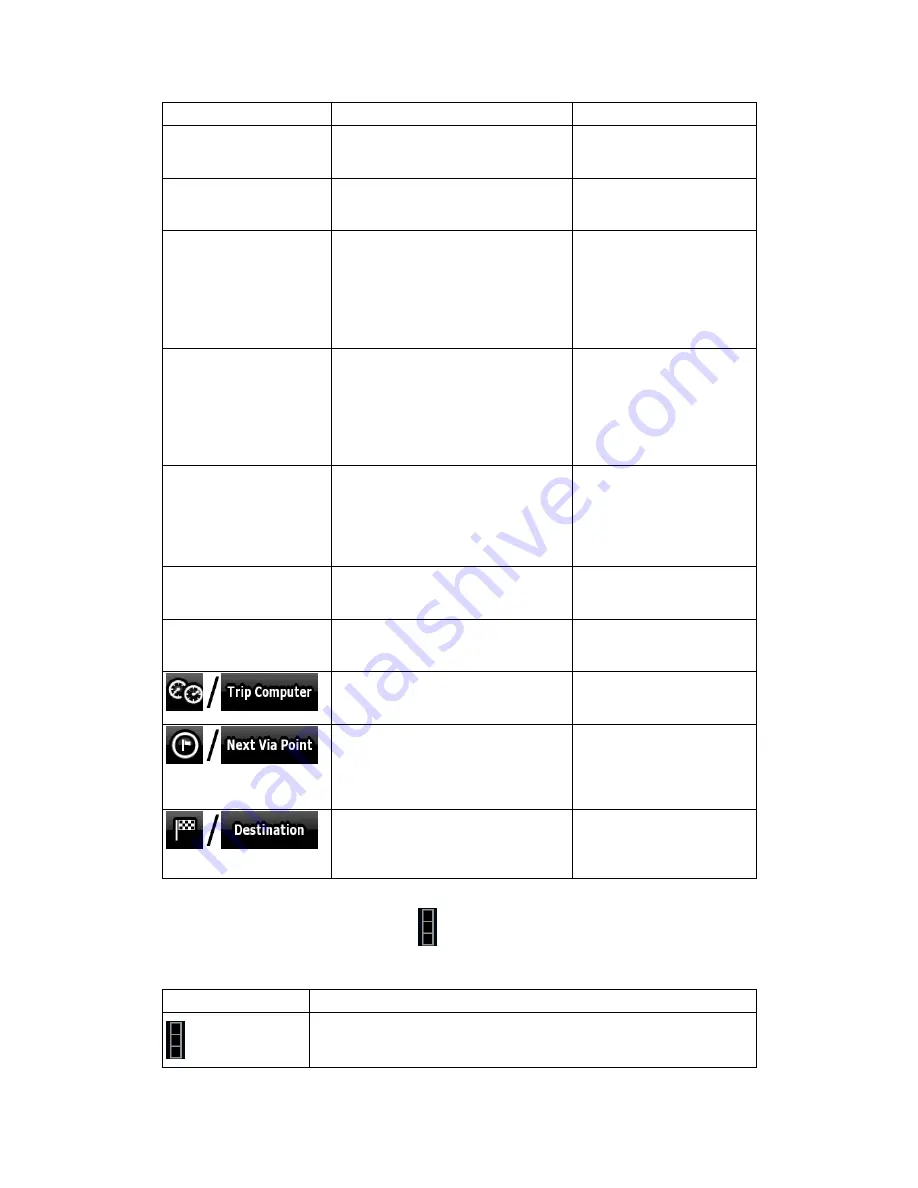
63
Name
Description
Function
Speedometer
Shows the current speed both
graphically and as a number.
Tap this field to show it on
the map screen in one of
the Trip Data fields.
Distance Remaining
Shows the distance you need to
travel on the route before reaching
your final destination.
Tap this field to show it on
the map screen in one of
the Trip Data fields.
Time Remaining
Shows the time needed to reach the
final destination of the route based
on information available for the
remaining segments of the route.
The calculation cannot take into
account traffic jams and other
possible delays.
Tap this field to show it on
the map screen in one of
the Trip Data fields.
Arrival Time
Shows the estimated arrival time at
the final destination of the route
based on information available for
the remaining segments of the route.
The calculation cannot take into
account traffic jams and other
possible delays.
Tap this field to show it on
the map screen in one of
the Trip Data fields.
GPS Time
Shows the current time corrected
with time zone offset. The accurate
time comes from the GPS satellites,
and the time zone information comes
from the map or it can be set
manually in Regional settings.
Tap this field to show it on
the map screen in one of
the Trip Data fields.
Altitude
Shows the elevation if it is provided
by the GPS receiver.
Tap this field to show it on
the map screen in one of
the Trip Data fields.
Speed Limit
Shows the speed limit of the current
street if the map contains it.
Tap this field to show it on
the map screen in one of
the Trip Data fields.
Opens a new screen with
three resettable Trip
Computers.
Tap this button to change
the content of the Route
Data fields to show
information about the next
via point.
If you tap the previous button, this
one replaces it.
Tap this button and the
Route Data fields show
information about the final
destination again.
Most of the fields on this screen have a
symbol next to them. This symbol shows whether
the field it is attached to is shown on the map as a Trip Data. It also shows the position of the
data as follows:
Symbol
Description
This value is not shown on the map screen.