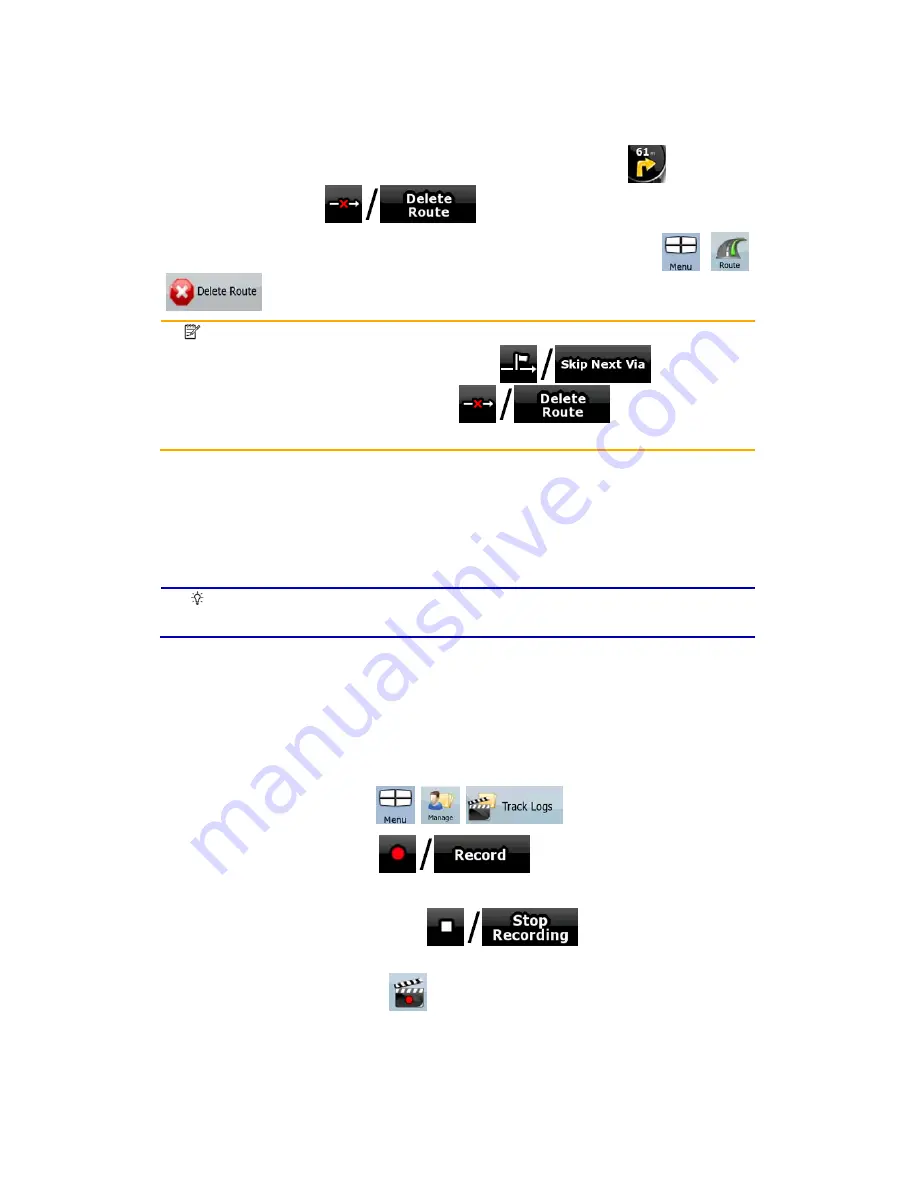
47
3.10 Deleting the active route
The easiest way to delete the active route in both Simple mode and Advanced mode is to
open the Route Information screen by tapping the Turn Preview field (
) on the Map
screen, and then tapping
.
In Advanced mode, you have another option. Tap the following buttons:
,
,
.
Note!
If via points exist in the active route, you cannot delete the route immediately
on the Route Information screen. Tap
repeatedly until
all via points disappear and the
button appears. Tap it
to cancel the whole route.
3.11 Using Track Logs
Nav N Go iGO 8 can record the track (how your GPS position changed) that you drive.
Tip!
You do not need to select a destination and create a route for this; you can
also record your driving path while cruising.
This feature is available in Advanced mode only.
The procedure is explained starting from the Map screen.
Recording the travelled path (creating a Track Log)
1. Start
driving.
2. Tap the following buttons:
,
,
.
3. Start the recording: tap the
button.
You return to the map and you can continue driving.
4. Repeat the above steps, then tap
later to stop the recording.
Nav N Go iGO 8 labels the Track Log with a time stamp.
(As an alternative, you can tap the
button in the Quick menu to start, and later to stop
the Track Log recording.)






























