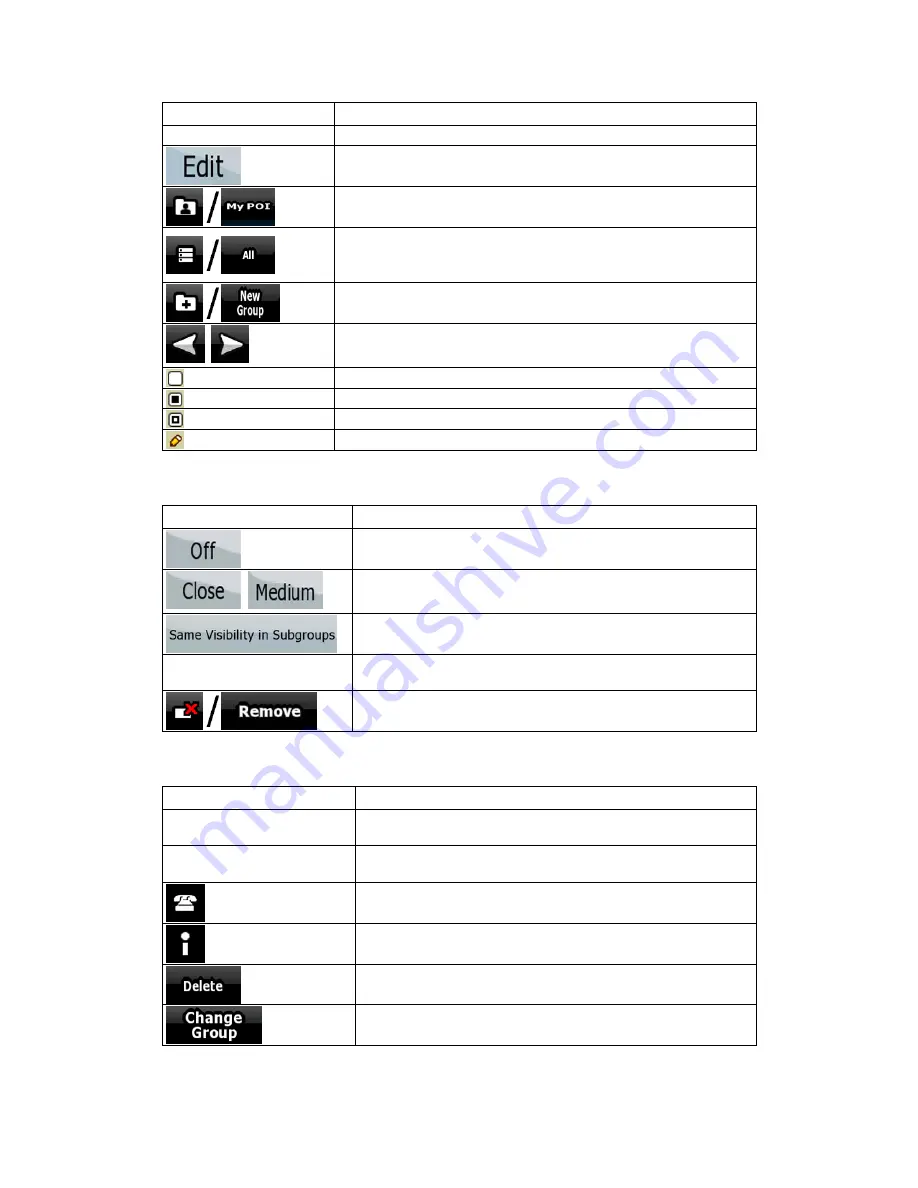
71
Button / Icon
Description
address of a POI item
created appear in this list.
Opens the selected POI group for editing.
Tap to filter the list to contain only the POIs that you saved.
Tap to see all POIs in the list.
Creates a new POI group at the given group level.
,
Turns the page for additional list items.
This POI group is not shown on the map.
This POI group and all its subgroups are shown on the map.
This POI group and some of its subgroups are shown on the map.
This POI group contains POIs that you saved.
When a POI group is open for editing:
Button
Description
Items in the POI group will not be shown on the map.
,
, ...
The distance buttons set the zoom level from which the items
in the POI group will be shown on the map.
Subgroups under the edited POI group will inherit its visibility
settings.
Button with the icon of the
POI group
Tap this button to select a new icon for the POI group.
Deletes the edited POI group. You are only allowed to remove
POI groups that you have created.
When a POI item is open for editing:
Button
Description
Button with the name of the
POI
Tap this button to rename the POI.
Button with the icon of the
POI
Tap this button to select a new icon for the POI.
Tap this button to enter a telephone number for the POI.
Tap this button to enter additional information for the POI.
Tap this button to delete the selected POI.
Tap this button to move the POI to another POI group or
subgroup.
















































