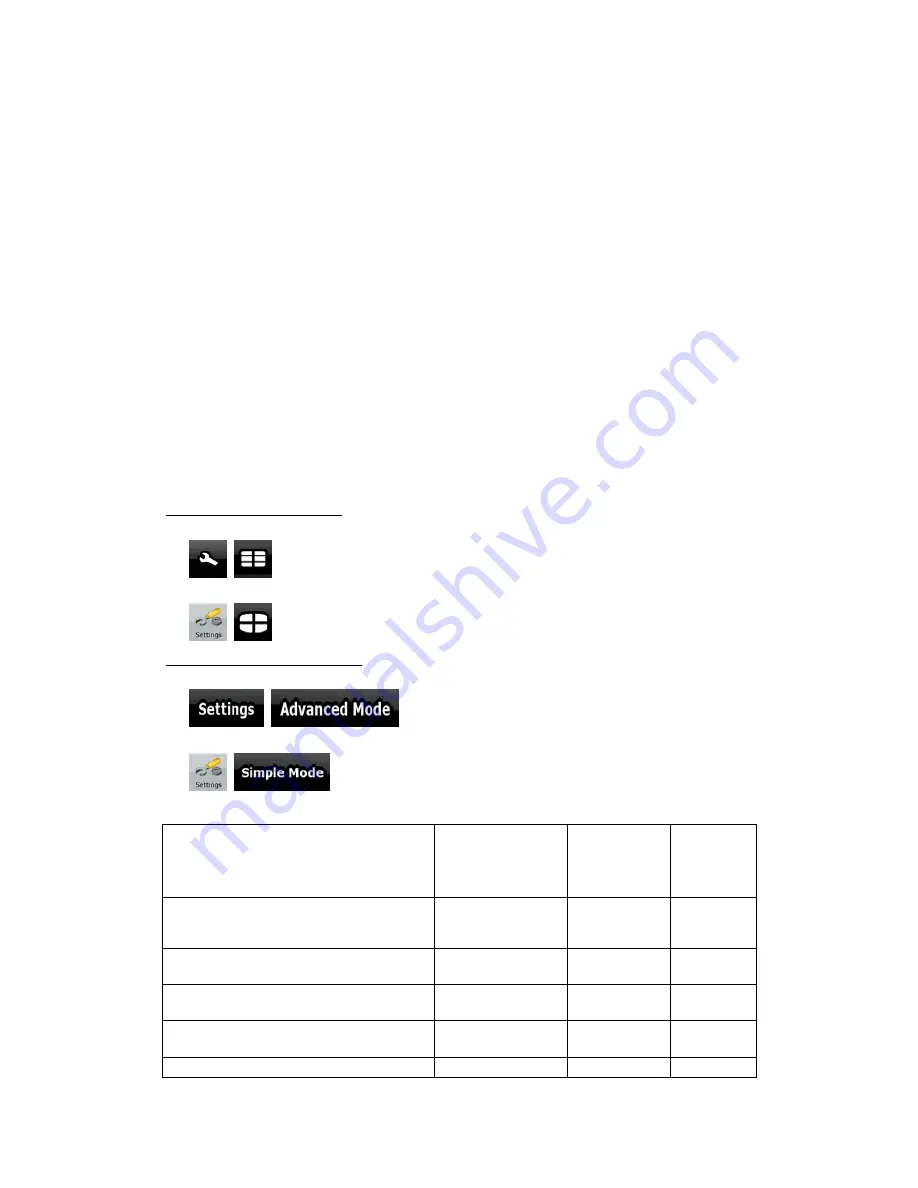
10
•
Enter an address with postal code (page 39). This way you do not need to select the
name of the settlement and the search for street names might be faster as well.
•
Use a coordinate (page 43)
•
Use a saved location:
•
a Favourite (page 40)
•
a POI (page 41)
•
the History of previously set destinations and waypoints (page 42)
2.1 Simple and Advanced modes
The two operating modes of Nav N Go iGO 8 mainly differ in the menu structure and the
number of available features. The controls and screen layouts are the same.
•
Simple mode: you have easy access to the most important navigation functions and
the basic settings only. The rest of the settings are set to values that are optimal for
typical use.
•
Advanced mode: you have access to the full functionality of Nav N Go iGO 8.
In portrait screen orientation:
To switch from Simple mode to Advanced mode: on the startup screen (Navigation Menu),
tap
,
.
To switch from Advanced mode to Simple mode: on the startup screen (Navigation Menu),
tap
,
.
In landscape screen orientation:
To switch from Simple mode to Advanced mode: on the startup screen (Navigation Menu),
tap
,
.
To switch from Advanced mode to Simple mode: on the startup screen (Navigation Menu),
tap
,
.
The features and settings available in each mode are as follows:
Type of action
Available in
Simple mode
Available in
Advanced
mode
Explanation
Navigating to a selected map point
Yes
Yes
See page
31
Navigating to a street address
Yes
Yes
See page
32
Navigating to an incomplete address
Yes
Yes
See page
32
Navigating to an intersection
Yes
Yes
See page
37
Navigating to recent destinations (History) Yes
Yes
See page
















































