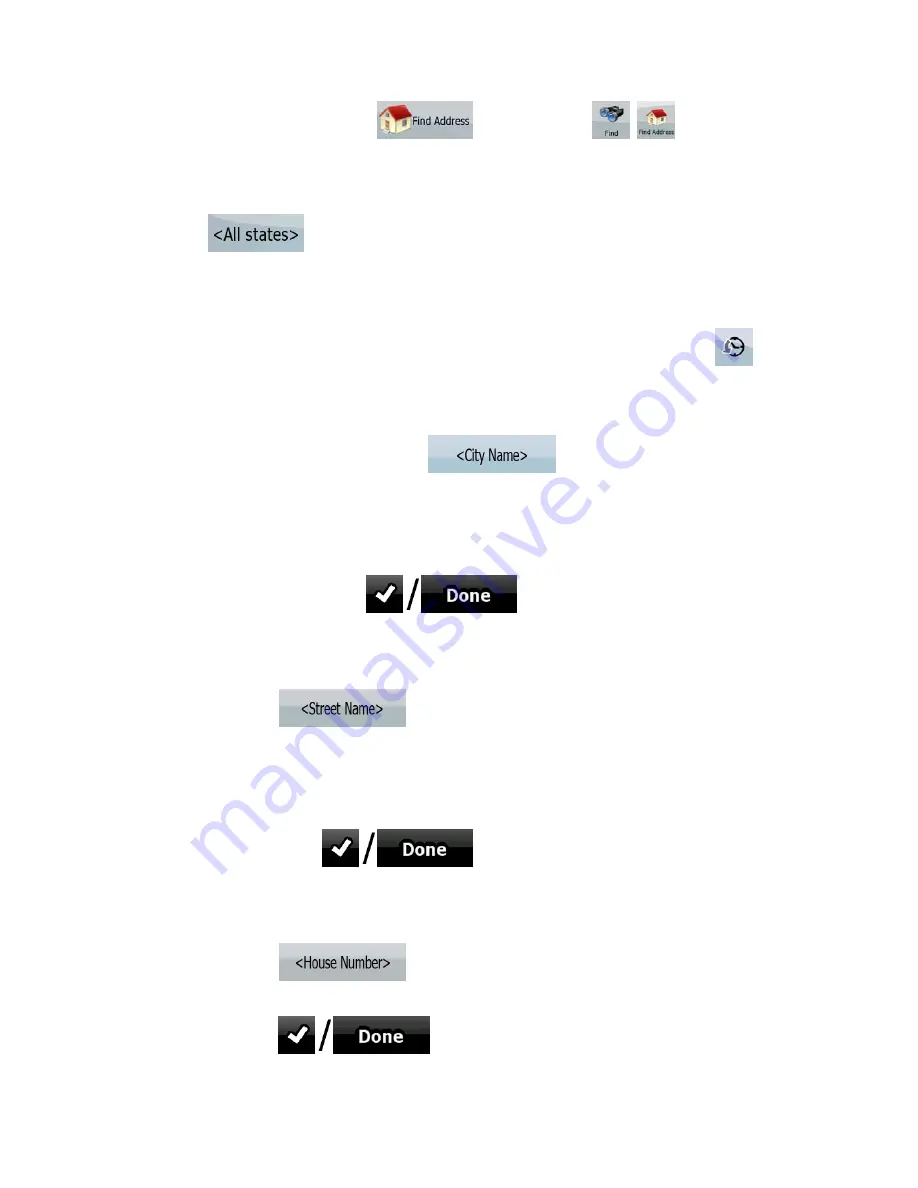
34
1. Tap the following buttons:
(Simple mode), or
,
(Advanced
mode).
2. By default, Nav N Go iGO 8 proposes the country, state and settlement where you are.
If needed, tap the button with the name of the country, and select a different one from
the list. If you select a new country, you also need to select the state, or tap
to search for a settlement regardless of the state it is in.
3. If you have not changed the country, you still have the possibility to change the state.
Tap the button with the name of the state, and select from the list.
4. If needed, change the settlement:
•
To select the settlement from the list of recently used ones, tap the
button.
•
To enter a new settlement:
1. Tap the button with the name of the settlement, or if you have changed
the country/state, tap
.
2. Start entering the settlement name on the keyboard.
3. Get to the list of search results:
•
After entering a couple of characters, the names that match the
string appear in a list.
•
Tap
to open the list of results before it
appears automatically.
4. Pick the settlement from the list.
5. Enter the street name:
1. Tap
.
2. Start entering the street name on the keyboard.
3. Get to the list of results:
•
After entering a couple of characters, the names that match the string
appear in a list.
•
Tap
to open the list of results before it appears
automatically.
4. Pick the street from the list.
6. Enter the house number:
1. Tap
.
2. Enter the house number on the keyboard.
3. Tap
to finish entering the address.
















































