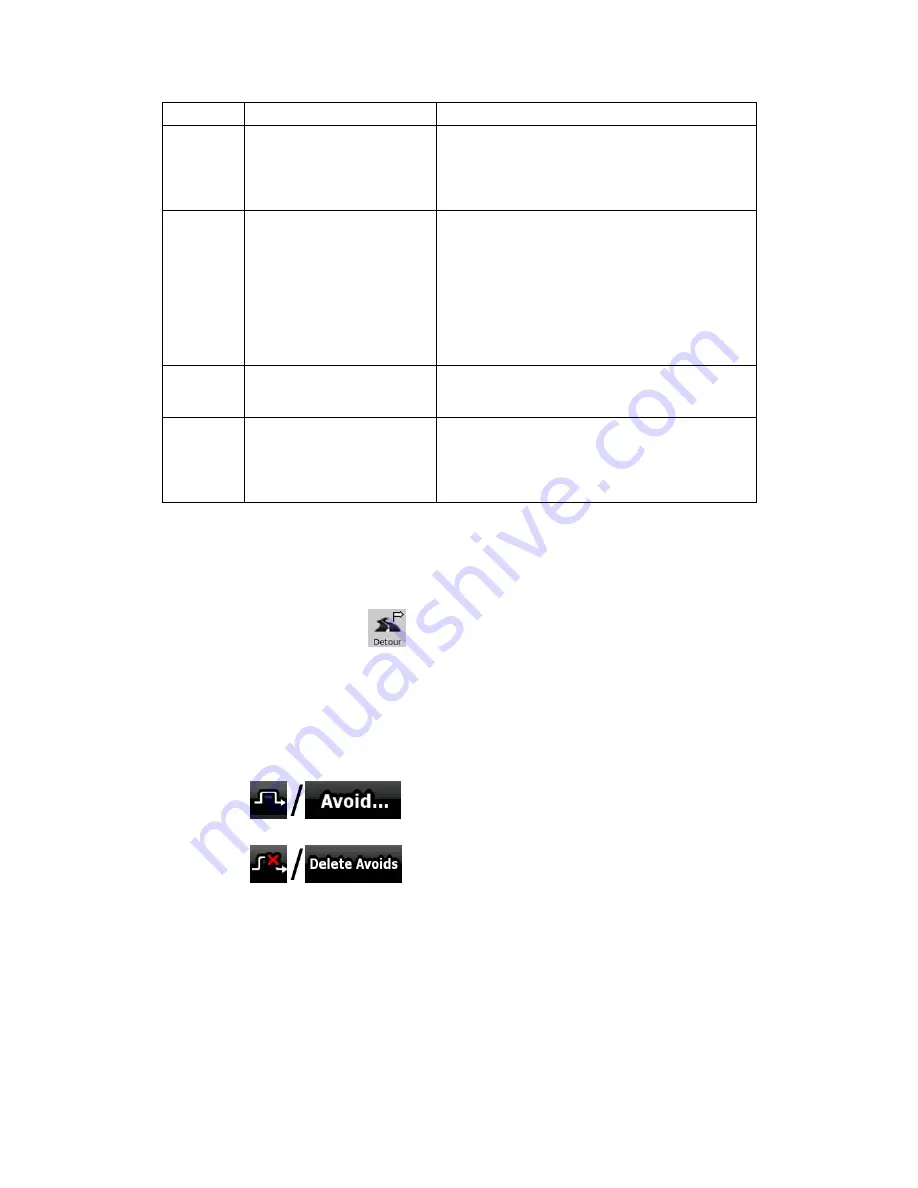
58
Symbol
Name
Description
Route colour
The route always stands out with its colour on the
map, both in daytime and in night colour mode.
The active leg of the route is always displayed in
a brighter shade than the inactive (upcoming)
legs.
Active leg of the route
The section of the route on which you are driving.
If you have not added any via points (only a
destination), the entire route is the active leg. If
you have added via points, the active leg is the
part of the route from your current location to the
next route point (the next via point, or the
destination if there are no more via points to
reach).
Inactive legs of the route
The future sections of the route; each of them
becomes active when you reach the via point at
its beginning.
Streets and roads that are
excluded from the navigation
You can choose whether you want to use or
avoid certain road types (page 75). However,
when Nav N Go iGO 8 cannot avoid such roads,
the route will include them and it will show them
in a colour that is different from the route colour.
4.1.3 Detour menu
This screen contains quick detour possibilities during navigation. It can be opened directly
from the Map screen by tapping
.
You have the following options:
•
On the main part of the screen you can see the first page of Saved Search Criteria.
Select any of the criteria to quickly receive the list of nearest matching POIs, and
instantly plan a new route to the desired one, or insert it as a via point in your active
route.
•
In Advanced mode more buttons appear at the bottom:
•
: If you want to bypass a part of the route starting from
the next intersection, tap this button, and select a distance to bypass.
•
: If you have used the above function before, tap this
button to clear the restrictions from the map.
4.1.4 Cursor menu
As soon as you select one point in the Find menu, the map appears with the Cursor menu, a
menu with possible actions for the selected point.















































