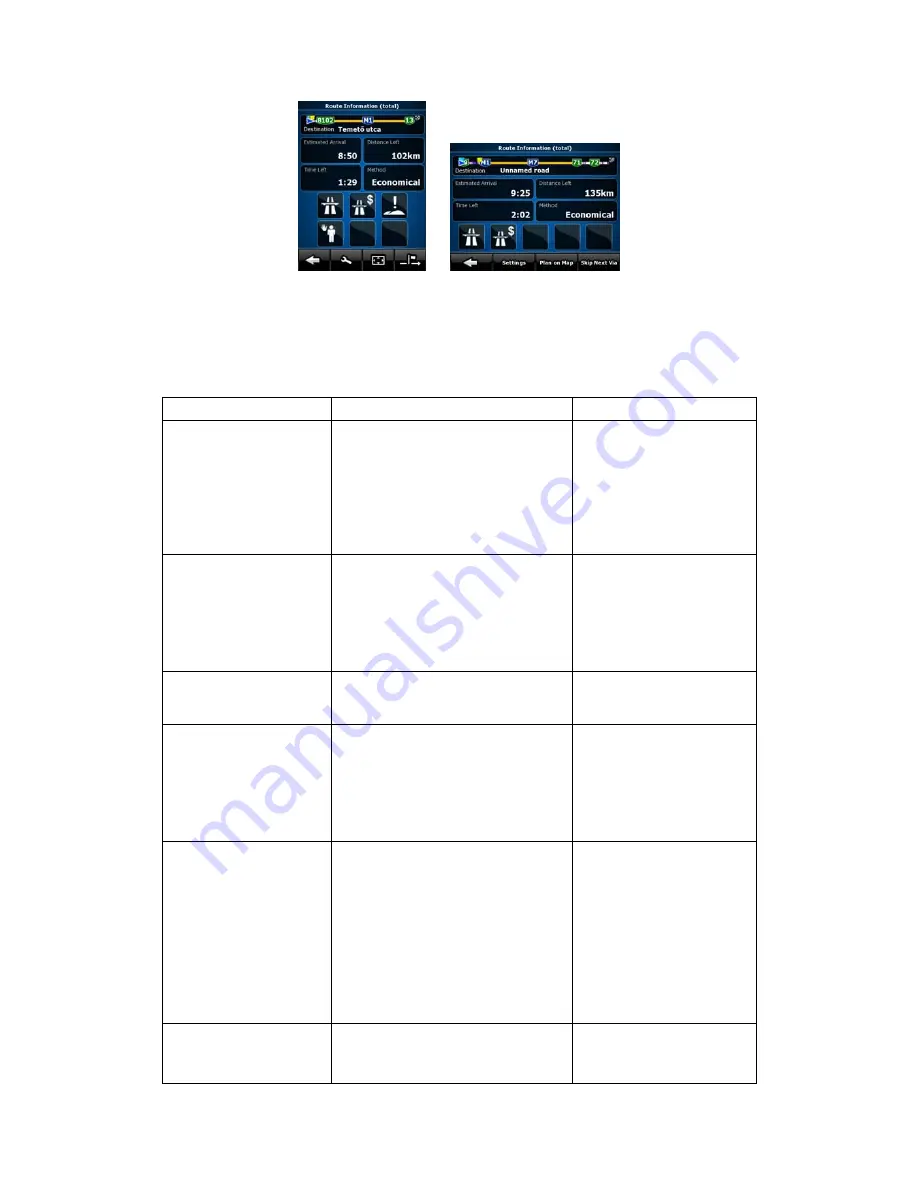
61
In the top section of the screen you see information about the current route. The fields on this
screen are continuously updated while you keep the screen open.
When you open the screen, all fields contain information about reaching your final destination.
Tap any of the fields to see data on the via points starting from the first one through the final
destination again.
You have the following data and functions on this screen:
Name
Description
Function
Route line
The upper part of this screen shows
your planned route as a horizontal
line. Its leftmost point is the start of
the route, the rightmost one is the
final destination, and you can see
your via point flags along the line,
spaced in proportion to their
distance.
Tap this field to change the
content of all data fields to
via point information.
Estimated Arrival
Shows the estimated arrival time at
the final destination of the route
based on information available for
the remaining segments of the route.
The calculation cannot take into
account traffic jams and other
possible delays.
Tap this field to change the
content of all data fields to
via point information.
Distance Left
Shows the distance you need to
travel on the route before reaching
your final destination.
Tap this field to change the
content of all data fields to
via point information.
Time Left
Shows the time needed to reach the
final destination of the route based
on information available for the
remaining segments of the route.
The calculation cannot take into
account traffic jams and other
possible delays.
Tap this field to change the
content of all data fields to
via point information.
Method
This field shows how the route was
calculated. It either displays the
Route Calculation Method or the
Vehicle field from the Route Planning
options. If you have chosen Car, Taxi
or Bus, the type of the route (Fast,
Short, Easy or Economical) will be
displayed here; if you have selected
Emergency, Bicycle or Pedestrian,
this information will be displayed
here.
Tap this field to change the
content of all data fields to
via point information.
Warning icons
In these square fields graphical
symbol are displayed in case
warnings are attached to the planned
Tap any of the icons for an
explanation.
















































