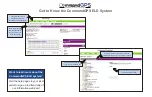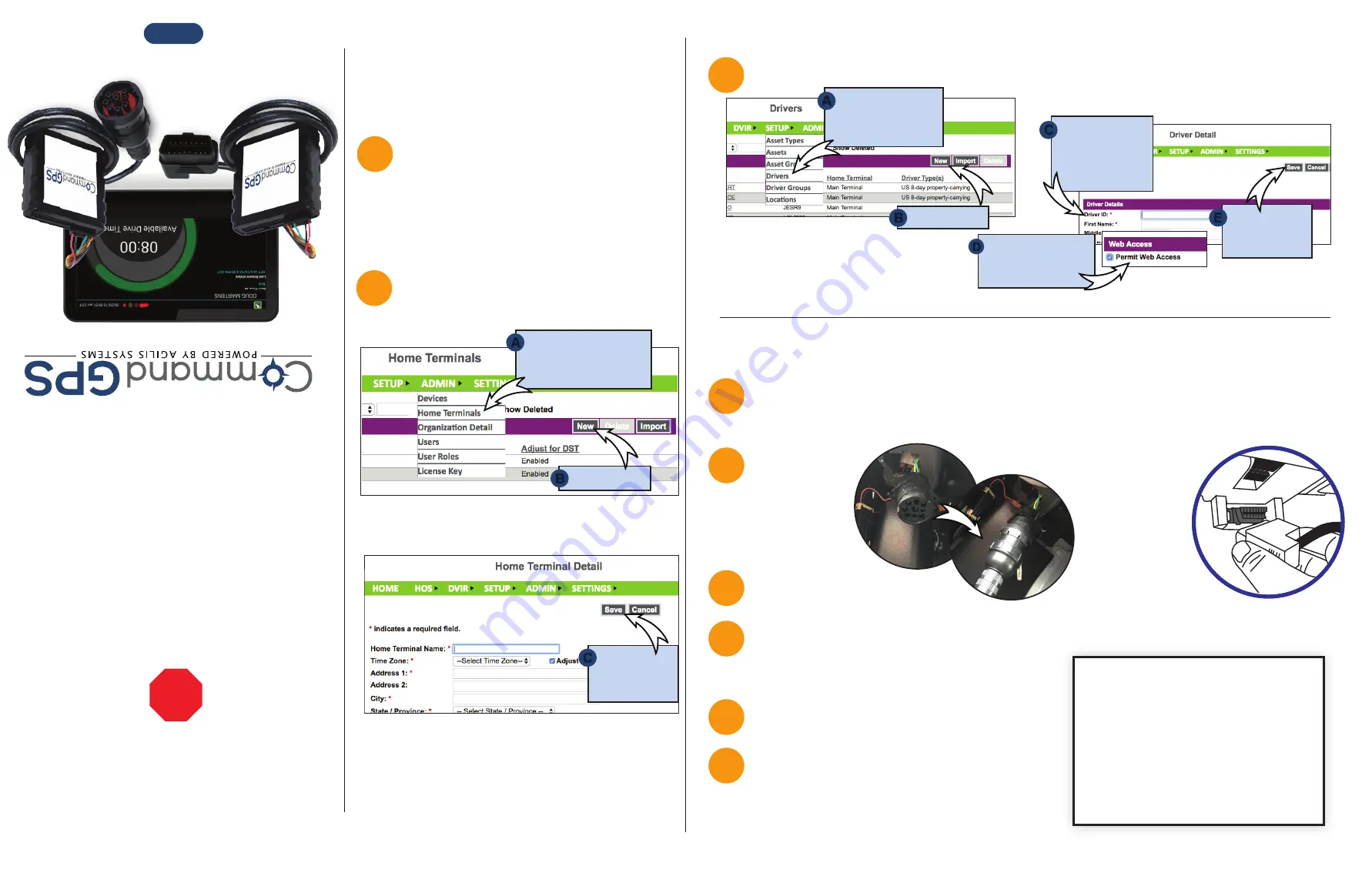
Quick Start Guide
ELD
WE’RE CONFIDENT WE CAN MAKE IT RIGHT!
If you have any questions or problems with your GPS
tracker, please give us a call before you make a return.
CommandGPS Customer Support
Phone: 1-877-899-2755
Email: [email protected]
STOP
Set Up eFleetSuite
Log in to the CommandGPS portal, then
sign in to eFleetSuite in the ELD section
using the credentials emailed to you.
Please allow 2-3 business days for delivery.
1
Set up your home terminal(s).
2
Click ‘New.’
Fill out the
form, then
click ‘Save.’
Select ‘Home
Terminals’ in the
‘ADMIN’ dropdown.
A
B
C
OBD Device
J-Bus Device
Set up your driver(s). Make sure you have the driver’s license number available.
3
Select ‘Drivers’
in the ‘SETUP’
dropdown.
Click ‘New.’
Your drivers
will use ‘Driver
ID’ to log in to
the app.
Complete the
form, then
click ‘Save.’
A
B
C
E
Your installation is complete!
Install Your Device
4
5
Turn on the ignition, and verify
green and orange lights on the device.
6
Power on the tablet. The app will automatically start. The tablet will then recognize all devices
within range. The device at the top of the list will be
the one closest to you. Double check by matching
the serial number, then choose the device.
7
Enter your Vehicle ID when prompted to
complete eFleetSuite setup.
8
Per regulation, for the first 10
days the system may not display
available hours on the tablet. The
system is still capturing
information and generating logs,
which are available in the
eFleetSuite portal.
You will need your device, the cord, and the tablet. If you have ordered more than one tablet, you may
choose any tablet that you have received, as these have not been paired yet. Begin with the ignition
and the tablet powered off.
J-BUS Devices:
Connect the cord
to the device,
then plug the
device into the
J-Bus port.
OBD Devices:
Connect
the OBD extension
cord to the device,
then plug the device
into the OBDII port.
OBD devices only
- A pop-up window
will prompt you to input the current odometer
reading of the vehicle.
9
Make sure to check
the box to give Web
Access to drivers.
D
The system will create a temporary password for the driver. See the Driver’s App Guide for details.