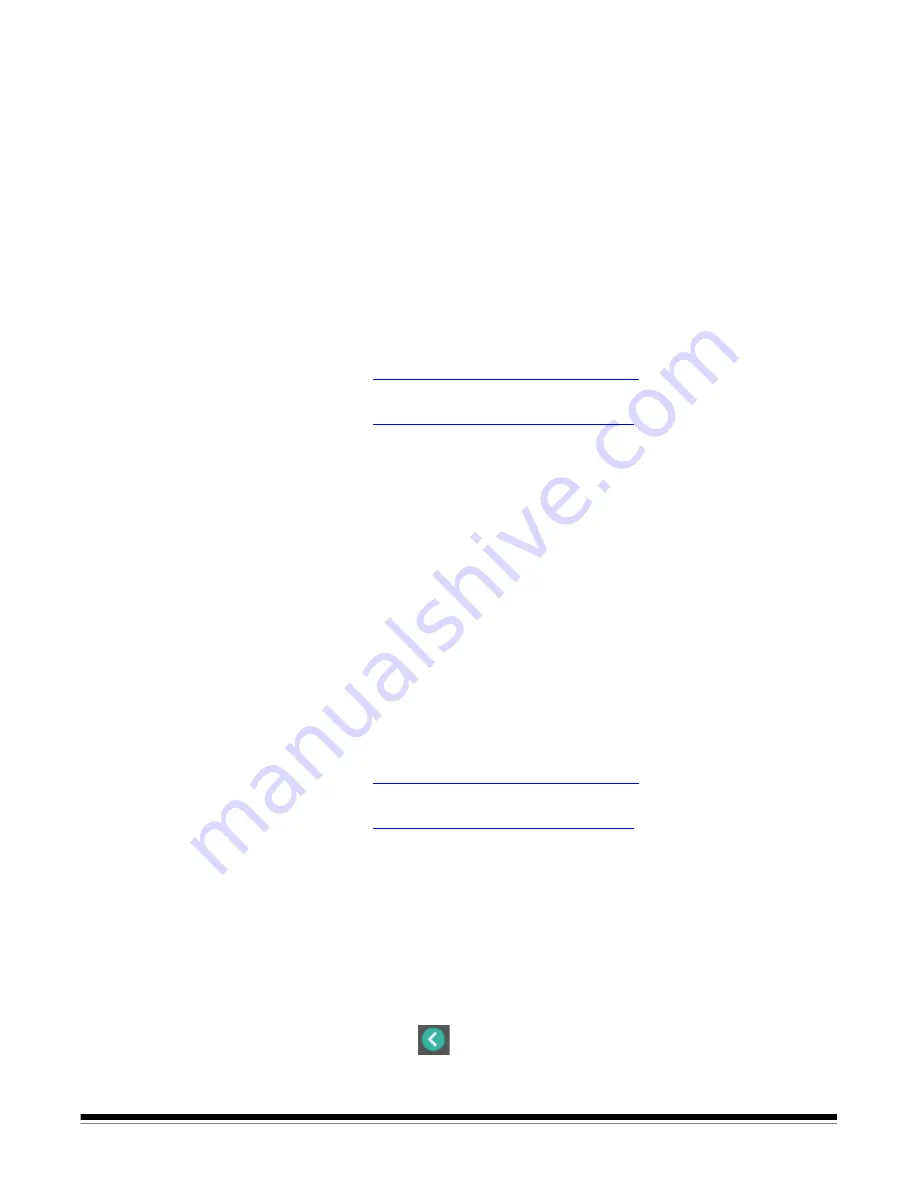
A-61916 August 2019
15
Update scanner’s
firmware
Use one of the following methods to update your scanner’s firmware:
• Computer with driver software installed – Use this option when the computer
already has the driver software installed and it is connected to/can access
the scanner.
• Web Browser – You have a scanner that has at least one network
connection turned on/enabled, and you have a computer that is on the same
network as the scanner.
Computer with driver
software installed
Follow these steps to update your scanner’s firmware from a computer that
already has the driver software installed.
The scanner must be connected/available to the computer. If you can scan
from the computer, then it can be used to update the scanner’s firmware.
1. Go to your scanner’s product support website:
S2085f:
www.AlarisWorld.com/go/S2085finstall
S3060/S3060f/S3100/S3100f/S3120:
www.AlarisWorld.com/go/S3000install
2. Scroll to the Firmware section that matches your scanner’s model name.
3. Download the firmware installer that matches your computer’s Operating
System.
4. Make sure your scanner is turned on, is connected/available to your
computer and not showing any errors.
5. Run the firmware installer.
6. Follow the steps of the firmware installer.
Web Browser
Follow these steps to update your scanner’s firmware via the scanner’s
internal web page. You will do this using the web browser from a computer that
is on the same network as the scanner.
NOTE: Networking is turned on/enabled by default.
1. Go to your scanner’s product support website:
S2085f:
www.AlarisWorld.com/go/S2085finstall
S3060/S3060f/S3100/S3100f/S3120:
www.AlarisWorld.com/go/S3000install
2. Scroll to the Firmware section that matches your scanner’s model name.
3. Select the “Web Browser (.sig)” file to download
4. Make sure your scanner is turned on and available on the network and not
showing any errors.
5. Obtain the scanner’s network IP Address:
-Scroll down to the IP Address. (Make a note of the IP address, it is
needed in the next step.)
-Press the
button to exit the Information menu.
Содержание S2000f Series
Страница 6: ...iv A 61916 August 2019...
Страница 83: ......
















































