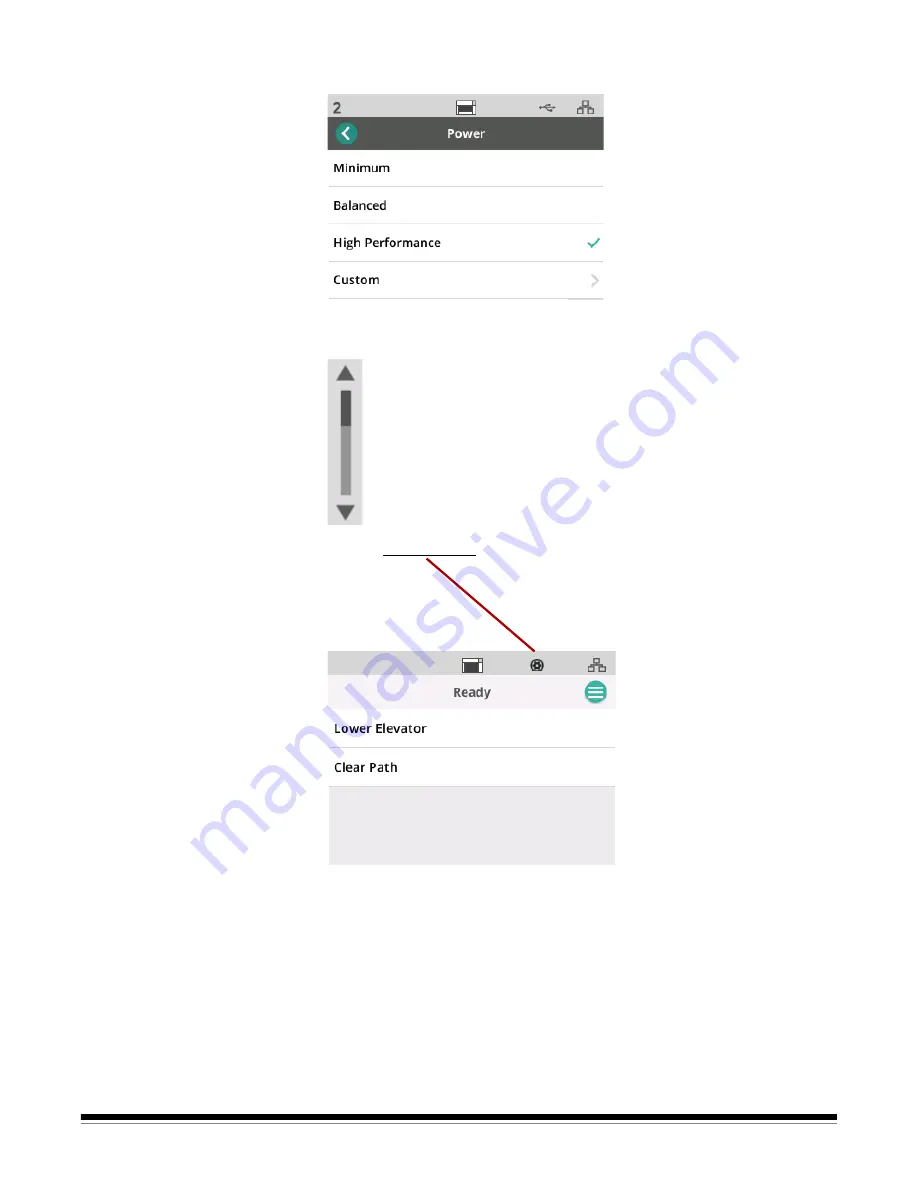
28
A-61916 August 2019
A check mark means the option is selected:
When more options are available than the screen can display, a scroll
bar is provided:
When the worn tire icon appears at the top of the scanner touch screen,
it is time to clean the scanner or replace consumables (rollers, tires, etc.), see
“Maintenance” on page 29. This icon only appears if one of the maintenance
meters has expired.
Содержание S2000f Series
Страница 6: ...iv A 61916 August 2019...
Страница 83: ......
















































