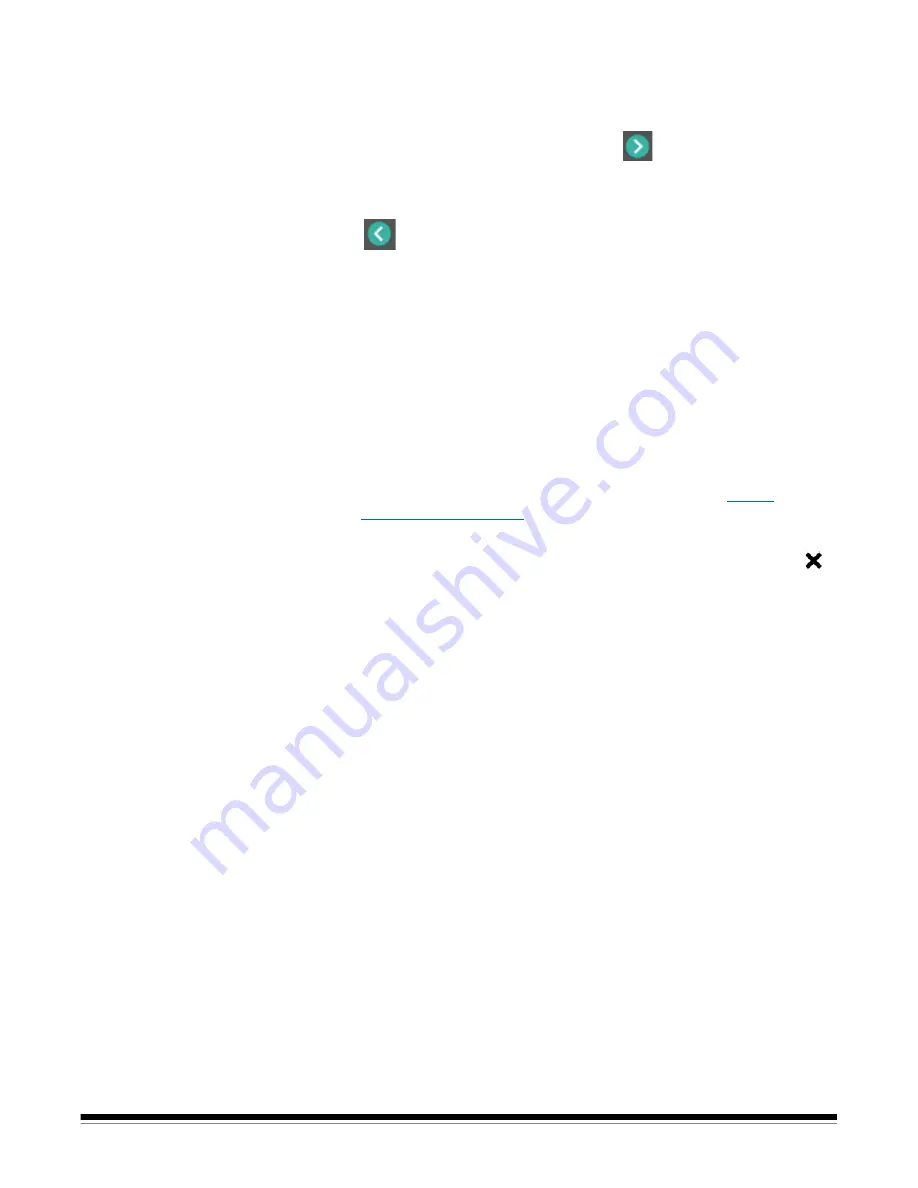
A-61916 August 2019
11
NOTE: The Settings menu can also be used to change individual network and
power settings.
• To navigate through the scanner’s display set-up screens, make your
selection(s) and then press the right arrow
to go to the next screen/
step.
• To go back to the previous screen/step, press the left
arrow
.
Configure network settings
There are two setup paths:
•
Setup Wizard
- Allows you to use the scanner’s touch screen to set up the
scanner for one of two common configurations. This is a good choice for a
small company or small group. The choices are:
- Wired Network (USB is also available)
- USB Only (Wired Network Access is turned off)
•
Scan EasySetup Document
- Allows you to scan a previously created
EasySetup configuration document. This is more suited for a large
installation where a system administrator can set up the parameters for
uniform use across the company or multiple sites.
- To create an EasySetup configuration document, go to
https://
easysetup.kodakalaris.com
and follow the instructions. You can then print
the PDF for your use, or e-mail the PDF to your users.
NOTE: You can cancel out of the network setup process by pressing the
button on the scanner. If you cancel, the scanner will use the default
network settings: Wired Network is turned on/enabled in automatic
(DHCP) mode, and USB is available.
Содержание S2000f Series
Страница 6: ...iv A 61916 August 2019...
Страница 83: ......






























