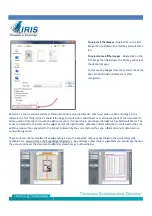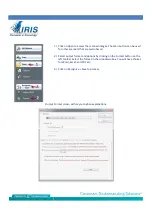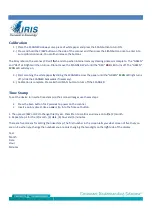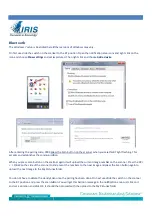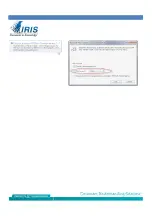Setup & Usage
The IRIScan Book 2 is a battery powered portable scanner that does not require a computer to scan. The images are
stored on the micro SD card supplied with the product and
1.
On first use attach the USB cord into the scanner and plug it into the computer to charge the scanner. You
can also use any iPod type USB wall adapter (not included) to charge the scanner.
2.
Insert the micro SD card into the side of the scanner face up so that the copper contacts are visible as you
insert the card.
3.
Detach the USB cable from the scanner when you are ready to scan or format the micro SD.
When the scanner is connected to the computer via the U
position then the
red err
light
will be lit.
established with the computer. When you turn the scanner to the On position
indicating two way communication.
Slide the button to scan to turn on the scanner and place the scanner onto the item to be scanned. Tap the Scan button
and the green Scan LED should light up. Move the scanner down t
scan.
When you scan with the IRIScan Book 2 the images are stored as JPG files on the micro SD. You can access these in
Windows Explorer or use the supplied Readiris software to open and process the image
When you start the Readiris software with the scanner connected with the USB cable it will open to the folder on the
scanner where the images are stored. You can also click on the Open button on the left tool bar in Readiris
to the DCIM/100Media folder on the scanner or to another folder where the images are store.
The IRIScan Book 2 is a battery powered portable scanner that does not require a computer to scan. The images are
stored on the micro SD card supplied with the product and accessed when you come back to your computer.
On first use attach the USB cord into the scanner and plug it into the computer to charge the scanner. You
iPod type USB wall adapter (not included) to charge the scanner.
D card into the side of the scanner face up so that the copper contacts are visible as you
from the scanner when you are ready to scan or format the micro SD.
When the scanner is connected to the computer via the USB cable with the power switch in the Off or BT
will be lit. This is normal. The scanner will be charging but no USB data connection is
established with the computer. When you turn the scanner to the On position then the LCD screen should display USB
Slide the button to scan to turn on the scanner and place the scanner onto the item to be scanned. Tap the Scan button
and the green Scan LED should light up. Move the scanner down the sheet and press the scan button again to end the
When you scan with the IRIScan Book 2 the images are stored as JPG files on the micro SD. You can access these in
Windows Explorer or use the supplied Readiris software to open and process the images to PDF, Word, Excel etc..
hen you start the Readiris software with the scanner connected with the USB cable it will open to the folder on the
scanner where the images are stored. You can also click on the Open button on the left tool bar in Readiris
to the DCIM/100Media folder on the scanner or to another folder where the images are store.
The IRIScan Book 2 is a battery powered portable scanner that does not require a computer to scan. The images are
accessed when you come back to your computer.
On first use attach the USB cord into the scanner and plug it into the computer to charge the scanner. You
iPod type USB wall adapter (not included) to charge the scanner.
D card into the side of the scanner face up so that the copper contacts are visible as you
from the scanner when you are ready to scan or format the micro SD.
SB cable with the power switch in the Off or BT (Bluetooth)
The scanner will be charging but no USB data connection is
then the LCD screen should display USB
Slide the button to scan to turn on the scanner and place the scanner onto the item to be scanned. Tap the Scan button
he sheet and press the scan button again to end the
When you scan with the IRIScan Book 2 the images are stored as JPG files on the micro SD. You can access these in
s to PDF, Word, Excel etc..
hen you start the Readiris software with the scanner connected with the USB cable it will open to the folder on the
scanner where the images are stored. You can also click on the Open button on the left tool bar in Readiris and navigate
to the DCIM/100Media folder on the scanner or to another folder where the images are store.
Содержание IRIScan Book Executive 2
Страница 6: ......