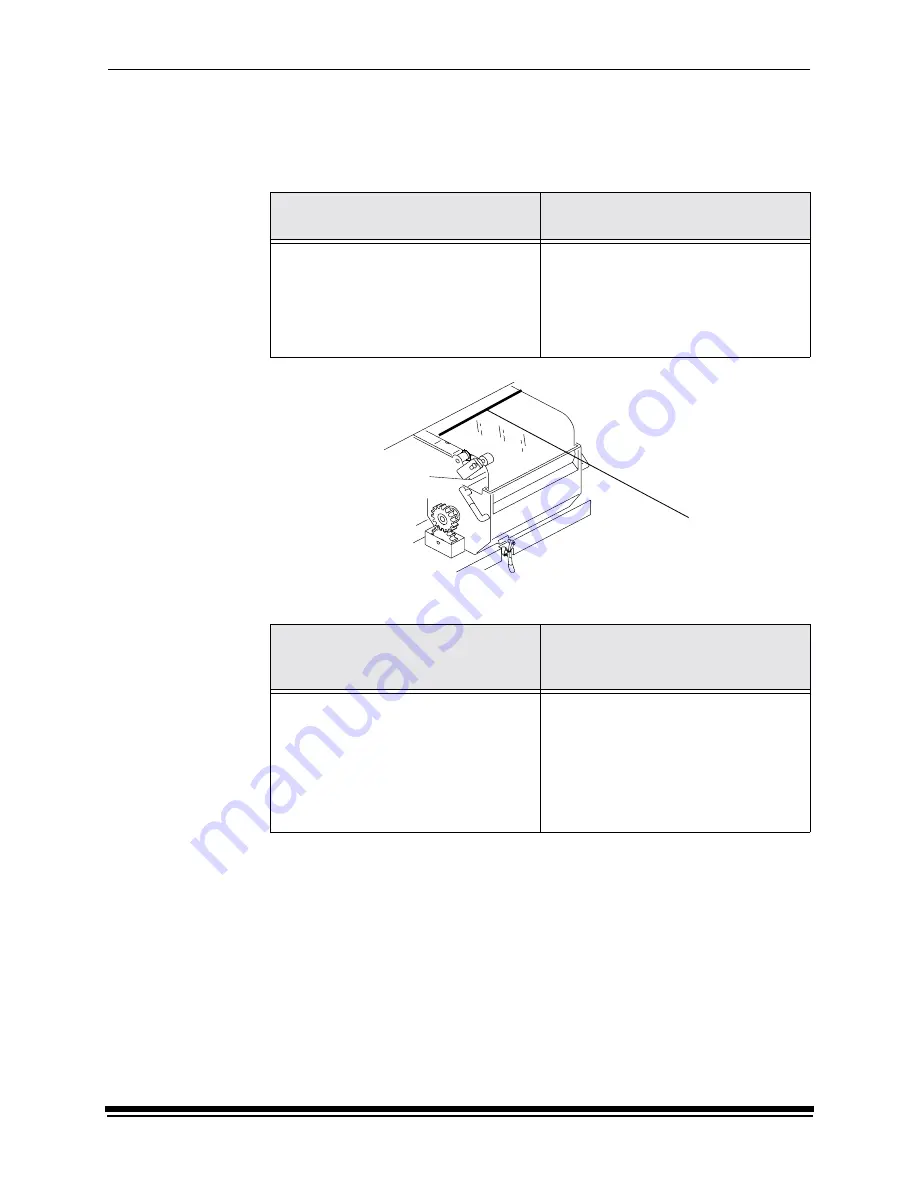
Diagnostics and Troubleshooting
October 2002
5-11
Clearing Printer Paper Jams
Open the front door and front sheet transport door on the printer.
To remove a paper jam from the shoe when the lead edge of the paper is:
To remove a paper jam or sheet from the sheet transport area when the lead
edge of the paper is:
CAUTION: Remove jammed paper from the printer by pulling the paper from
the paper supply area if the lead edge of the paper has not entered
the processor.
Do not remove the jammed paper through the sheet transport area
if the lead edge of the paper has entered the processor. Remove
the jammed paper from the top of the processor.
Do not use sharp objects when clearing paper jams.
Do not leave small pieces of paper in the printer.
visible
in the sheet transport area and
not visible
1.
Open the paper supply door and
follow the instructions on the door
label.
1.
If the paper is not already cut,
manually move the knife across
the web to cut it.
2.
Open the paper supply door and
follow the instructions on the door
label.
visible from inside the printer
not visible and a paper jam in the
processor has caused the
processor to stop
1.
Pull the sheet out through the sheet
transport (chad) area.
1.
Clear the paper jam. See "Clearing
Processor Paper Jams" on
page 5-18.
2.
Remove the sheet from the processor
or allow the lead edge of the paper to
enter the processor.
NOTE:
This may require you to advance
the sheet into the processor.
cut here
Содержание Professional RP 50
Страница 1: ...KODAK PROFESSIONAL RP 50 LED Printer Operator s Guide Part No 2J0686 ...
Страница 16: ......
Страница 74: ......
Страница 90: ......
Страница 118: ......
Страница 122: ......
Страница 146: ...Additional Calibration Information C 12 October 2002 Value Graph ...
Страница 147: ...Additional Calibration Information October 2002 C 13 Difference Graph ...
Страница 168: ......
Страница 190: ......
Страница 197: ......
















































