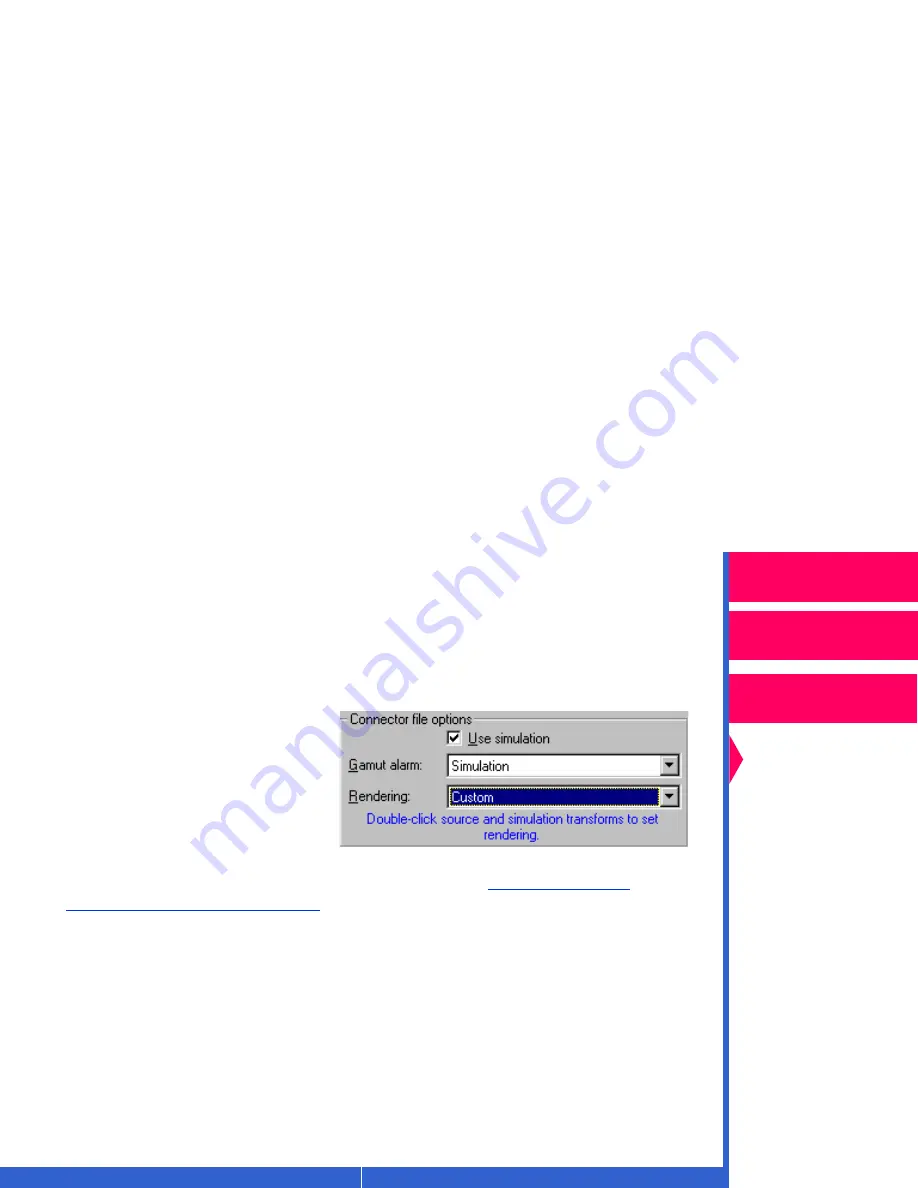
Printing
Guide
CONTENTS
INDEX
SEARCH
HELP
Overview
Installing the Driver
Using Color
Management
Using the Printer
Driver
Setting Custom Rendering
Do the following steps to set custom rendering.
NOTE:
If you wish to set custom rendering for more than one puzzle
piece in the template, you need to repeat this procedure for each
piece.
1.
Pull down the Rendering
drop-down list box, and
select Custom.
2.
Build the connector file you need for your job.
Refer to “Color
Managing Multiple Sources”
3.
Double-click on the source or simulation puzzle piece in the color
connector socket in the template for which you wish to set custom
rendering.




























