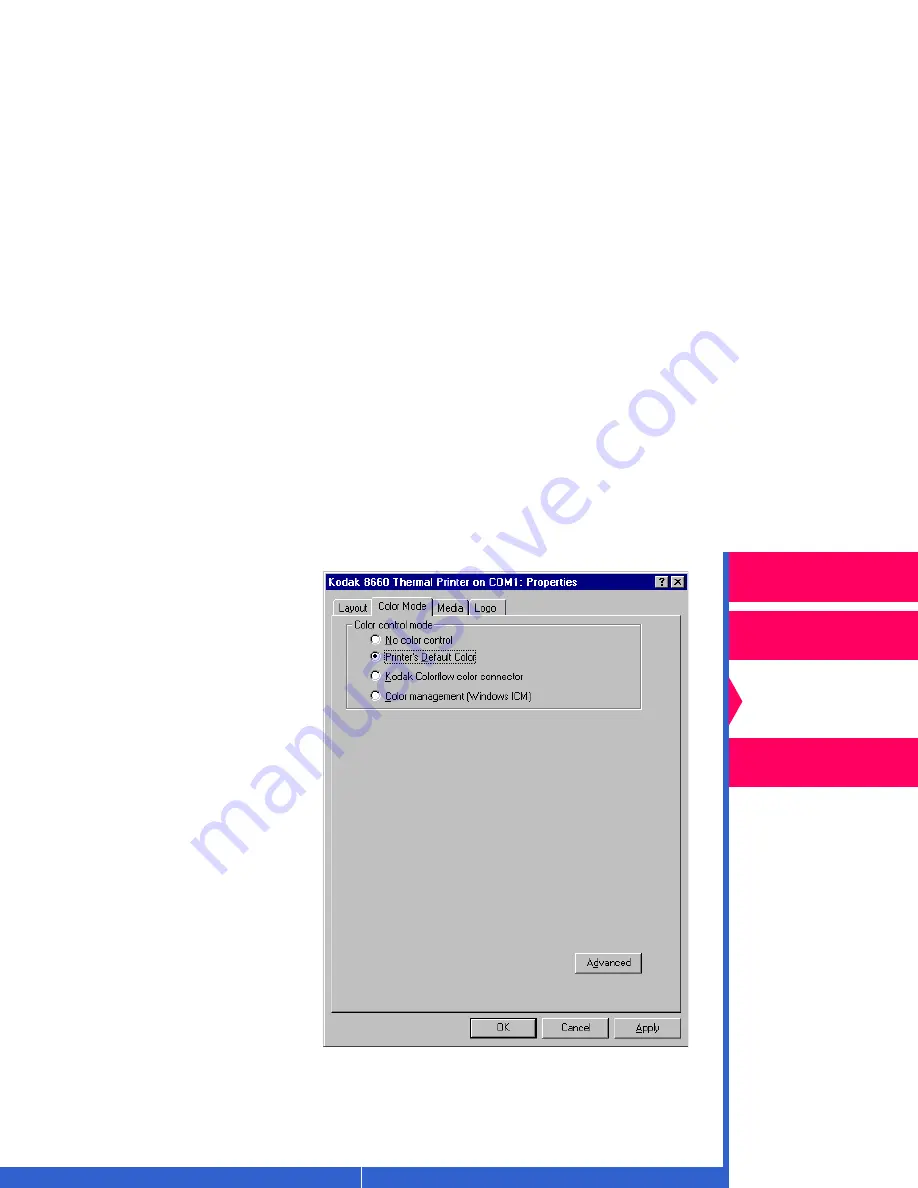
Printing
Guide
CONTENTS
INDEX
SEARCH
HELP
Overview
Installing the Driver
Using Color
Management
Using the Printer
Driver
Color Mode Tab in Printer’s
Default Color Mode
When you select Printer’s
Default Color, the Color
Mode tab changes to
include:
•
Advanced— allows you to
access the Color Adjust
tab where you can fine
tune the color of your
document pages.
•
OK—saves your
selections, and closes the
dialog box.
•
Cancel—cancels your
selections, and closes the
dialog box.
•
Apply—saves your
selections without closing
the dialog box.






























