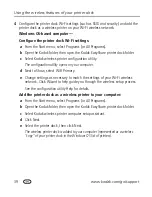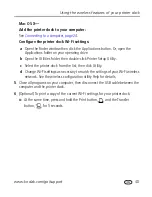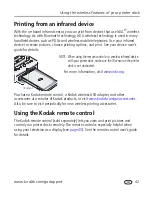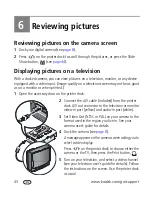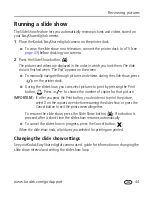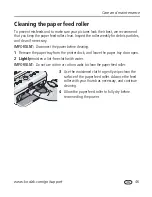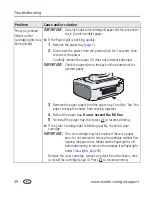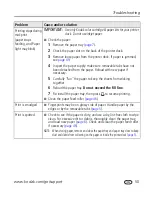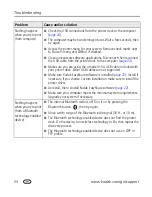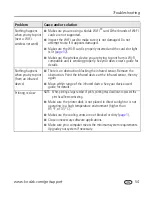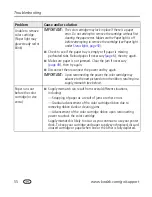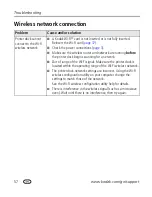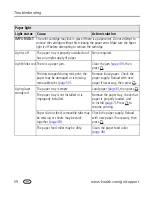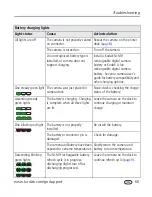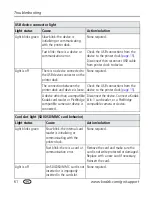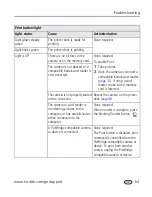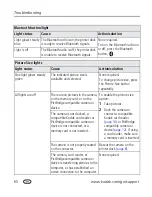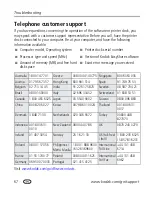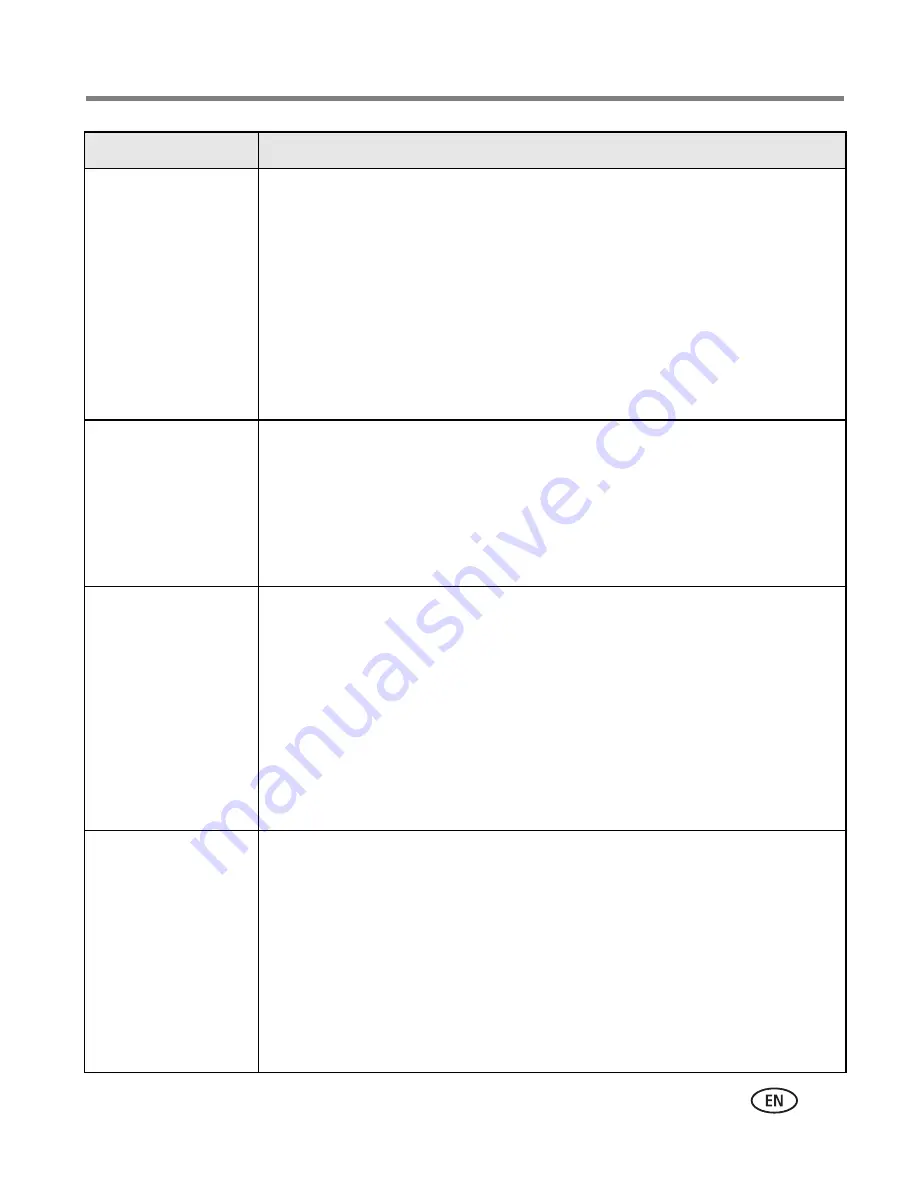
Troubleshooting
www.kodak.com/go/support
52
Nothing happens
when you try to print
■
Check the power connections (
page 3
).
■
Remove the paper tray, check that paper is properly loaded, and
re-install (
page 7
).
■
If the Paper light glows steady amber, load paper (
page 6
).
■
Make sure the color cartridge is properly installed (
page 4
). If the
Color Cartridge light is on, install a new cartridge.
■
The image file is not in JPEG format. The printer dock can only print
JPEG file in standalone mode. Connect to a computer and use
EasyShare software to print BMP and TIFF format files.
Nothing happens
when you try to print
(from a docked
camera)
■
The camera is not properly seated on the connector. Reseat the
camera on the printer dock (
page 8
).
■
Re-establish the connection: remove, then reseat the camera on the
printer dock.
■
Make sure there is at least one picture in the camera’s internal
memory or memory card.
Nothing happens
when you try to print
(from a Kodak card
reader)
NOTE: The Kodak EasyShare printer dock is compatible with the Kodak 8-in-1 card reader
(sold separately). Other Kodak USB card readers may work with the printer dock;
however, other manufacturers’ card readers are not supported.
■
Check the USB connections from the card reader to the printer dock
(
page 14
).
■
Re-establish the connection: disconnect, then reconnect the USB
cable from the card reader to the printer dock.
■
Make sure a memory card is inserted and that there is at least one
picture on the memory card.
Nothing happens
when you try to print
(from a PictBridge
compatible camera
or device)
■
Check the USB connections from the PictBridge compatible camera
or device to the printer dock (
page 15
).
■
Re-establish the connection: disconnect, then reconnect the USB
cable from the PictBridge compatible camera or device to the printer
dock.
■
Make sure there is at least one picture in the PictBridge compatible
camera or device’s internal memory or memory card.
■
Make sure the connected camera or device is PictBridge compatible.
See your camera or device user’s guide for details.
Problem
Cause and/or solution