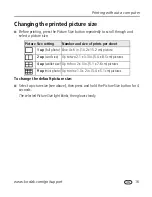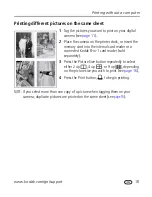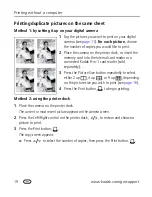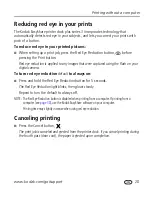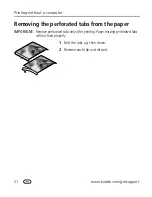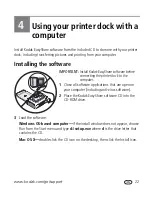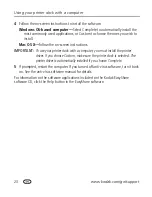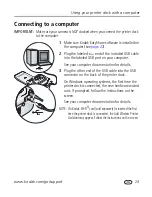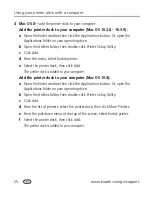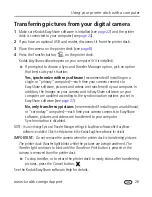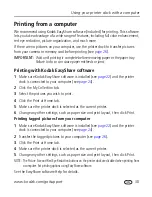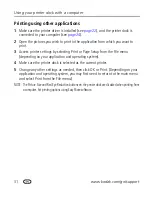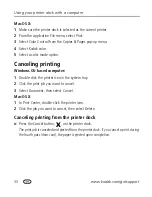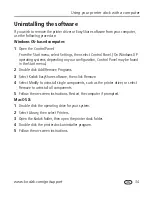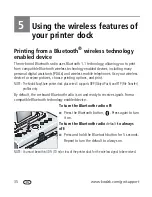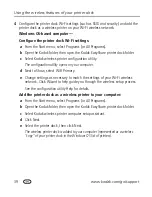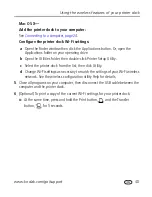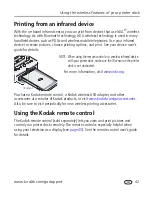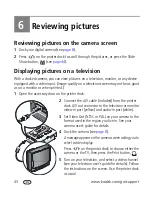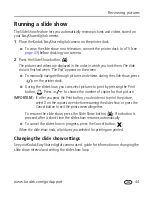Using your printer dock with a computer
www.kodak.com/go/support
30
Printing from a computer
We recommend using Kodak EasyShare software (included) for printing. This software
lets you take advantage of a wide range of features, including full color enhancement,
red eye reduction, picture organization, and much more.
If there are no pictures on your computer, use the printer dock to transfer pictures
from your camera or memory card before printing (see
page 26
).
IMPORTANT:
Wait until printing is complete before removing paper or the paper tray.
Failure to do so can cause paper misfeeds or jams.
Printing with Kodak EasyShare software
1
Make sure Kodak EasyShare software is installed (see
page 22
) and the printer
dock is connected to your computer (see
page 24
).
2
Click the My Collection tab.
3
Select the pictures you wish to print.
4
Click the Print at Home tab.
5
Make sure the printer dock is selected as the current printer.
6
Change any other settings, such as paper size and print layout, then click Print.
Printing tagged pictures from your computer
1
Make sure Kodak EasyShare software is installed (see
page 22
) and the printer
dock is connected to your computer (see
page 24
).
2
Transfer the tagged pictures to your computer (see
page 26
).
3
Click the Print at Home tab.
4
Make sure the printer dock is selected as the current printer.
5
Change any other settings, such as paper size and print layout, then click Print.
NOTE: The Picture Size and Red Eye Reduction buttons on the printer dock are disabled when printing from
a computer. Set printing options using EasyShare software.
See the EasyShare software Help for details.