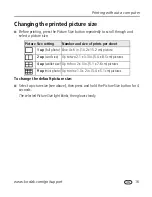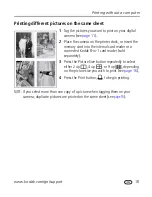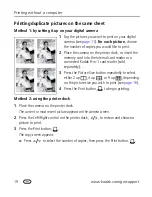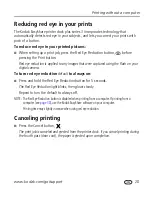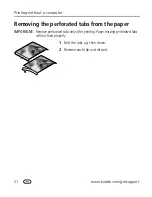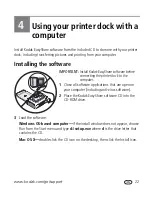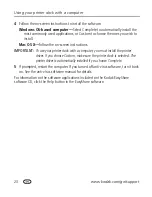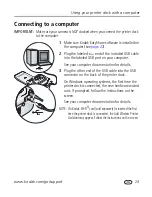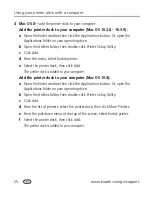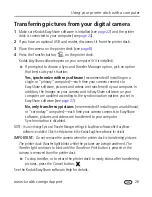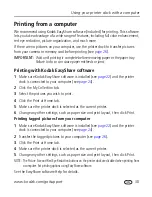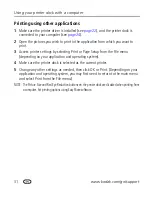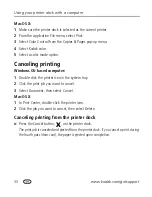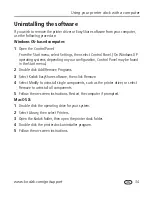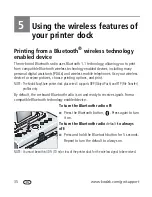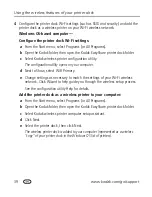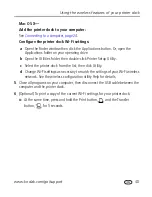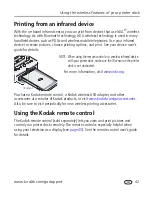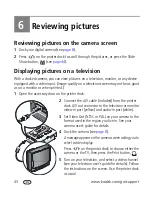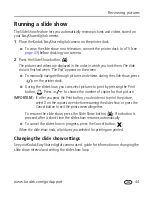29
www.kodak.com/go/support
Using your printer dock with a computer
Transferring pictures from a Kodak card reader
Your printer dock plus is compatible with the Kodak 8-in-1 card reader (sold
separately). Other Kodak USB card readers may work with the printer dock plus;
however, other manufacturers’ card readers are not supported.
1
Make sure Kodak EasyShare software is installed (see
page 22
) and the printer
dock is connected to your computer (see
page 24
).
2
Open the accessory door on the printer dock.
3
If a digital camera is docked, remove it. If there is a memory card in the card slot,
remove it as well.
4
Plug the USB connector from the card reader into
the USB connector located on the side of the printer
dock.
5
Insert the memory card into the card reader (see your card reader user’s guide for
details). Do not insert more than one card at a time.
6
Press the Transfer button,
, on the printer dock.
Kodak EasyShare software opens on your computer (if it is installed).
The printer dock Transfer light blinks while the pictures are being transferred. The
Transfer light continues to blink until the Transfer or Print button is pressed, or until the
connection is no longer available.
IMPORTANT:
Do not insert or remove a card when the printer dock is transferring
pictures or if the USB device connector light is blinking.
■
To stop transfer, or to return the printer dock to ready status after transferring
pictures, press the Cancel button,
.