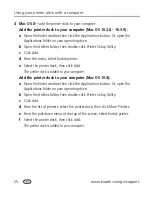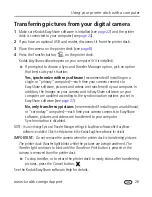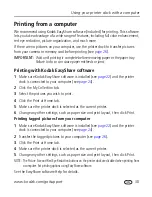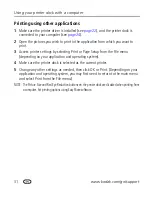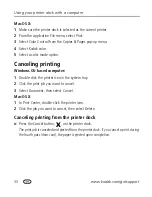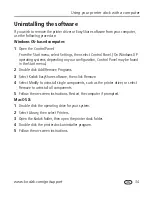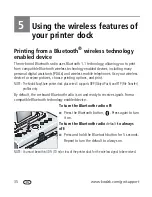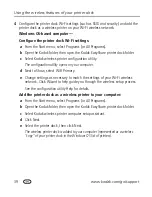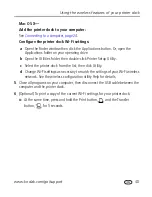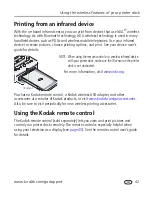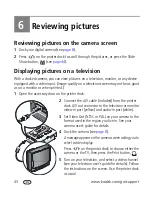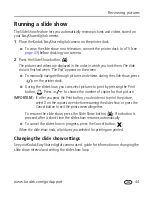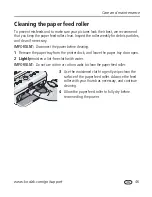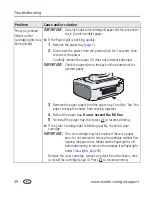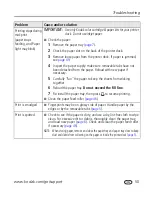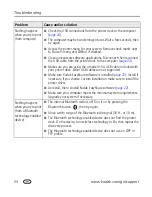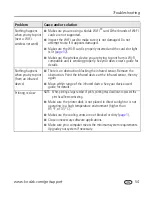39
www.kodak.com/go/support
Using the wireless features of your printer dock
4
Configure the printer dock Wi-Fi settings (such as SSID and security) and add the
printer dock as a wireless printer on your Wi-Fi wireless network:
Windows OS-based computer—
Configure the printer dock Wi-Fi settings:
a
From the Start menu, select Programs (or All Programs).
b
Open the Kodak folder, then open the Kodak EasyShare printer dock folder.
c
Select Kodak wireless printer configuration utility.
The configuration utility opens on your computer.
d
Next to Show, select WiFi Primary.
e
Change settings as necessary to match the settings of your Wi-Fi wireless
network. Click Wizard to help guide you through the wireless setup process.
See the configuration utility Help for details.
Add the printer dock as a wireless printer to your computer:
a
From the Start menu, select Programs (or All Programs).
b
Open the Kodak folder, then open the Kodak EasyShare printer dock folder.
c
Select Kodak wireless printer computer setup assistant.
d
Click Next.
e
Select the printer dock, then click Next.
The wireless printer dock is added to your computer (represented as a wireless
"copy" of your printer dock in the Windows OS list of printers).