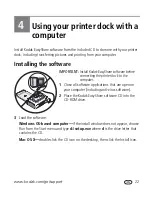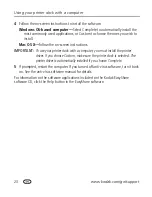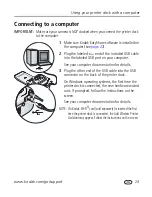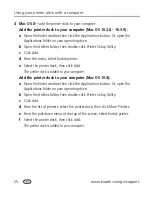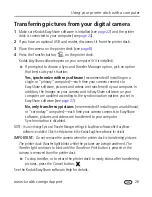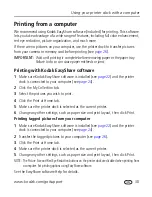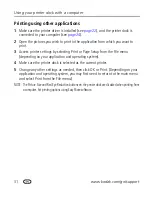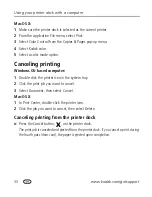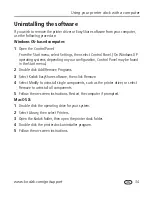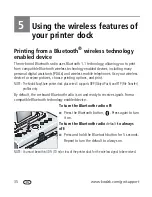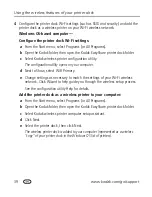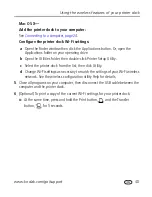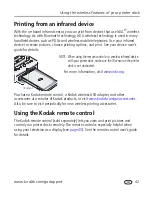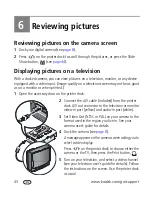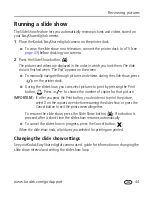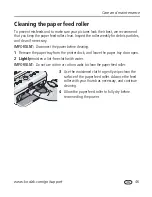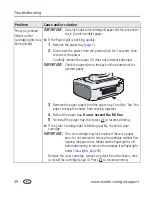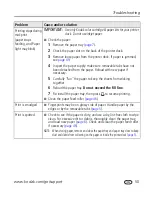Using the wireless features of your printer dock
www.kodak.com/go/support
36
To print from your Bluetooth wireless technology enabled device:
1
Set wireless technology on your device to On, then select pictures to print.
The discovery process starts, then available Bluetooth wireless technology devices are
displayed on your device.
2
Select your printer dock on your device.
NOTE: If your device requires you to set authentication, enter pin number 1111 (default).
3
Select Send or Beam on your device.
The selected images are sent to the printer dock for printing.
See your device user’s guide for details.
To configure Bluetooth wireless technology settings for your printer dock:
1
Make sure the printer driver from the included Kodak EasyShare software CD is
installed on your computer (see
page 22
), then connect the printer dock to your
computer with the USB cable (see
page 24
).
2
Open the Kodak wireless printer configuration utility:
Windows OS-based computer—
a
From the Start menu, select Programs (or All Programs).
b
Open the Kodak folder, then open the Kodak EasyShare printer dock folder.
c
Select Kodak wireless printer configuration utility.
Mac OS X—
a
Open the finder window then click the Applications button. Or, open the
Applications folder on your operating drive.
b
Open the Utilities folder, then double-click Printer Setup Utility.
c
Double-click the printer dock from the list, then click Utility.
The configuration utility opens on your computer.