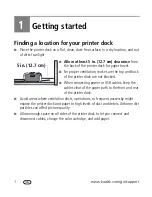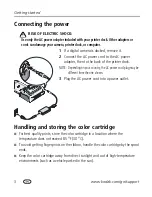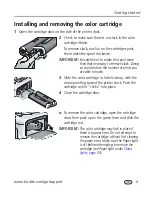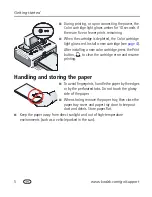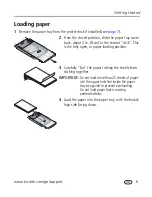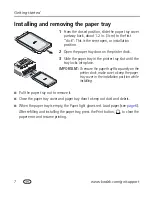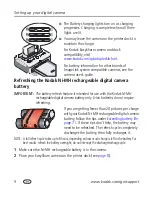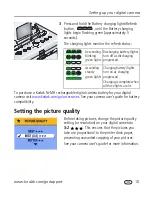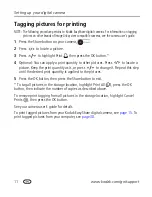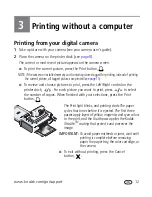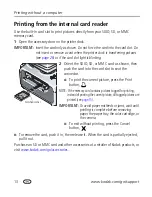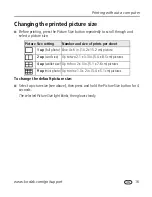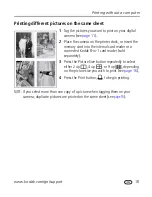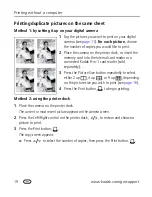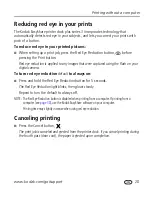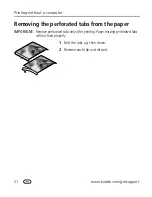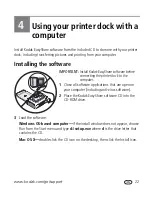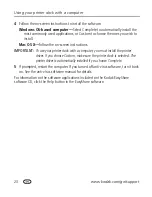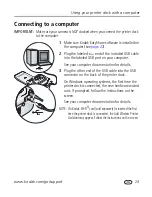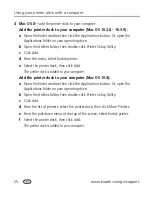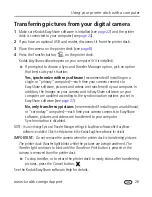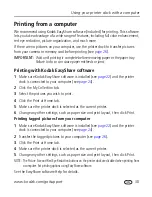15
www.kodak.com/go/support
Printing without a computer
Printing tagged pictures
If your camera or memory card contains pictures tagged for printing (see
page 11
or
your camera user’s guide), the printer dock gives you the option to print tagged
pictures first. If your camera is docked, a message appears on the camera screen
indicating that tagged pictures have been found:
■
To print tagged pictures—
press the Print button,
.
The Print light blinks, printing starts, and tagged pictures are printed. Print tags are
removed from tagged pictures on your camera or card as they are printed.
IMPORTANT:
To avoid paper misfeeds or jams, wait until printing is complete before
removing paper, the paper tray, the color cartridge, or the camera.
■
To bypass printing of tagged pictures—
press the Cancel button,
.
Printing from a PictBridge compatible camera or
device
The Kodak EasyShare printer dock plus offers PictBridge compatibility, which lets you
communicate with any PictBridge compatible camera or device.
1
Open the accessory door on the printer dock.
2
Plug the USB connector from the PictBridge
compatible camera or device into the USB device
connector located on the side of the printer dock.
3
Use your PictBridge compatible camera or device to
review pictures, choose printing options, and print.
See your device user’s guide for details.
IMPORTANT:
To avoid paper misfeeds or jams, wait until
printing is complete before removing
paper, the paper tray, the color cartridge, or
the camera.