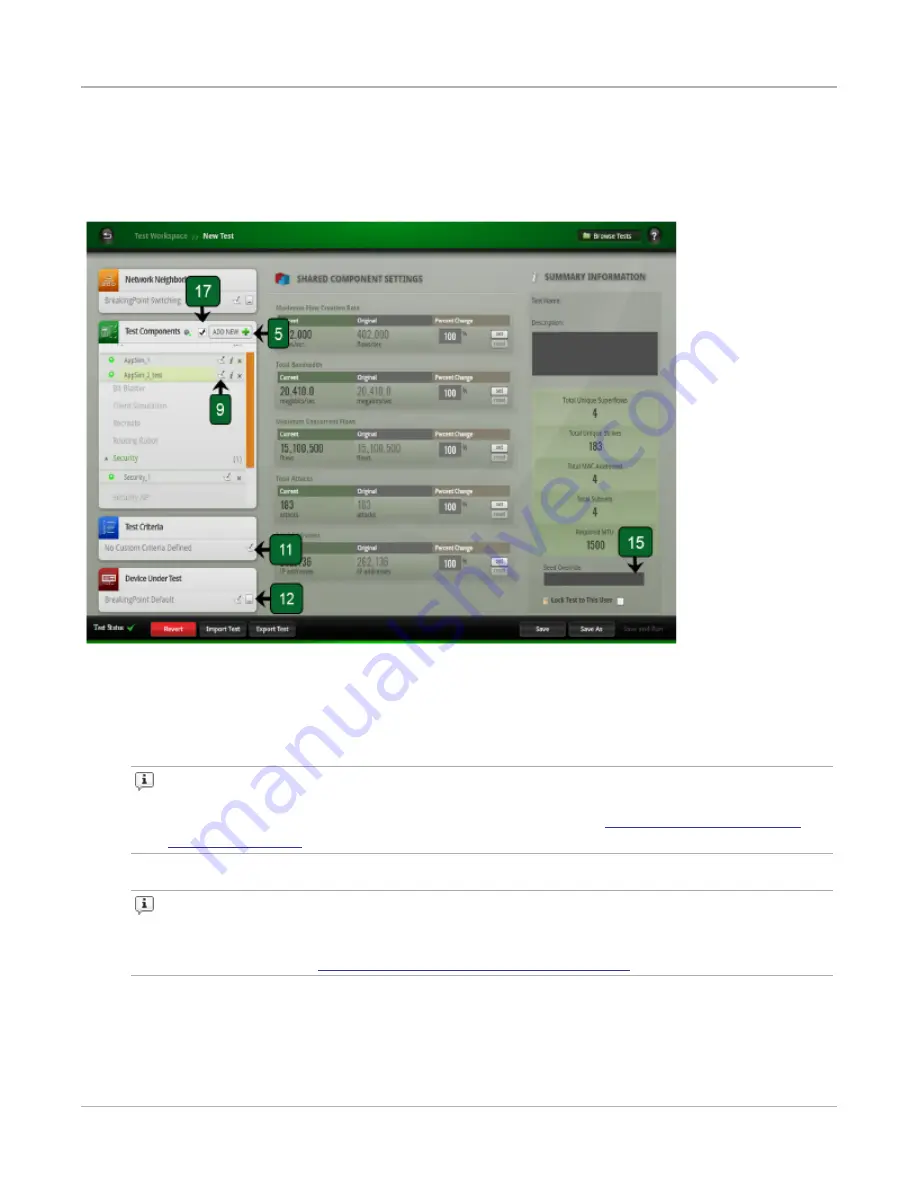
Task 10: Creating a Test
This section describes how to create a test from start to finish, which includes selecting the Network
Neighborhood and DUT profile, adding a test component, configuring the test component, and running
the test.
To create a test, do the following:
1. Click
Test
>
New Test
from the BreakingPoint Control Center menu bar.
2. Click
Select the DUT/Network
from the Test Quick Steps menu.
3. Select a DUT profile from the
Device Under Test(s)
list.
Note:
Click
Open device under test screen
to modify the DUT profile. After you have
made your changes, click
Return
to go back to the DUT and Network Neighborhood
selection screen. For more information on DUT profiles, see
4. Select a Network Neighborhood from the
Network Neighborhood(s)
list.
Note:
Click
Open network neighborhood screen
to modify the Network
Neighborhood. After you have made your changes, click
Return
to go back to the DUT
and Network Neighborhood selection screen. For more information on Network
Neighborhoods, see
Task 8: Creating a Network Neighborhood
.
5. Click
Accept
after you have made selections for the DUT profile and Network Neighborhood.
6. Click
Add a test component
from the Test Quick Steps menu.
Chapter 3 Getting Started
– 24 –
Содержание ixia BreakingPoint 20
Страница 1: ...BreakingPoint 20 Installation Guide ...
Страница 31: ...This page intentionally left blank 26 ...
Страница 41: ...This page intentionally left blank 36 ...
Страница 51: ...This page intentionally left blank 46 ...
Страница 66: ...Ixia a Keysight Business 26601 West Agoura Road Calabasas California 91302 Keysight Technologies 2005 2018 ...






























