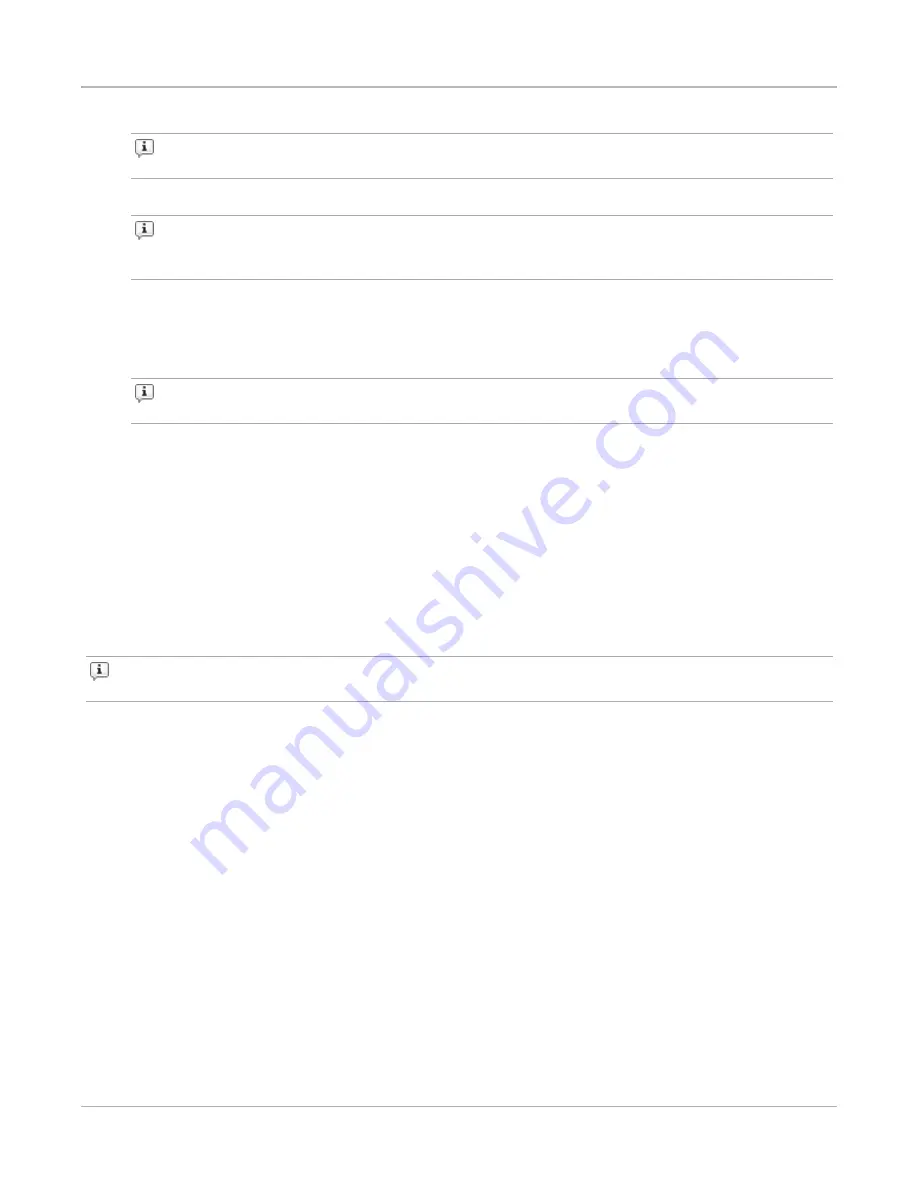
5. Click
Device Selection
and select a device type (optional).
Note:
Each device type has its own set of global commands. Select the device type that
best fits your device.
6. Click
Connection Type
and select Telnet, SNMP, SSH, or Serial.
Note:
If you select
Serial
, the DUT must be plugged into the chassis through the BPS
management serial port. If you select Telnet or SSH, the DUT must be plugged into the
chassis through the BPS management ethernet port.
7. Define the connection parameters for the DUT under the
Connections Settings
area. For more
information on connection parameters, see the Connection Parameters section in the user guide
for a list of valid parameter values.
8. Enable or disable any global commands from the
Global Commands
list.
Note:
All cloned DUT profiles inherit the active global commands from its parent DUT
profile. For more information on commands, see the Commands section in the user guide.
9. Click
Apply
.
Task 8: Creating a Network Neighborhood
A Network Neighborhood consists of all the domains for each test interface. The domains consist of
subnets, which set the range of source and destination addresses for the test traffic sent or received by
the interface. For each test component, specify the domain that the component uses to obtain the
source and destination addressing for its traffic.
Each domain consists of a single subnet, or it can have multiple subnets depending on whether or not
the domain supports VLANs. All VLAN-enabled domains have more than one subnet. Any other type of
domain can only have one.
Note:
The computer randomly selects VLAN IDs from the Network Neighborhood. Therefore,
some VLAN IDs may be used multiple times, whereas others may not be used at all.
This task is broken into four parts:
1. Creating a Network Neighborhood.
2. Adding a domain to the Network Neighborhood.
3. Defining the subnet for the domain.
4. Adding additional interfaces to the Network Neighborhood (for two-blade chassis).
Creating a Network Neighborhood
This section describes how to create a Network Neighborhood.
Chapter 3 Getting Started
– 18 –
Содержание ixia BreakingPoint 20
Страница 1: ...BreakingPoint 20 Installation Guide ...
Страница 31: ...This page intentionally left blank 26 ...
Страница 41: ...This page intentionally left blank 36 ...
Страница 51: ...This page intentionally left blank 46 ...
Страница 66: ...Ixia a Keysight Business 26601 West Agoura Road Calabasas California 91302 Keysight Technologies 2005 2018 ...






























