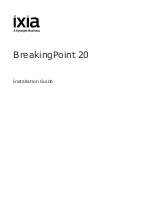Содержание ixia BreakingPoint 20
Страница 1: ...BreakingPoint 20 Installation Guide ...
Страница 31: ...This page intentionally left blank 26 ...
Страница 41: ...This page intentionally left blank 36 ...
Страница 51: ...This page intentionally left blank 46 ...
Страница 66: ...Ixia a Keysight Business 26601 West Agoura Road Calabasas California 91302 Keysight Technologies 2005 2018 ...