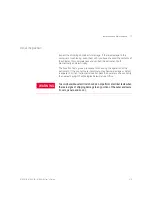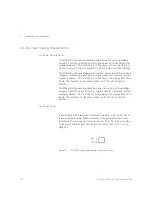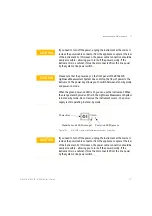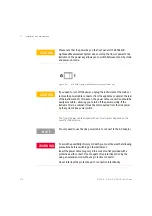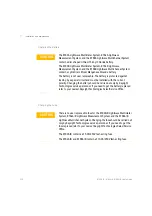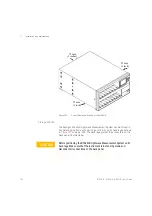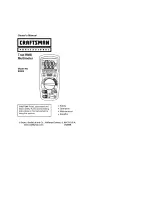328
8163A/B, 8164A/B, 8166A/B User’s Guide
11
Installation and Maintenance
Figure 203
How to Remove a Front-Loadable Module
1 Lift the catch at the bottom front of the module.
2 With the catch lifted, pull the module out of the instrument. If the
module does not slide out freely, check that you have lifted the catch
high enough.
How to Fit a Front-Loadable Module
CAUTION
Do not use the electrical or optical connectors to push the module into
the instrument, as this can cause damage to the connectors.
Make sure that the line power is switched off before you fit a module.
Содержание 8163A
Страница 17: ......
Страница 50: ...8163A B 8164A B 8166A B User s Guide 49 Getting Started 1 Figure 19 The 8163B System Configuration Menu...
Страница 86: ...8163A B 8164A B 8166A B User s Guide 85 Additional Information 2 Figure 47 MAC Address...
Страница 99: ......
Страница 133: ......
Страница 137: ...136 8163A B 8164A B 8166A B User s Guide 5 Tunable Lasers Figure 77 Setting High Power parameters...
Страница 213: ......
Страница 264: ...8163A B 8164A B 8166A B User s Guide 263 Applications 10 Figure 161 The 8164A B Logging Setup Screen...
Страница 271: ...270 8163A B 8164A B 8166A B User s Guide 10 Applications Figure 166 The 8164A B Logging Analysis Screen...
Страница 277: ...276 8163A B 8164A B 8166A B User s Guide 10 Applications Figure 170 The Keysight 8164A B Stability Setup Screen...
Страница 284: ...8163A B 8164A B 8166A B User s Guide 283 Applications 10 Figure 175 The Keysight 8164A B Stability Analysis Screen...
Страница 298: ...8163A B 8164A B 8166A B User s Guide 297 Applications 10 Figure 183 Low Dynamic Range...
Страница 310: ...8163A B 8164A B 8166A B User s Guide 309 Applications 10 Figure 190 Printed Results...
Страница 313: ......
Страница 345: ......
Страница 453: ......