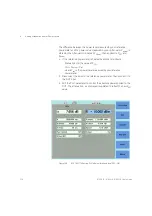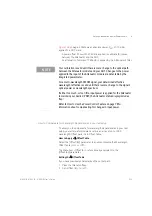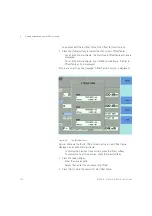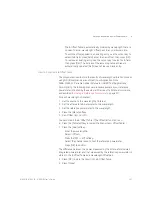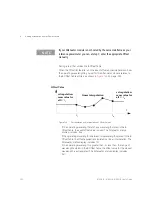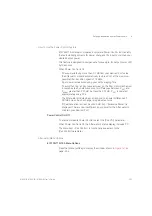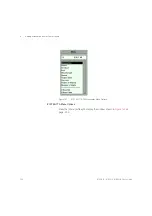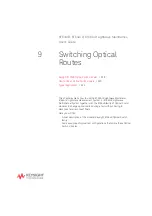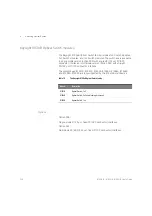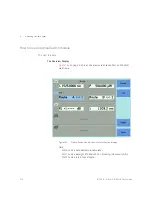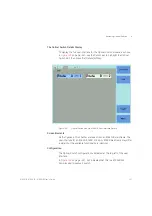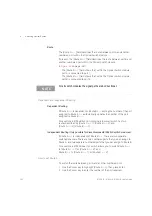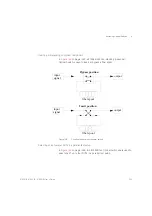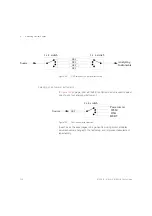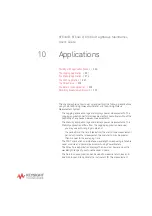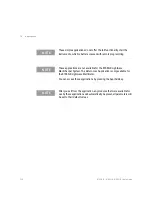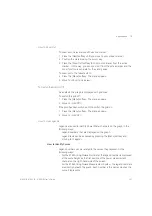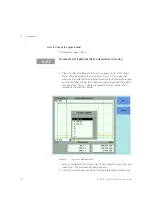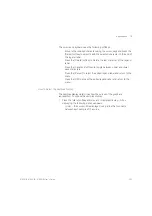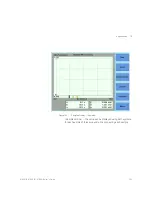242
8163A/B, 8164A/B, 8166A/B User’s Guide
9
Switching Optical Routes
Route
The [
Route A <->
] field describes the route between port A and another
numbered port within the Optical Switch module.
If present, the [
Route B <->
] field describes the route between port B and
another numbered port within the Optical Switch module.
• The [
Route A <->
] field shows that, within the Optical Switch module,
port A is connected to port 1.
• The [
Route B <->
] field shows that, within the Optical Switch module,
port B is connected to port 2.
Dependent and Independent Routing
Dependent Routing
If Route A <-> is dependent on Route B <->, editing the number of the port
assigned to Route A <-> automatically updates the number of the port
assigned to Route B <->.
For example, a 81594B 2x2 non-blocking (crossover) switch has two
routes described by [
Route A <-> 1
] [
Route B <-> 2
] and
[
Route A <-> 2
] [
Route B <-> 1
].
Independent Routing (Only possible for discontoninued 81592A/S switch modules)
If Route A <-> is independent of Route B <->, there are two separate
switched channels. There are two numbered ports that you can assign to
Route A, and two separate numbered ports that you can assign to Route B.
For example, a 81592B dual 1x2 switch allows you to switch Route A <->
to [
Route A <-> 1
] or [
Route A <-> 2
], and
Route B <-> to [
Route B <-> 1
] or [
Route B <-> 2
].
How to set Route A
To switch the route between port A and another numbered port:
1 Use the Cursor key to highlight [
Route A <->
], then press
Enter
.
2 Use the Cursor key to enter the number of the port required.
NOTE
For all switch modules the signal paths are bi-directional.
Содержание 8163A
Страница 17: ......
Страница 50: ...8163A B 8164A B 8166A B User s Guide 49 Getting Started 1 Figure 19 The 8163B System Configuration Menu...
Страница 86: ...8163A B 8164A B 8166A B User s Guide 85 Additional Information 2 Figure 47 MAC Address...
Страница 99: ......
Страница 133: ......
Страница 137: ...136 8163A B 8164A B 8166A B User s Guide 5 Tunable Lasers Figure 77 Setting High Power parameters...
Страница 213: ......
Страница 264: ...8163A B 8164A B 8166A B User s Guide 263 Applications 10 Figure 161 The 8164A B Logging Setup Screen...
Страница 271: ...270 8163A B 8164A B 8166A B User s Guide 10 Applications Figure 166 The 8164A B Logging Analysis Screen...
Страница 277: ...276 8163A B 8164A B 8166A B User s Guide 10 Applications Figure 170 The Keysight 8164A B Stability Setup Screen...
Страница 284: ...8163A B 8164A B 8166A B User s Guide 283 Applications 10 Figure 175 The Keysight 8164A B Stability Analysis Screen...
Страница 298: ...8163A B 8164A B 8166A B User s Guide 297 Applications 10 Figure 183 Low Dynamic Range...
Страница 310: ...8163A B 8164A B 8166A B User s Guide 309 Applications 10 Figure 190 Printed Results...
Страница 313: ......
Страница 345: ......
Страница 453: ......