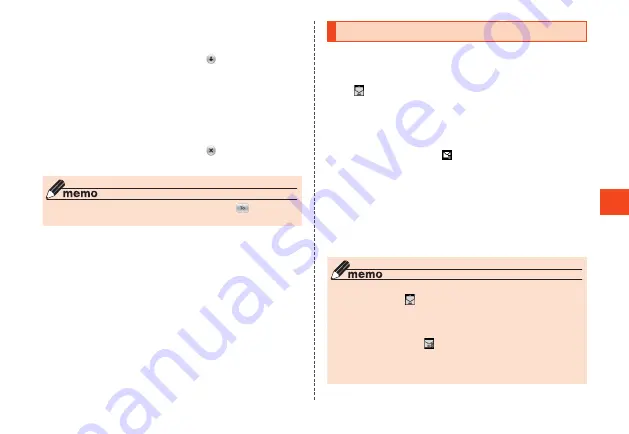
■
Adding/Deleting Recipients
■
Adding a recipient
1
E-mail create screen
→
Select "
" for empty
address entry field
→
k
A menu for selecting a recipient entry method is displayed. Refer
to step
3
of "Sending E-mail".
You can also add recipients by entering them directly in the
address entry field.
■
Deleting a recipient
1
E-mail create screen
→
Select "
" for recipient to
delete
→
k
→
[Delete]
◎
You can change the recipient type by selecting "
"
→
k
You
cannot change the recipient type for the topmost recipient.
Receiving E-mail
1
Receive E-mail
Once an e-mail is received, you are notified of the new mail in the
following ways.
•
"
" is displayed in the status bar, and the ringtone sounds.
•
The e-mail address, name, and subject are displayed in the
status bar. If a sender designation is set for the received e-mail,
the set name is displayed. If the e-mail address is registered in
the contacts, the registered name takes priority.
•
The charging/notification indicator flashes.
•
If the product is folded, "
" is displayed in the sub-display.
The e-mail address (or name registered in the phone book if the
e-mail address is registered there) is displayed.
2
When the standby screen is displayed, press
j
→
[Inbox]
The e-mail list is displayed.
3
Select a received e-mail
→
k
The e-mail message is displayed.
◎
E-mail is received in the background even while using e-mail or
other functions. "
" is displayed in the status bar and a ringtone
sounds. However, e-mail is not received in the background if
"Auto-receive" is set to OFF.
◎
If "Auto-recieve" is set to OFF or there is a receive failure, a
ringtone sounds and "
" is displayed. Use "Receive" to receive
the e-mail.
◎
Packet fees may be incurred even if mail is not properly received
due to reception conditions or the data being received.
67






























