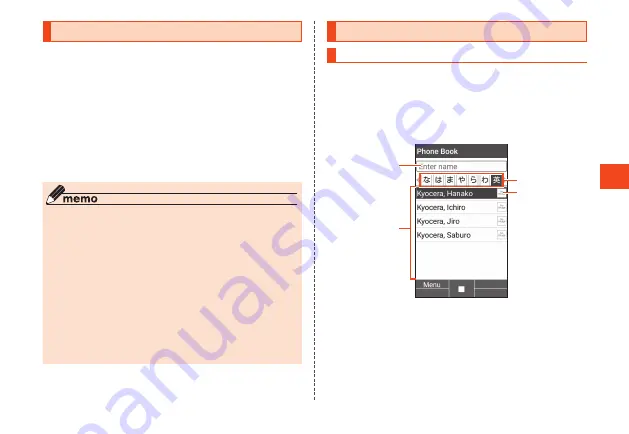
Phone Book
Registering to the Phone Book
You can register contact information including phone number and
e-mail address. You can also set ringtone, vibration, etc. individually
for contacts.
1
When the standby screen is displayed, press
u
(hold
down)
The phone book edit screen is displayed.
2
Set required items
•
During editing, you can add items by pressing
u
(Menu)
→
[Add another field]
→
checkmark the item to add
→
o
(Add).
3
o
(Set)
→
[OK]
◎
If the number is a landline number, enter the area code first.
◎
If the name includes 1-byte alphabet and numbers, it may be
displayed in the order of given name, family name.
◎
If a caller's number is withheld, "Incoming settings" does not
operate.
◎
Numbers and names registered in the phone book can become
erased due to accident or malfunction. Keeping a separate copy
of numbers and other important information is recommended.
The Company is not liable for any damages or lost profits
whatsoever due to alteration or loss of contact information
resulting from accident or malfunction.
◎
To not usually display a certain contact, set "Secret Setting" to
ON. To display a secret contact, change the setting with
"Settings".
Using the Contacts List
Displaying the Contacts List
1
When the standby screen is displayed, press
u
When the contacts list is in "Group" view, a list of groups is
displayed. Selecting a group displays a contacts list for that
group.
■
Viewing the Contacts List
《
Contacts List (Name Order)
》
④
②
③
①
①
Search by number keys
You can search for contacts by pressing the number keys in
the contacts list and entering yomigana readings. Pressing the
,
key deletes yomigana and ends search.
②
Contacts
Contacts are displayed for the selected tab.
③
Tabs
61






























