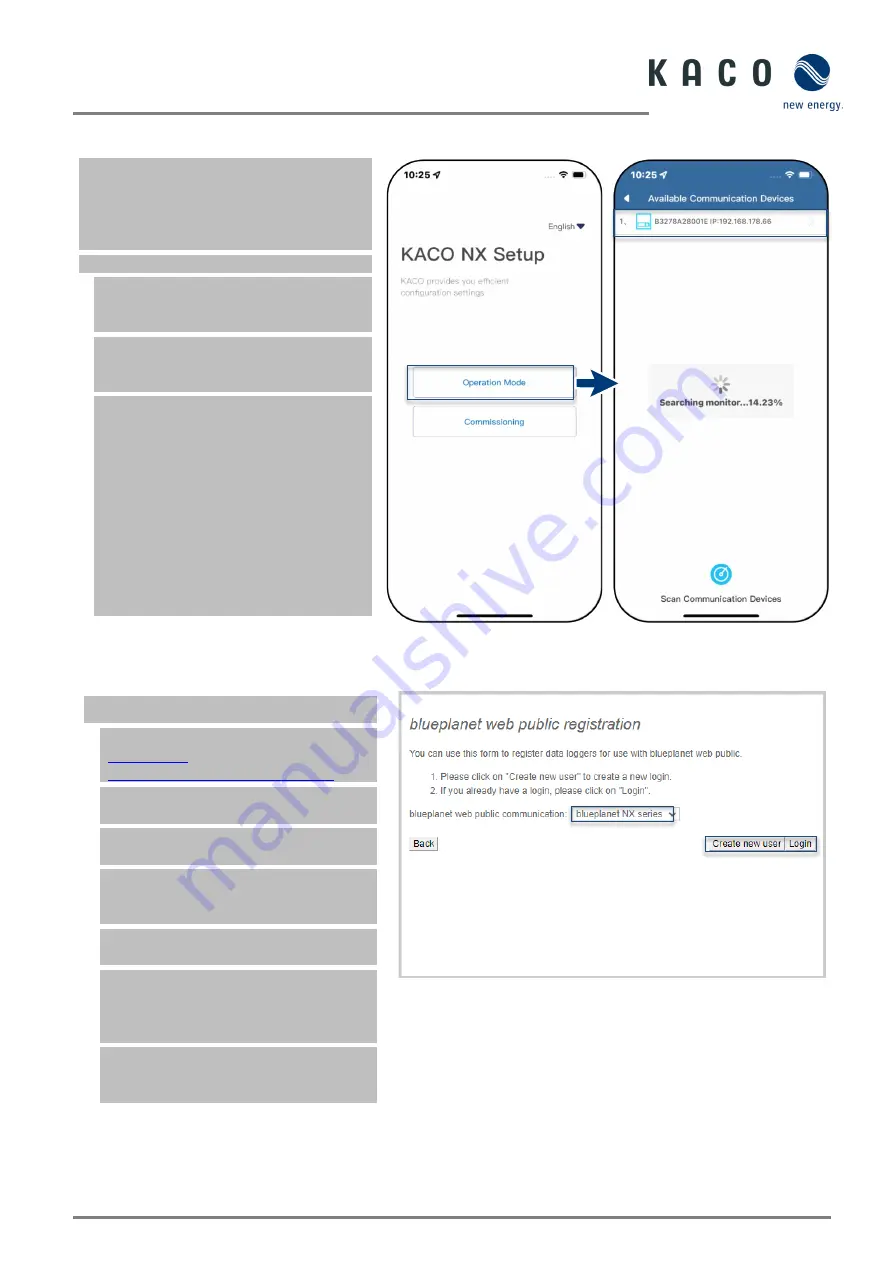
KACO blueplanet 3.0 NX1 M2 KACO blueplanet 3.7 NX1 M2 KACO blueplanet 4.0 NX1 M2
KACO blueplanet 5.0 NX1 M2
Page 10
2.3
Connecting the Mobile Device to the Router
Note:
If you have configured the WLAN
network for the communication device and
the blue LED light of the communication
device is not lit, you must connect your
mobile terminal to the router.
Router is switched on and in the network.
1.
Open the WLAN settings of your
mobile device and connect it manually
to the router.
2.
Return to the app and click
<Operation Mode> to select the
communication device.
Note:
If the communication device
does not appear: Deactivate the
mobile
data
of the mobile device and return to
the app. Click on <Search
communication devices> to find the
communication device.
-
The network of your mobile device
must match that of the communication
device. If you still cannot find the
communication device, you can switch
off the router and connect directly via
the hotspot.
Fig. 34.
Select <Operaton Mode>
Fig. 35.
communication device found
2.4
Monitoring the system via “blueplanet web”
Open <blueplanet web public>
Note:
You will find the portal under:
newenergy.com/de/blueplanet-web/
1. Select <Register PV system free of
charge in blueplanet web public>.
2. From the drop-down menu, select
<blueplanet NX series>.
3. Registration is carried out via the
“Create new user” button, or with an
existing account via “Login”.
Note:
Data is transferred after approx. 30-
60 minutes.
Note:
After successful connection, the LED
<Blueplanet Web Status> under
<Communication Device> lights up
green
.
(LED Status - see Fig. 10)
Note:
The portal version <blueplanet web
pro>, which is subject to a charge, offers a
greater range of functions.
Fig. 36.
Registering via KACO blueplanet web public



























