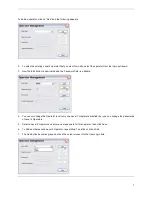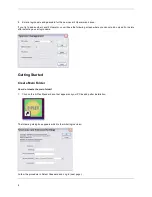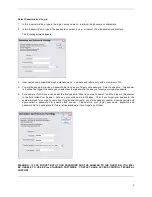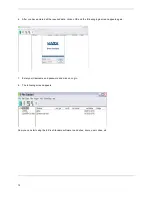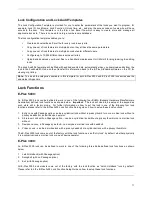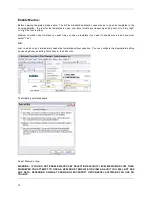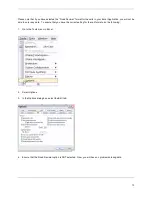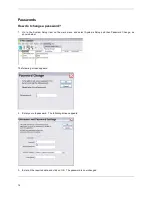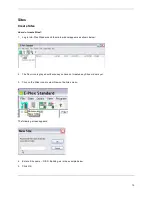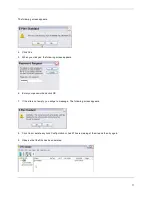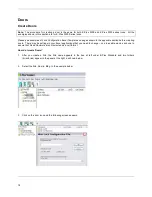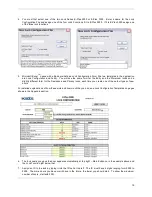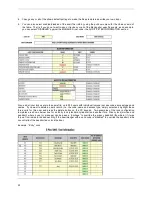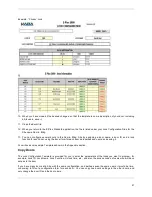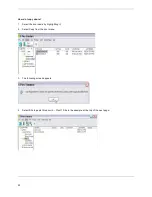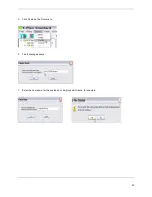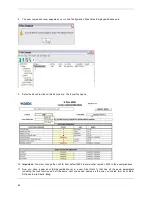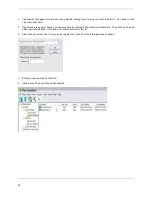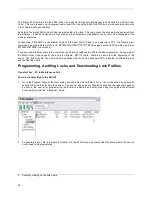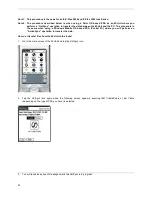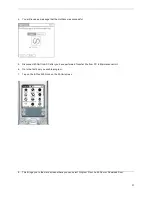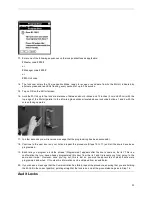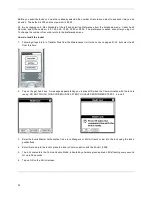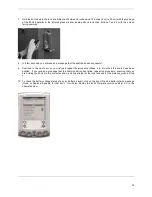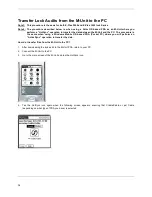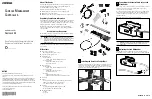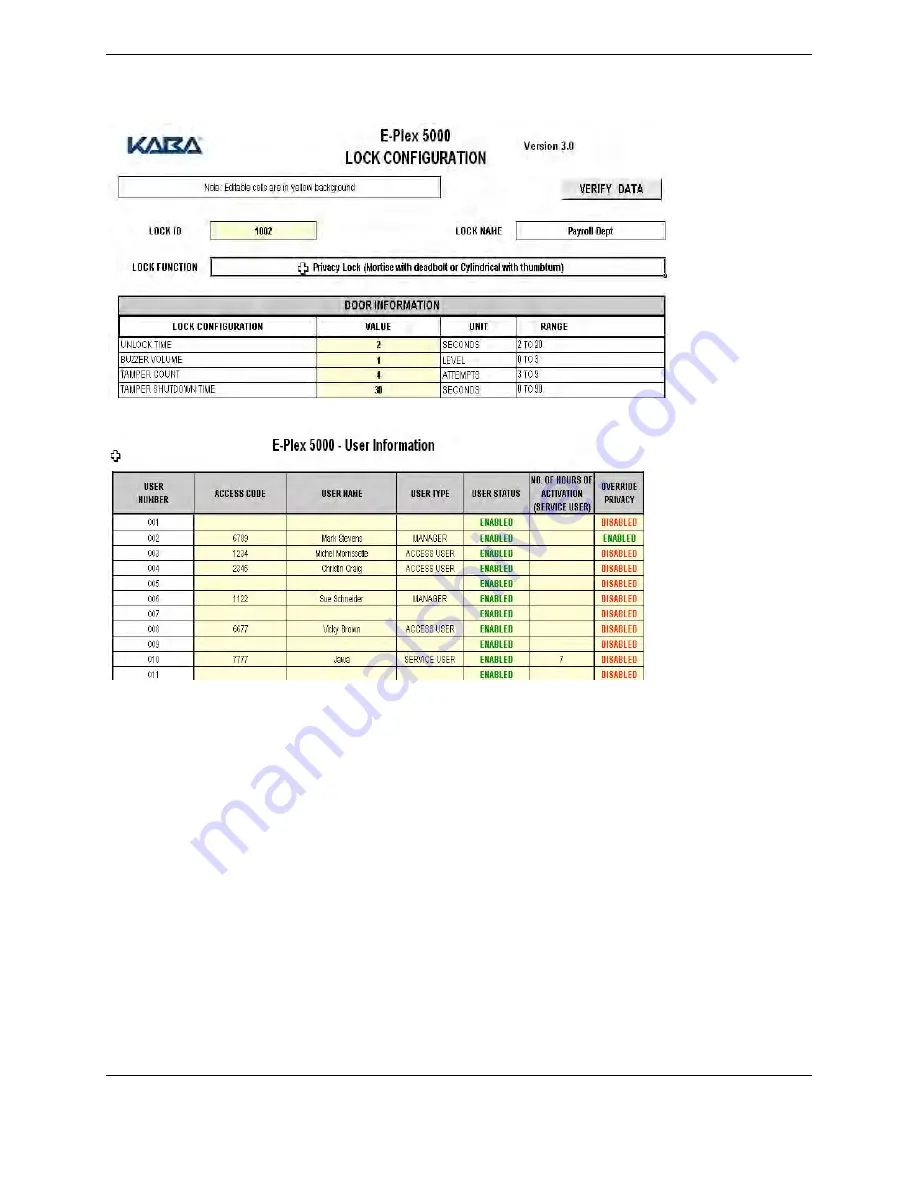
21
Example: “Privacy” Lock
10. When you have made all the desired changes, so that the template is now a description of your door, including
all its users, save it.
11. Close the Excel file.
12. When you return to the E-Plex Standard application, the file is listed under your Lock Configuration Files for the
Site name Admin. Bldg.
13. You can configure several doors in the Admin. Bldg. Site by assigning a door name, a door ID and a lock
function for each door, using the Excel form for each door’s properties and users, and saving it.
You will see some sample Templates shown in the Appendix section.
Copy Doors
The Lock Configuration Template is provided for you to enter the parameters of the locks you want to program, for
example, Lock ID, Lock Name, Lock Function, Unlock time, etc., and also the access codes of users who will have
access to the door.
If you have many doors at a Site with the same configuration, and perhaps even the same users, it would be time-
consuming to fill out a configuration form for each door. You can copy one door’s settings to the other doors, and
only change the door ID and the door name.