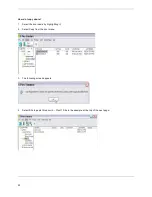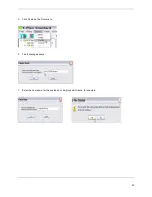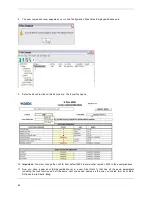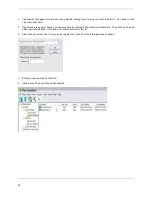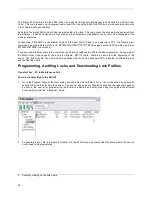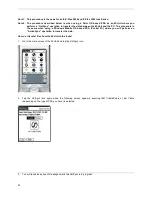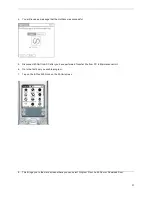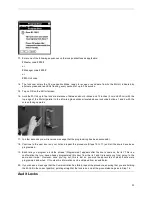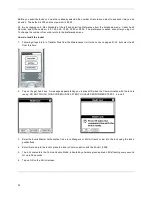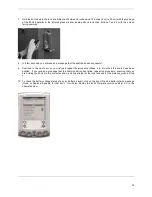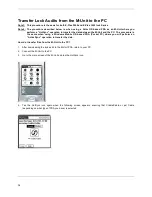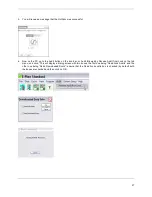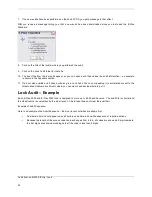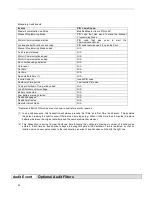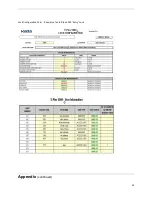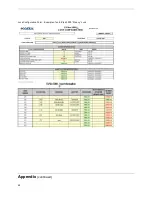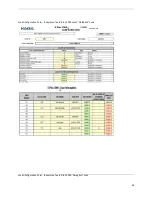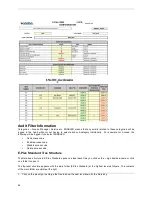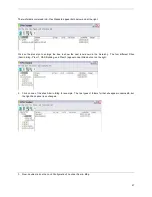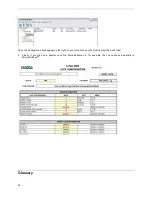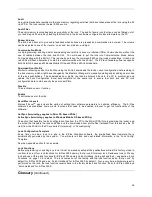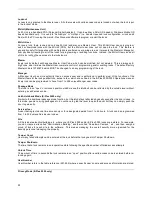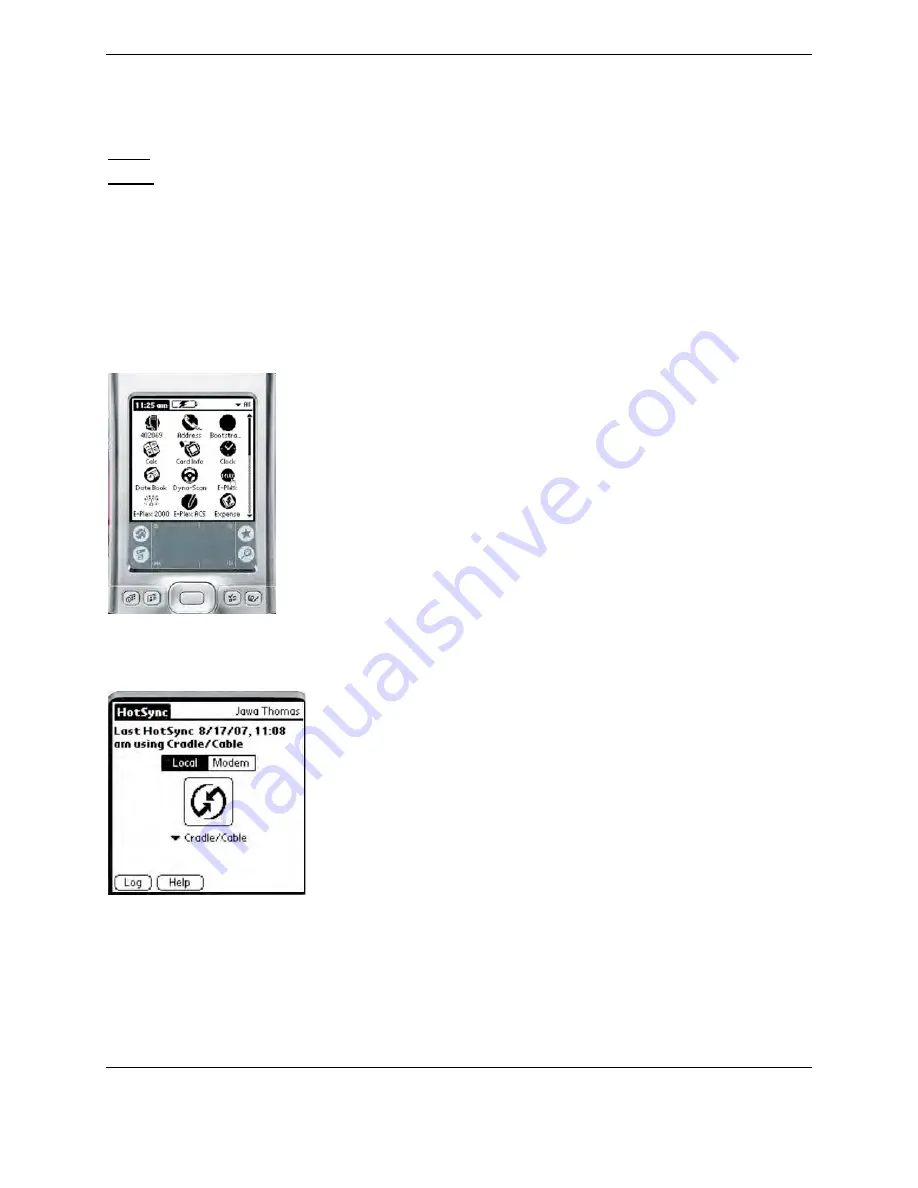
36
Transfer Lock Audits from the M-Unit to the PC
Note1: This procedure is the same for both E-Plex 5000 and E-Plex 3000 lock Series.
Note 2: The procedure described below is when using a Palm OS based PDA as an M-Unit where you
perform a “HotSync” operation to transfer the data between the M-Unit and the PC. The procedure is
the same when using a Windows Mobile OS based PDA (Pocket PC) where you will perform an
“ActiveSync” operation to transfer the data.
How do I transfer files from the M-Unit to the PC?
1. After downloading the lock audit to the M-Unit PDA, return to your PC.
2. Connect the M-Unit to the PC.
3. Go to the main screen of the M-Unit and tap the HotSync icon.
4. Tap the HotSync icon again when the following screen appears, ensuring that Cradle/Cable or just Cable
(depending on what type of PDA you have) is selected.