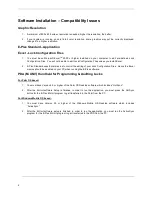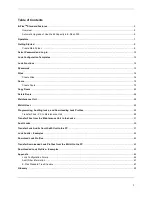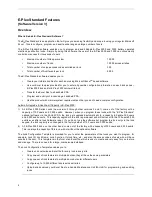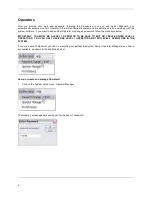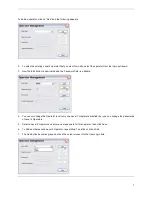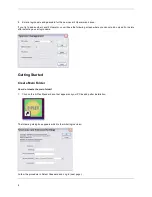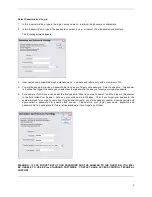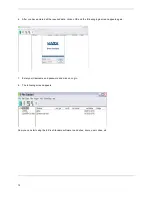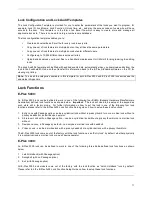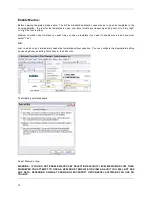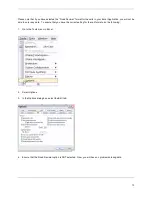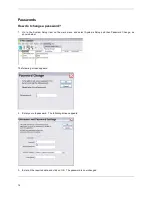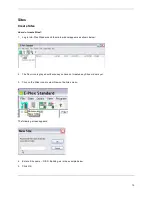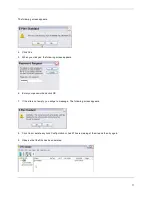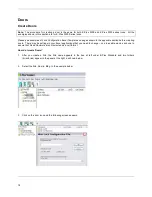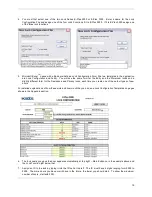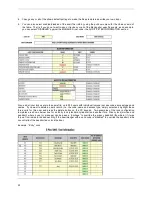5
The Lock Audit file template will be filled with audited events data automatically when you download audits from the
lock to the handheld M-Unit, and then transfer this information back to the E-Plex Standard software on the PC for
viewing or printing. If you manually added or deleted user codes etc. at the lock pushbuttons, you can download this
updated door profile for this lock and synchronize the file back to its original lock configuration Excel file at the PC.
Important:
1) You can open the E-Plex related .xls files only from within the E-Plex Standard application for security reasons.
If you try to open them directly from Windows explorer or from the Excel application, you will not be able to open
them. To see samples of these templates, see the examples in Appendix.
2) The E-Plex Standard lock configuration file data will override all manually configured data entered at the lock
pushbuttons previously, every time you re-program the lock with the PDA.
What do I need to run the program?
•
A standard desktop or laptop PC with an OS of Microsoft Windows 2000, XP Home & Pro, and Vista.
•
PC with a USB connection to support the M-Unit handheld which is either a Palm OS based PDA or a
Windows Mobile OS based PDA with their desktop software.
Note: Some PDA models may not be compatible with the E-Plex Standard. Please view Kaba’s E-Plex product
website for a complete list of “approved” Palm PDA handhelds at www.e-plex.com.
•
Microsoft
TM
Excel 2000 or higher.
•
Kaba’s E-Plex Standard program CD.
What is the recommended sequence of operations?
1. Install your Palm OS 4.0 or higher version of the desktop software or the Windows Mobile 5.0 or higher version
of the desktop software, following the PDA manufacturer’s installation instructions.
2. Ensure that the M-Unit (handheld PDA) is connected to the USB port of the PC.
3. Install the E-Plex Standard and the M-Unit software (Palm or Windows Mobile version only but not both) from the
CD, following the installation instructions. You will also install the M-Unit E-Plex Standard software on the PDA
by performing a Hotsync or an ActiveSync operation.
4. Run the E-Plex Standard program on the PC and select login name and password.
5. Log in with your selected name and password – a minimum of 4 alphanumeric characters for login name and 6
for password.
6. Select the Main Folder.
7. Create Site(s) in the main Folder (E-Plex Standard).
8. Select the Lock Series you want to program – E-Plex 5000 or E-Plex 3000.
9. Create Lock Configuration Fields (including user data) for each lock in a Site.
10. Transfer Lock Configuration Data Files from PC to Maintenance Unit (handheld PDA).
11. Program the locks using the Maintenance Unit.
IMPORTANT:
You must change the default 8-digit factory Master code 12345678 in the lock to a different 8-digit
Master code before doing any programming on the lock.
12. Audit the locks using the maintenance Unit.
13. Transfer Lock Audit Data Files from Maintenance Unit to PC.
14. View and/or print Audit Files on PC.