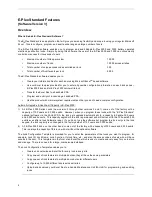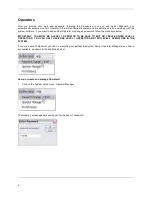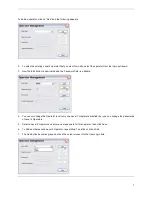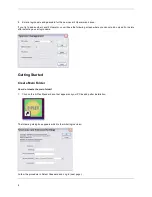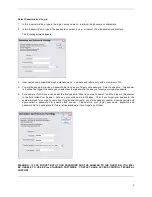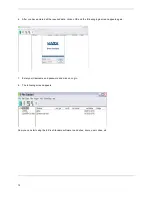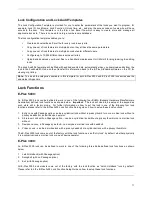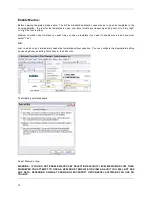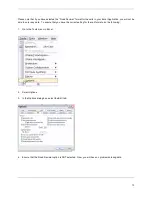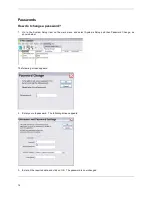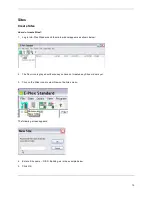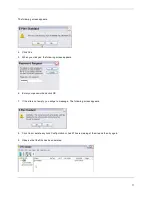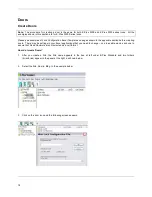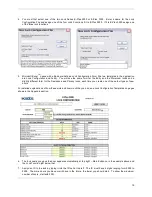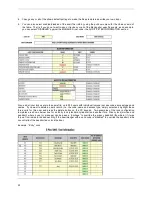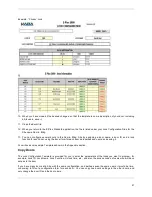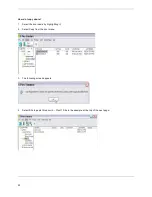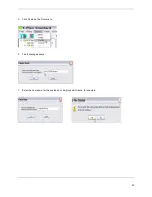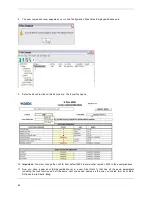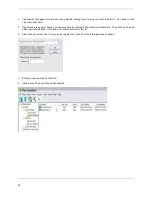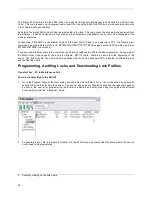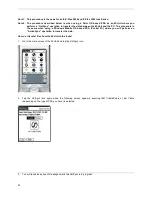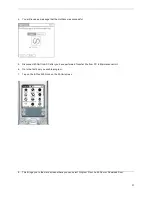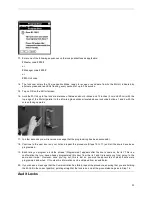18
Doors
Create Doors
Note:
The procedure for creating a door is the same for both E-Plex 5000 and E-Plex 3000 series locks. All the
examples shown in this section are for E-Plex 5000 Series locks.
Please see examples of Lock Configuration Excel Templates on pages shown in the appendix section before creating
doors. There may be settings in your Excel applications that you need to change – one to enable macros and one to
ensure that Fixed Decimals are not selected as a cell format.
How do I create Doors?
1
After you create a Site, the Site name appears in the tree at left under E-Plex Standard and two folders
(directories) appear in the panel at the right, as shown below.
2. Select the Site, Admin. Bldg. In the example below:
3. Click on the door icon and the following screen appears: