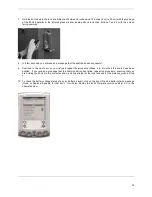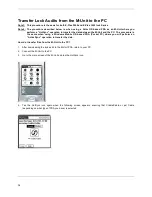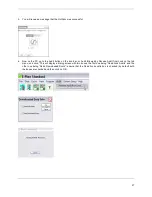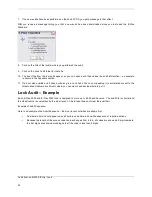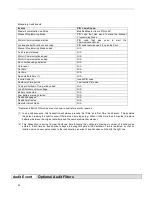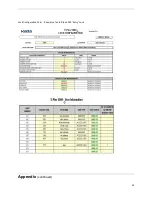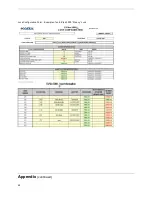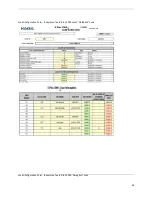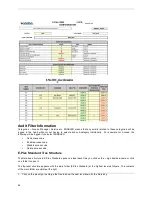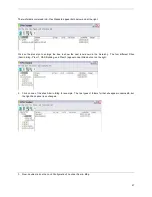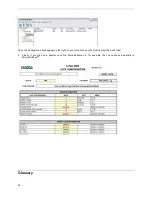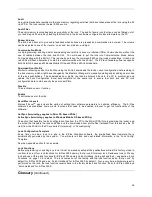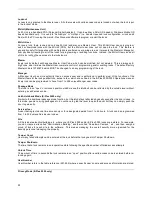49
Audit
An audit retrieves data recorded in the lock memory regarding activities that have taken place at the lock using the M-
Unit PDA. The lock records the last 9,000 events.
Audit Filter
The audit memory records basically every activity at the lock. The audit of some lock functions can be filtered out of
your audit report if desired by disabling that function in the lock software configuration Excel template on the PC.
Buzzer Volume
The lock has a buzzer to give audio feedback when buttons are pressed and commands are entered. The volume
can be adjusted to one of four levels – no sound, low, medium, and high.
Communication Mode
Lock programming, auditing and/or downloading door profile is done via Infrared (IRDa) Communication without the
use of cables between the lock and M-Unit. You will need to put the lock into Communication Mode before
Communicating with the M-Unit. This is done by entering the command #900 on the lock’s pushbuttons. Green and
red LEDs will flash alternatively to start the communication with the M-Unit. The E-Plex Standard software supports
both Palm OS based and Windows Mobile OS based PDAs as M-Unit Handheld.
Download Door Profile
Similar to retrieving audits, this function using the M-Unit downloads the lock’s current configuration data residing in
the lock memory which might have changed by the Master or Mangers in manually deleting and/or adding user codes
at the lock pushbuttons. The downloaded door profile can then be hotsync’d back to the PC to synchronize and
update the Lock Configuration Excel data template for the same lock to ensure that both lock and PC lock
configuration data contain exactly the same user PINs.
Disable
To de-activate a user or function.
Enable
To activate a user or function
Excel Macro Levels
Microsoft Excel
TM
gives Users the option of setting their software parameters to optimize efficiency. The E-Plex
software has predefined some macro functions that need to be enabled in Excel to get full functionality of the
software.
HotSync (terminology applies to Palm OS based PDAs)
ActiveSync (terminology applies to Windows Mobile OS based PDAs)
The action that transfers the lock configuration files from the PC to the M-Unit PDA (for programming the locks), and
the action that transfers the lock audit files and the downloaded door profile files (retrieved from the locks by the M-
Unit) from the M-Unit to the PC are called “Hotsyncing” or “ActiveSyncing”.
Lock Configuration Template
Every time you add a lock in a site in the E-Plex Standard software, the pre-defined Excel template file is
automatically generated by the system. You will enter all lock and user related information in the “Lock Config”
Template.
See the Appendix section for an example.
Lock Functions
Before programming or auditing any lock, it must be manually setup at the pushbuttons while still in factory mode to
conform to one of four lock functions for E-Plex 5000 namely, Entry lock, Storeroom lock, Residence lock or Privacy
lock and one of three lock functions for E-Plex 3000 namely Latch Holdback, Swing bolt and Exit – see section “Lock
Functions” on page 12 for details. The lock comes out of the factory with the lock function as an “Entry Lock” by
default for E-Plex 5000 and as a “Latch Holdback” for E-Plex 3000 by default. Also, every time a hardware reset is
performed on the lock, the lock function reverts back to the factory default lock function “Entry for E-Plex 5000 and
“Latch Holdback” for E-Plex 3000.
Glossary
(continued)