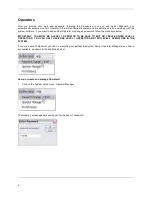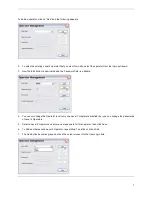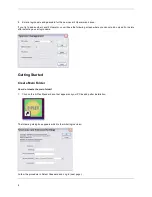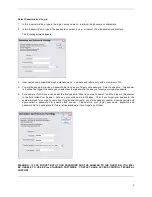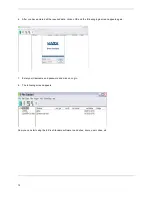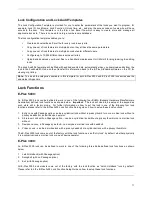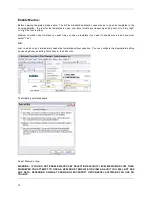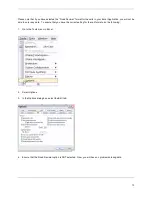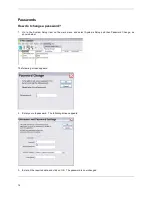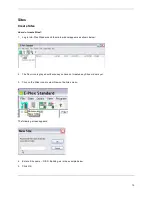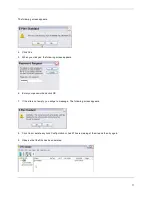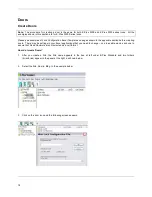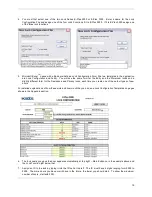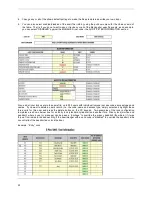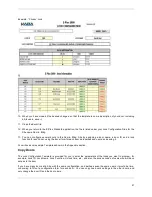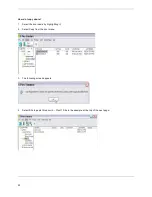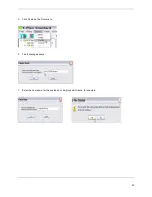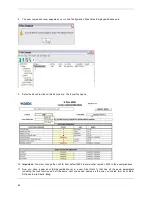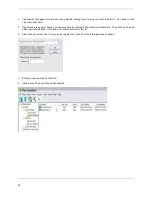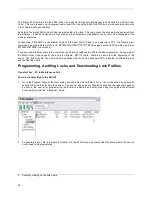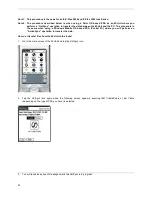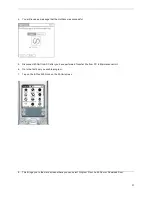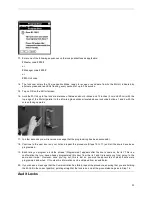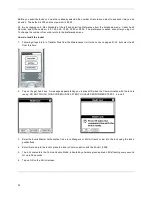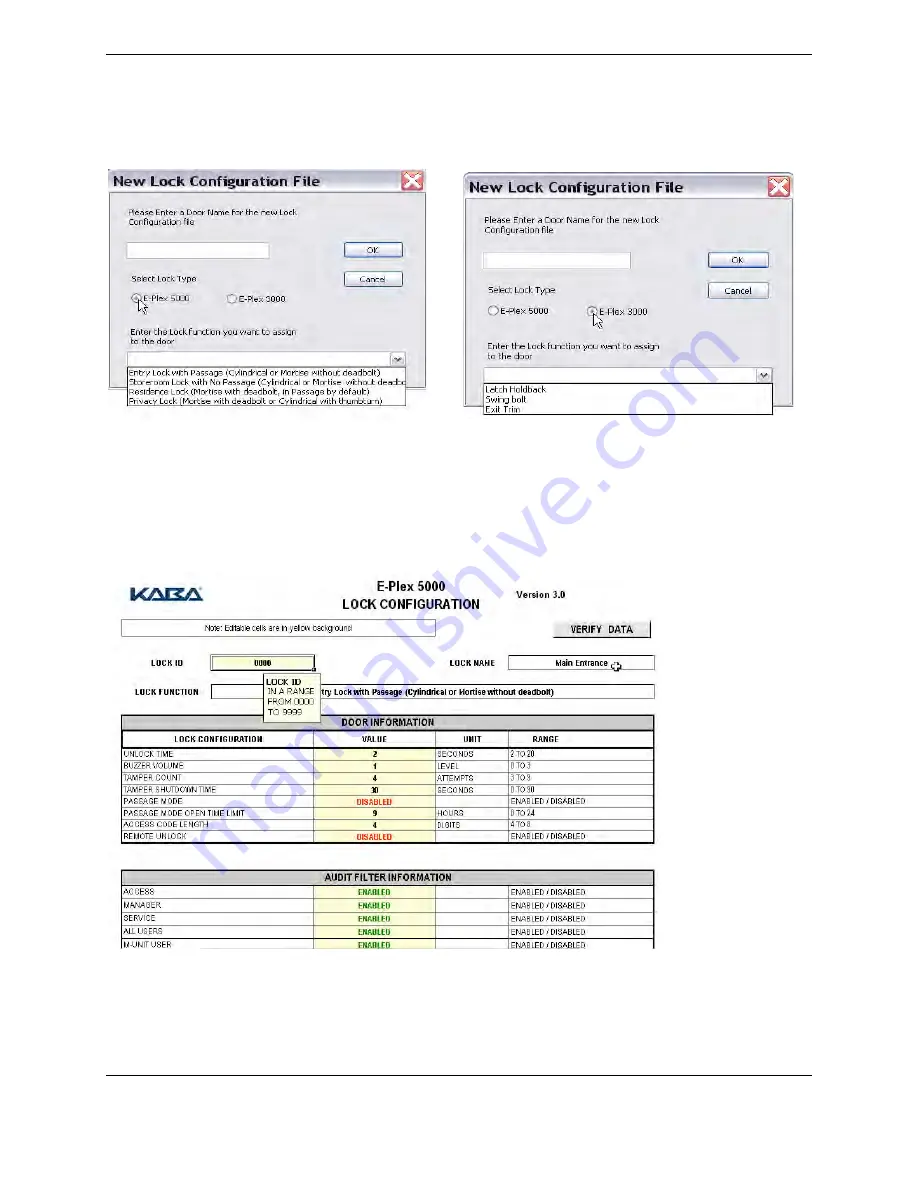
19
4. You must first select one of the two Lock Series E-Plex 5000 or E-Plex 3000. Enter a name for the Lock
Configuration File and assign one of the four Lock Functions if it is E-Plex 5000. If it is E-Plex 3000 assign one
of the three lock functions.
5. Microsoft Excel
TM
opens with a Kaba pre-defined Lock Configuration Form (the two templates in the application
are Lock Configuration and Audit). You will see the same form for the Entry and the Storeroom locks and a
slightly different form for the Residence and Privacy locks, each time you create one of these four types of new
doors.
For detailed explanations of how these work and how much they can do, see Lock Configuration Templates on pages
shown in the Appendix section.
6. The lock name you gave the door appears automatically at top right – Main Entrance, in the example above and
the Lock Function just below that.
7. Assign an ID to the lock by typing it into the ID cell at top left. The ID must have 4 digits ranging form 0000 to
9999. The more doors you have or will have in the future, the lower you should start. To allow the maximum
number of doors, start with 0001.