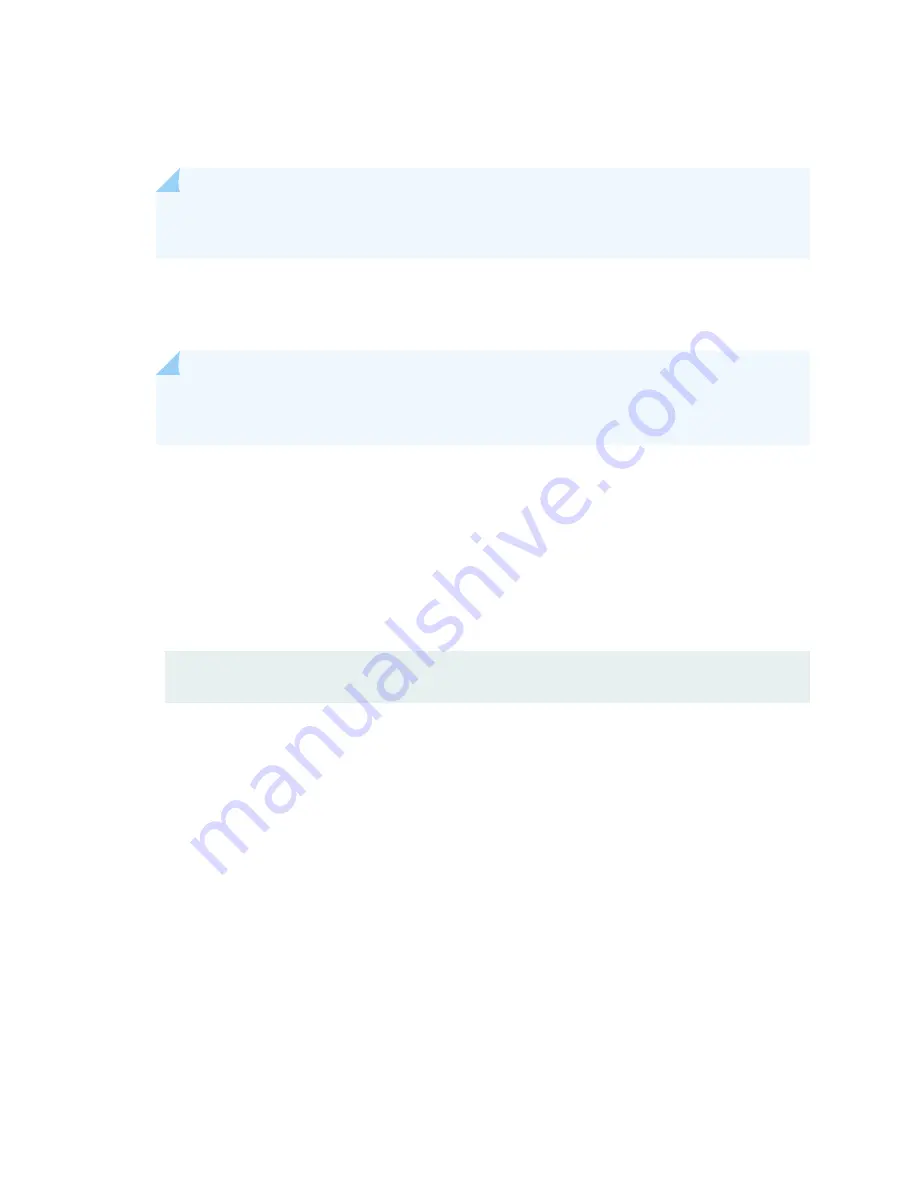
12. Check the LEDs on the PSMs. For each PSM, verify that the Input OK and Output OK LEDs are lit
steadily green, and that the FAULT LED is off.
NOTE: If the Input OK and Output OK LEDs do not light steadily or if the FAULT LED is lit,
see
"Troubleshooting the PTX5000 Power System" on page 591
.
13. On the external management device connected to the Routing Engine, monitor the startup process
to verify that the system has booted properly.
14. Repeat step 11 through step 14 for the other PDU.
NOTE: The Routing Engine boots as the PDU completes its startup sequence.
After powering on a power supply, you must wait at least 60 seconds before powering it off.
Verifying the Replaced SIBs
1. Bring the SIB online by using one of the following methods:
• Press and hold the ONLINE/OFFLINE button on the SIB faceplate. The green OK LED on the
faceplate begins to blink. Hold the button down until the LED blinks.
• Issue the following CLI command on the PTX5000:
user@host> request chassis sib online slot
slot number
2. To verify that all the new SIBs are installed, use the
show chassis hardware
command. The new SIBs ID
should be displayed in the command output (see
"PTX5000 Hardware Component Overview" on
To verify the status of the SIBs:
• Issue the
show chassis fabric errors
command at the
[edit]
hierarchy level to verify the link status
for each SIB.
Also use the
show chassis fabric sibs
command to check the link status for each SIB.
• Issue the
show chassis fabric fpcs
command at the
[edit]
hierarchy level to check whether any fabric
error is logged.
• Use the
show chassis fabric topology
to check the link status of all the SIBs and Packet Forwarding
Engines.
3. If there are any errors in the replaced SIB, debug the errors. See
Switch Interface Boards" on page 616
.
564
Содержание PTX5000
Страница 1: ...PTX5000 Packet Transport Router Hardware Guide Published 2022 12 04...
Страница 59: ...NOTE The PDUs contain no fans but are cooled by the fans in the power supply modules 41...
Страница 63: ...NOTE The PDUs contain no fans but are cooled by the fans in the power supply modules 45...
Страница 77: ...High Capacity Delta AC PDU LEDs 66 High Capacity Wye AC PDU 68 59...
Страница 78: ...Three Phase Delta AC PDU LEDs Figure 29 on page 61 shows the three phase delta AC PDU LEDs 60...
Страница 81: ...Three Phase Wye AC PDU LEDs Figure 30 on page 64 shows the three phase wye AC PDU LEDs 63...
Страница 100: ...Figure 38 Three Phase Delta 150 A Plug Type North America Figure 39 Three Phase Wye 32 A Plug Type Europe 82...
Страница 228: ...2 Remove each bracket Figure 81 Removing the Center Mounting Bracket 210...
Страница 234: ...8 Move the lift away from the rack 216...
Страница 235: ...Figure 83 Loading the PTX5000 onto the Lift 217...
Страница 270: ...Figure 119 Connecting 20 A Inputs to a High Capacity Single Phase AC PDU 252...
Страница 304: ...Figure 140 Installing the Front Door on a PTX5000 in a Four Post Rack 1 Side panels 2 Door 286...
Страница 349: ...6 Discard the air filter Figure 154 Removing a Horizontal Air Filter Tray 331...
Страница 351: ...6 Tighten captive screws to secure the air filter tray Figure 156 Inserting a Horizontal Fan Tray Air Filter 333...
Страница 352: ...Figure 157 Installing the Horizontal Air Filter 334...
Страница 354: ...6 Discard the air filter Figure 158 Removing a Vertical Air Filter Tray 336...
Страница 356: ...6 Tighten the captive screws to secure the air filter tray Figure 160 Inserting a Vertical Air Filter 338...
Страница 357: ...Figure 161 Installing a Vertical Air Filter Tray 339...
Страница 372: ...4 Air exhaust ventilation 8 Metal retaining bracket Figure 170 Removing a Three Phase Delta AC PDU 354...
Страница 390: ...4 Air exhaust ventilation 8 Metal retaining bracket Figure 184 Removing a Three Phase Wye AC PDU 372...
Страница 428: ...Figure 216 Connecting 20 A Inputs to High Capacity Single Phase AC PDU 410...
Страница 429: ...Figure 217 Connecting 30 A inputs to High Capacity Single Phase AC PDU 411...
Страница 447: ...8 Insert the input power tray into the PDU Figure 228 Installing a 60 A Input Power Tray 429...
Страница 448: ...Figure 229 60 A DC Input Power Terminals 430...
Страница 531: ...Figure 276 Do Not Carry an FPC with Only One Hand 513...
Страница 584: ...5 CHAPTER Troubleshooting Hardware Troubleshooting PTX5000 Components 567...
Страница 651: ...6 CHAPTER Returning the Chassis or Components Returning the PTX5000 Chassis or Components 634...
Страница 662: ...Figure 303 FPC2 PTX P1A Serial Number Label 644...
Страница 663: ...Figure 304 FPC3 PTX U2 and FPC3 PTX U3 Serial Number Label 645...
Страница 669: ...Figure 309 DC PDU Serial Number Label 651...
Страница 670: ...Figure 310 AC PDU Serial Number Label 652...
Страница 672: ...Figure 312 AC PSM Serial Number Label 654...
















































