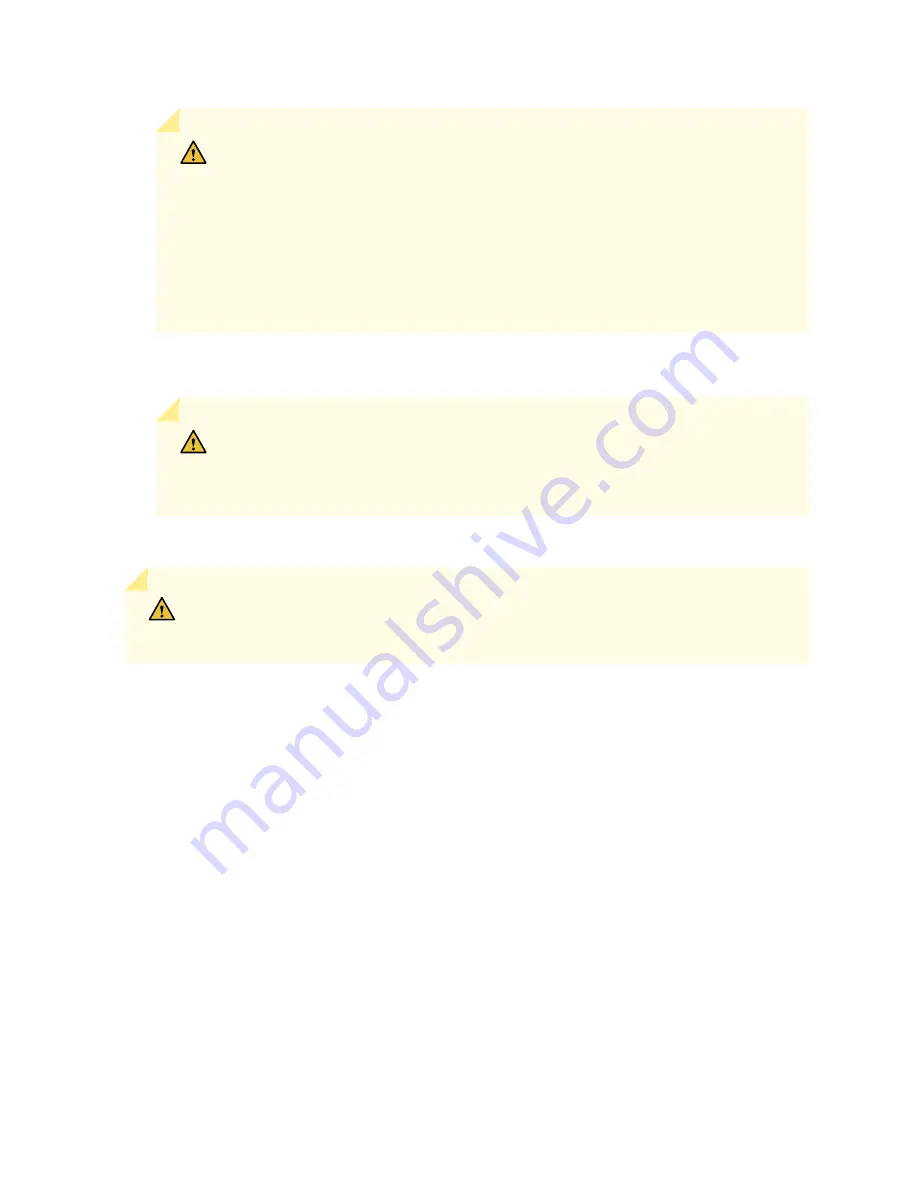
CAUTION: The weight of the FPC is concentrated in the back end. Be prepared to
accept the full weight—up to 50 lb (22.7 kg)—as you slide the FPC out of the
chassis.
When the FPC is out of the chassis, do not hold it by the ejector handles, bus bars,
or edge connectors. These components cannot support its weight.
Do not stack FPCs on top of one another after removal. Place each one individually
in an electrostatic bag or on its own antistatic mat on a flat, stable surface.
10. If you are not reinstalling an FPC into the emptied FPC slot within a short time, install a blank FPC
panel over the slot to maintain proper airflow in the FPC card cage.
CAUTION: After removing an FPC from the chassis, wait at least 30 seconds before
reinserting it, installing another FPC in that slot, removing an FPC from a different
slot, or inserting an FPC into a different slot.
To install an FPC:
CAUTION: The FPC power connector is located in the corner where the bottom and
the connector edges meet. If a power connector prong becomes bent, it no longer
aligns with the socket connector on the midplane, and the FPC no longer functions.
1.
Attach an ESD grounding strap to your bare wrist, and connect the strap to one of the ESD points
on the chassis.
2.
Place the FPC on an antistatic mat.
3.
Take each PIC to be installed in the replacement FPC out of its electrostatic bag and identify the
slot on the FPC where it will be installed.
4.
Verify that each fiber-optic transceiver has a rubber safety cap covering the transceiver. If it does
not, cover the transceiver with a safety cap.
5.
Install each PIC into the appropriate slot on the FPC. See
PTX Series PIC/FPC Compatibility
for
installing the supported PICs on the FPC. For information about installing a PIC, see the installation
instructions in
"Replacing a PTX5000 PIC" on page 524
6.
Locate the slot in the FPC card cage in which you plan to install the FPC.
7.
Inspect the slot in the FPC card cage to verify that there are no missing or bent pins on the
midplane.
554
Содержание PTX5000
Страница 1: ...PTX5000 Packet Transport Router Hardware Guide Published 2022 12 04...
Страница 59: ...NOTE The PDUs contain no fans but are cooled by the fans in the power supply modules 41...
Страница 63: ...NOTE The PDUs contain no fans but are cooled by the fans in the power supply modules 45...
Страница 77: ...High Capacity Delta AC PDU LEDs 66 High Capacity Wye AC PDU 68 59...
Страница 78: ...Three Phase Delta AC PDU LEDs Figure 29 on page 61 shows the three phase delta AC PDU LEDs 60...
Страница 81: ...Three Phase Wye AC PDU LEDs Figure 30 on page 64 shows the three phase wye AC PDU LEDs 63...
Страница 100: ...Figure 38 Three Phase Delta 150 A Plug Type North America Figure 39 Three Phase Wye 32 A Plug Type Europe 82...
Страница 228: ...2 Remove each bracket Figure 81 Removing the Center Mounting Bracket 210...
Страница 234: ...8 Move the lift away from the rack 216...
Страница 235: ...Figure 83 Loading the PTX5000 onto the Lift 217...
Страница 270: ...Figure 119 Connecting 20 A Inputs to a High Capacity Single Phase AC PDU 252...
Страница 304: ...Figure 140 Installing the Front Door on a PTX5000 in a Four Post Rack 1 Side panels 2 Door 286...
Страница 349: ...6 Discard the air filter Figure 154 Removing a Horizontal Air Filter Tray 331...
Страница 351: ...6 Tighten captive screws to secure the air filter tray Figure 156 Inserting a Horizontal Fan Tray Air Filter 333...
Страница 352: ...Figure 157 Installing the Horizontal Air Filter 334...
Страница 354: ...6 Discard the air filter Figure 158 Removing a Vertical Air Filter Tray 336...
Страница 356: ...6 Tighten the captive screws to secure the air filter tray Figure 160 Inserting a Vertical Air Filter 338...
Страница 357: ...Figure 161 Installing a Vertical Air Filter Tray 339...
Страница 372: ...4 Air exhaust ventilation 8 Metal retaining bracket Figure 170 Removing a Three Phase Delta AC PDU 354...
Страница 390: ...4 Air exhaust ventilation 8 Metal retaining bracket Figure 184 Removing a Three Phase Wye AC PDU 372...
Страница 428: ...Figure 216 Connecting 20 A Inputs to High Capacity Single Phase AC PDU 410...
Страница 429: ...Figure 217 Connecting 30 A inputs to High Capacity Single Phase AC PDU 411...
Страница 447: ...8 Insert the input power tray into the PDU Figure 228 Installing a 60 A Input Power Tray 429...
Страница 448: ...Figure 229 60 A DC Input Power Terminals 430...
Страница 531: ...Figure 276 Do Not Carry an FPC with Only One Hand 513...
Страница 584: ...5 CHAPTER Troubleshooting Hardware Troubleshooting PTX5000 Components 567...
Страница 651: ...6 CHAPTER Returning the Chassis or Components Returning the PTX5000 Chassis or Components 634...
Страница 662: ...Figure 303 FPC2 PTX P1A Serial Number Label 644...
Страница 663: ...Figure 304 FPC3 PTX U2 and FPC3 PTX U3 Serial Number Label 645...
Страница 669: ...Figure 309 DC PDU Serial Number Label 651...
Страница 670: ...Figure 310 AC PDU Serial Number Label 652...
Страница 672: ...Figure 312 AC PSM Serial Number Label 654...
















































