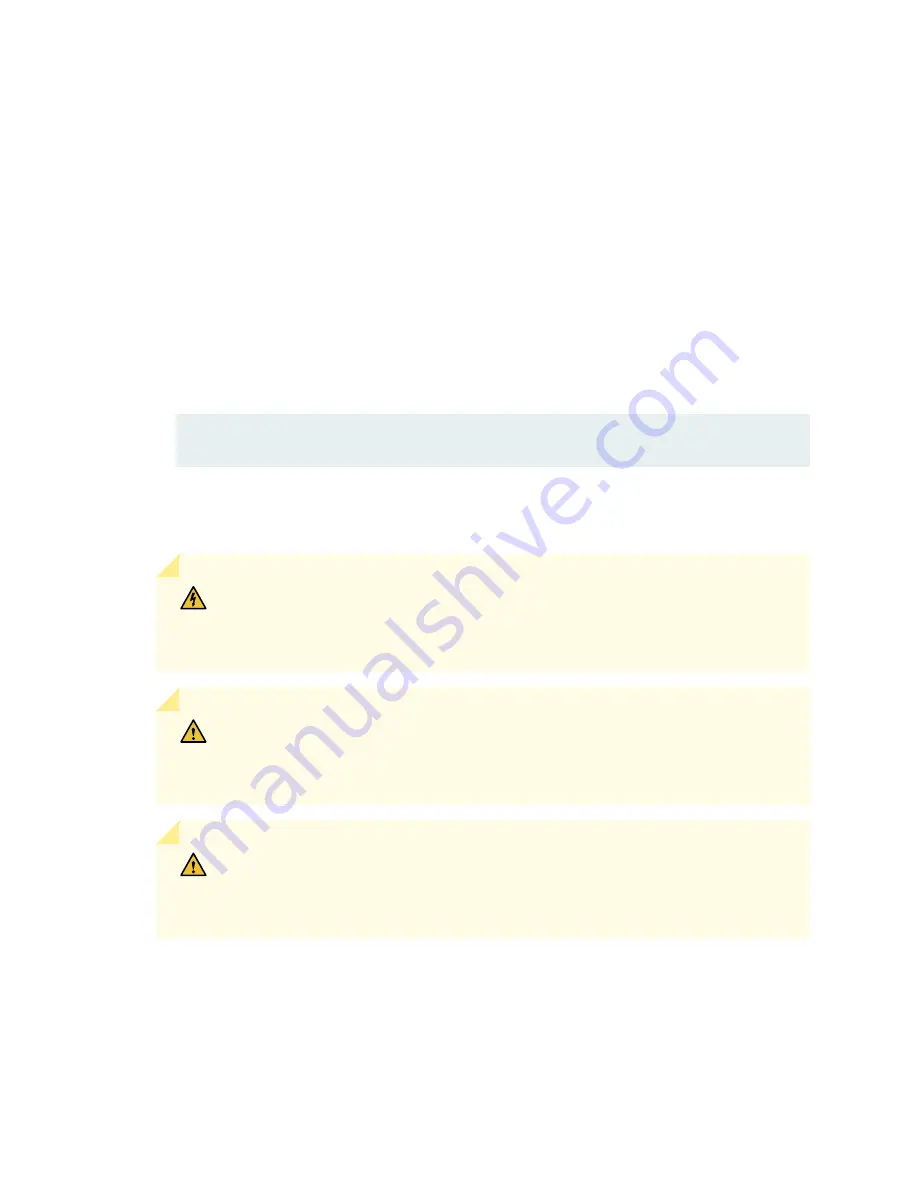
Each FPC slot not occupied by an FPC must be covered by an FPC blank panel. An FPC blank panel
weighs 6.9 lb (3.1 kg).
To remove an FPC (see
Figure 6
):
1.
Place an electrostatic bag or antistatic mat on a flat, stable surface.
2.
Attach an electrostatic discharge (ESD) grounding strap to your bare wrist, and connect the strap to
one of the ESD points on the chassis.
3.
Use one of the following methods to take the FPC offline:
• Press and hold the FPC online/offline button. The green OK LED next to the button begins to
blink. Hold the button down until the LED goes out.
• Issue the following CLI command:
user@host>request chassis fpc slot
slot-number offline
4.
Disconnect the cables from the PICs installed in the FPC. Immediately cover each transceiver and
the end of each cable with a rubber safety cap. Arrange the disconnected cables in the cable
management system, to prevent the cables from developing stress points.
WARNING: Do not look directly into a fiber-optic transceiver or into the ends of
fiber-optic cables. Fiber-optic transceivers and fiber-optic cable connected to a
transceiver emit laser light that can damage your eyes.
CAUTION: Do not leave a fiber-optic transceiver uncovered except when inserting
or removing cable. The safety cap keeps the port clean and prevents accidental
exposure to laser light.
CAUTION: Avoid bending fiber-optic cable beyond its minimum bend radius. An arc
smaller than a few inches in diameter can damage the cable and cause problems
that are difficult to diagnose.
5.
If necessary, remove each installed PIC from the FPC.
6.
After you remove each PIC, immediately place it on an antistatic mat or in an electrostatic bag.
7.
Simultaneously turn both the ejector handles counterclockwise to unseat the FPC.
8.
Grasp the handles and slide the FPC straight out of the card cage halfway.
517
Содержание PTX5000
Страница 1: ...PTX5000 Packet Transport Router Hardware Guide Published 2022 12 04...
Страница 59: ...NOTE The PDUs contain no fans but are cooled by the fans in the power supply modules 41...
Страница 63: ...NOTE The PDUs contain no fans but are cooled by the fans in the power supply modules 45...
Страница 77: ...High Capacity Delta AC PDU LEDs 66 High Capacity Wye AC PDU 68 59...
Страница 78: ...Three Phase Delta AC PDU LEDs Figure 29 on page 61 shows the three phase delta AC PDU LEDs 60...
Страница 81: ...Three Phase Wye AC PDU LEDs Figure 30 on page 64 shows the three phase wye AC PDU LEDs 63...
Страница 100: ...Figure 38 Three Phase Delta 150 A Plug Type North America Figure 39 Three Phase Wye 32 A Plug Type Europe 82...
Страница 228: ...2 Remove each bracket Figure 81 Removing the Center Mounting Bracket 210...
Страница 234: ...8 Move the lift away from the rack 216...
Страница 235: ...Figure 83 Loading the PTX5000 onto the Lift 217...
Страница 270: ...Figure 119 Connecting 20 A Inputs to a High Capacity Single Phase AC PDU 252...
Страница 304: ...Figure 140 Installing the Front Door on a PTX5000 in a Four Post Rack 1 Side panels 2 Door 286...
Страница 349: ...6 Discard the air filter Figure 154 Removing a Horizontal Air Filter Tray 331...
Страница 351: ...6 Tighten captive screws to secure the air filter tray Figure 156 Inserting a Horizontal Fan Tray Air Filter 333...
Страница 352: ...Figure 157 Installing the Horizontal Air Filter 334...
Страница 354: ...6 Discard the air filter Figure 158 Removing a Vertical Air Filter Tray 336...
Страница 356: ...6 Tighten the captive screws to secure the air filter tray Figure 160 Inserting a Vertical Air Filter 338...
Страница 357: ...Figure 161 Installing a Vertical Air Filter Tray 339...
Страница 372: ...4 Air exhaust ventilation 8 Metal retaining bracket Figure 170 Removing a Three Phase Delta AC PDU 354...
Страница 390: ...4 Air exhaust ventilation 8 Metal retaining bracket Figure 184 Removing a Three Phase Wye AC PDU 372...
Страница 428: ...Figure 216 Connecting 20 A Inputs to High Capacity Single Phase AC PDU 410...
Страница 429: ...Figure 217 Connecting 30 A inputs to High Capacity Single Phase AC PDU 411...
Страница 447: ...8 Insert the input power tray into the PDU Figure 228 Installing a 60 A Input Power Tray 429...
Страница 448: ...Figure 229 60 A DC Input Power Terminals 430...
Страница 531: ...Figure 276 Do Not Carry an FPC with Only One Hand 513...
Страница 584: ...5 CHAPTER Troubleshooting Hardware Troubleshooting PTX5000 Components 567...
Страница 651: ...6 CHAPTER Returning the Chassis or Components Returning the PTX5000 Chassis or Components 634...
Страница 662: ...Figure 303 FPC2 PTX P1A Serial Number Label 644...
Страница 663: ...Figure 304 FPC3 PTX U2 and FPC3 PTX U3 Serial Number Label 645...
Страница 669: ...Figure 309 DC PDU Serial Number Label 651...
Страница 670: ...Figure 310 AC PDU Serial Number Label 652...
Страница 672: ...Figure 312 AC PSM Serial Number Label 654...
















































