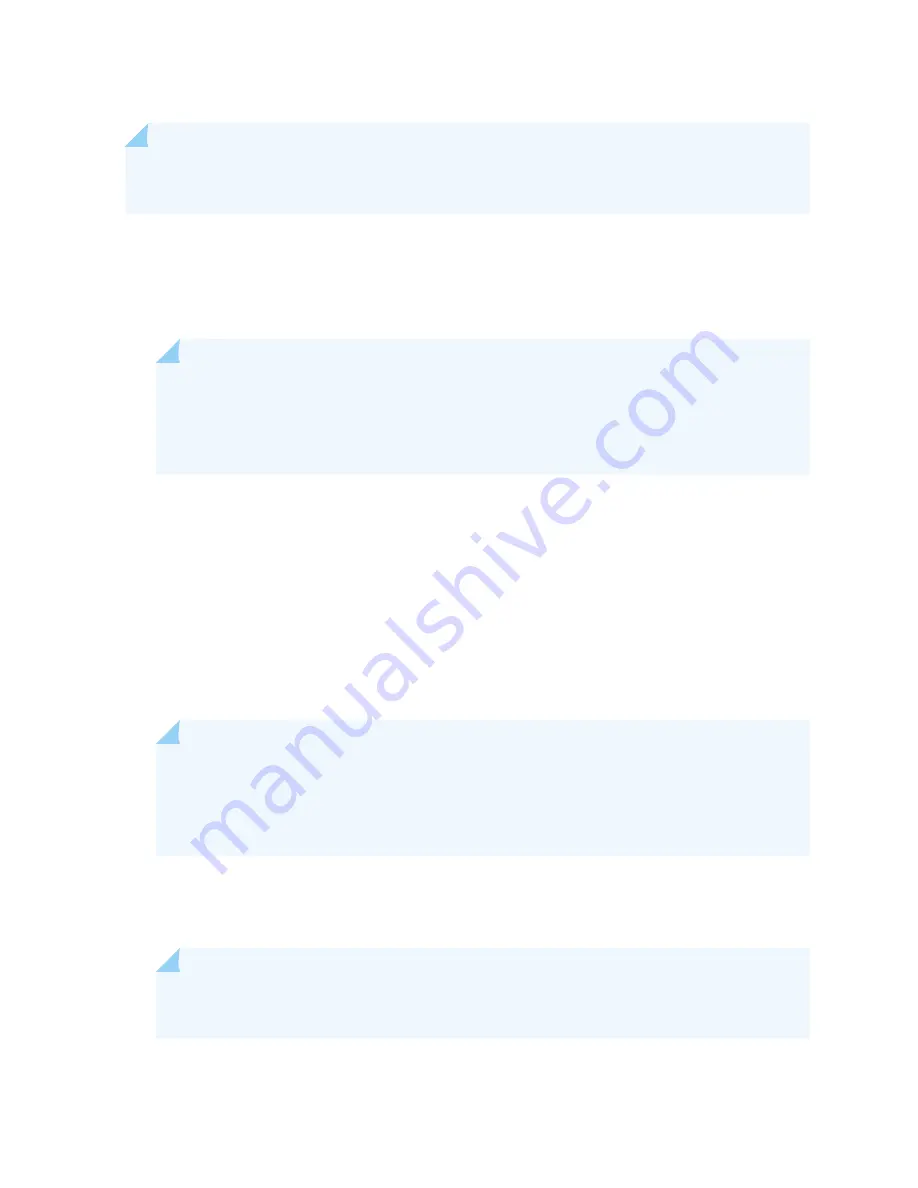
NOTE: After powering off a power supply, you must wait at least 60 seconds before powering it
on again.
1.
Verify that the power distribution units (PDUs) and power supply modules (PSMs) are fully inserted
in the chassis and that the captive screws on the faceplates are tightened.
2.
Verify that an external management device is connected to one of the Routing Engine ports on the
Control Board (AUXILIARY or CONSOLE).
NOTE: The management Ethernet port labeled HOST/ETHERNET on the Control Board is
not available until after the initial software configuration. You can monitor the startup
process during the initial installation using devices connected to the AUXILIARY or
CONSOLE ports.
3.
Turn on power to the external management device.
4.
Switch on the customer-site circuit breakers to provide voltage to the DC power source cables.
5.
Attach an electrostatic discharge (ESD) grounding strap to your bare wrist, and connect the strap to
one of the ESD points on the chassis.
6.
Verify that the green DC IN LEDs for both inputs on the PDU faceplate are lit steadily green,
indicating that the inputs are receiving power.
7.
Switch all the input power switches on one of the PDUs to the on (|) position.
8.
Verify that the green SW ON LEDs on the PDU faceplate are lit steadily. The SW ON LEDs blink
momentarily, then light steadily to indicate that the input power switches are on.
NOTE: After a PDU is powered on, it can take up to 60 seconds for status indicators—such
as the LEDs on the PDU and PSMs, the command output displays, and messages on the
LCD display on the craft interface—to indicate that the PDU and PSMs are functioning
normally. Ignore error indicators that appear during the first 60 seconds.
9.
Move the OUTPUT power switch on the PDU to the on (|) position.
10. Verify that the PDU OK LED on the PDU faceplate is lit steadily and that the FAULT LED is off,
indicating that the PDU is correctly installed and is functioning properly.
NOTE: If the PDU OK LED does not light steadily, repeat the installation and cabling
procedures.
295
Содержание PTX5000
Страница 1: ...PTX5000 Packet Transport Router Hardware Guide Published 2022 12 04...
Страница 59: ...NOTE The PDUs contain no fans but are cooled by the fans in the power supply modules 41...
Страница 63: ...NOTE The PDUs contain no fans but are cooled by the fans in the power supply modules 45...
Страница 77: ...High Capacity Delta AC PDU LEDs 66 High Capacity Wye AC PDU 68 59...
Страница 78: ...Three Phase Delta AC PDU LEDs Figure 29 on page 61 shows the three phase delta AC PDU LEDs 60...
Страница 81: ...Three Phase Wye AC PDU LEDs Figure 30 on page 64 shows the three phase wye AC PDU LEDs 63...
Страница 100: ...Figure 38 Three Phase Delta 150 A Plug Type North America Figure 39 Three Phase Wye 32 A Plug Type Europe 82...
Страница 228: ...2 Remove each bracket Figure 81 Removing the Center Mounting Bracket 210...
Страница 234: ...8 Move the lift away from the rack 216...
Страница 235: ...Figure 83 Loading the PTX5000 onto the Lift 217...
Страница 270: ...Figure 119 Connecting 20 A Inputs to a High Capacity Single Phase AC PDU 252...
Страница 304: ...Figure 140 Installing the Front Door on a PTX5000 in a Four Post Rack 1 Side panels 2 Door 286...
Страница 349: ...6 Discard the air filter Figure 154 Removing a Horizontal Air Filter Tray 331...
Страница 351: ...6 Tighten captive screws to secure the air filter tray Figure 156 Inserting a Horizontal Fan Tray Air Filter 333...
Страница 352: ...Figure 157 Installing the Horizontal Air Filter 334...
Страница 354: ...6 Discard the air filter Figure 158 Removing a Vertical Air Filter Tray 336...
Страница 356: ...6 Tighten the captive screws to secure the air filter tray Figure 160 Inserting a Vertical Air Filter 338...
Страница 357: ...Figure 161 Installing a Vertical Air Filter Tray 339...
Страница 372: ...4 Air exhaust ventilation 8 Metal retaining bracket Figure 170 Removing a Three Phase Delta AC PDU 354...
Страница 390: ...4 Air exhaust ventilation 8 Metal retaining bracket Figure 184 Removing a Three Phase Wye AC PDU 372...
Страница 428: ...Figure 216 Connecting 20 A Inputs to High Capacity Single Phase AC PDU 410...
Страница 429: ...Figure 217 Connecting 30 A inputs to High Capacity Single Phase AC PDU 411...
Страница 447: ...8 Insert the input power tray into the PDU Figure 228 Installing a 60 A Input Power Tray 429...
Страница 448: ...Figure 229 60 A DC Input Power Terminals 430...
Страница 531: ...Figure 276 Do Not Carry an FPC with Only One Hand 513...
Страница 584: ...5 CHAPTER Troubleshooting Hardware Troubleshooting PTX5000 Components 567...
Страница 651: ...6 CHAPTER Returning the Chassis or Components Returning the PTX5000 Chassis or Components 634...
Страница 662: ...Figure 303 FPC2 PTX P1A Serial Number Label 644...
Страница 663: ...Figure 304 FPC3 PTX U2 and FPC3 PTX U3 Serial Number Label 645...
Страница 669: ...Figure 309 DC PDU Serial Number Label 651...
Страница 670: ...Figure 310 AC PDU Serial Number Label 652...
Страница 672: ...Figure 312 AC PSM Serial Number Label 654...






























