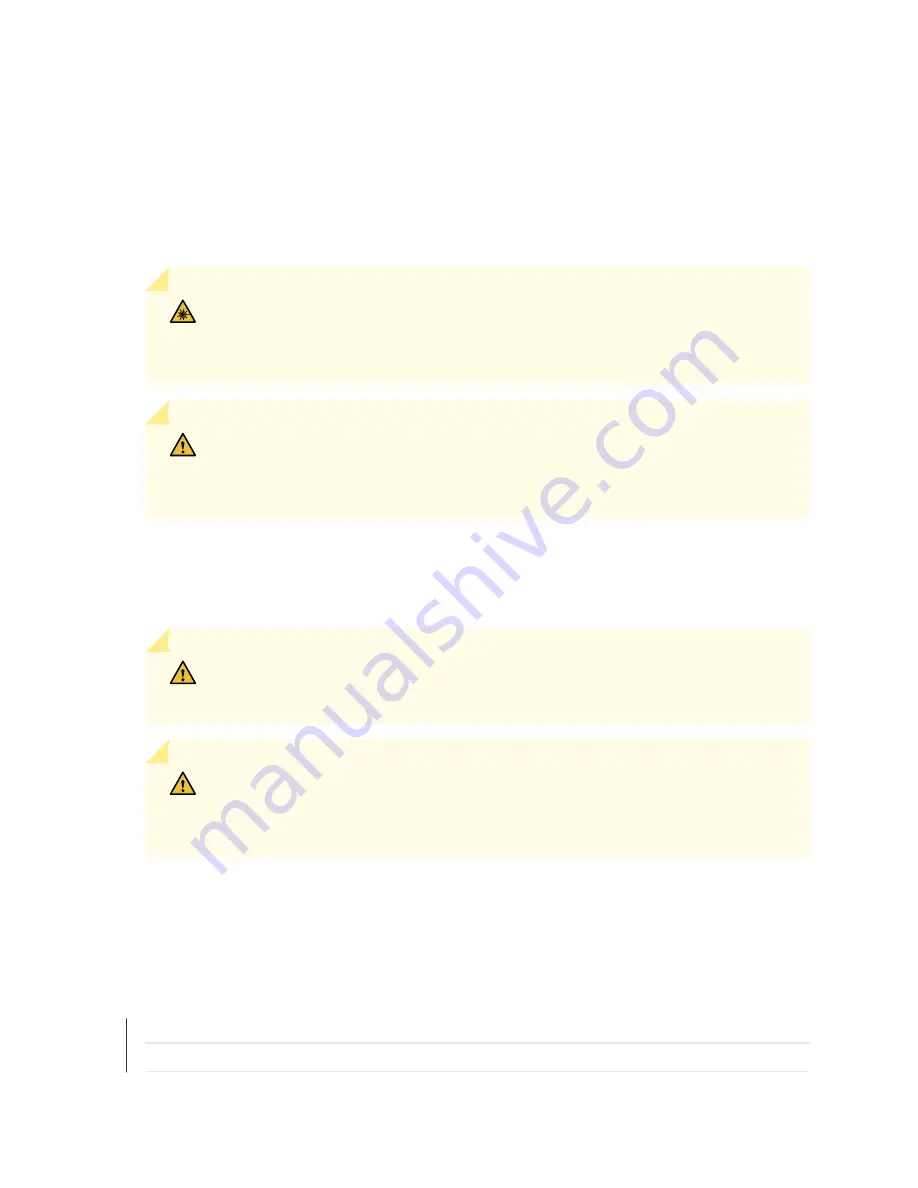
3. Orient the QSFP28 over the port in the PIC so that the QSFP28 connector faces the appropriate
direction.
4. Slide the QSFP28 into the slot until the locking pins lock in place. If there is resistance, remove the
QSFP28 and flip it so that the connector faces the other direction.
5. Remove the rubber safety cap from the transceiver and the end of the cable, and insert the cable into
the transceiver.
LASER WARNING: Do not look directly into a fiber-optic transceiver or into the ends
of fiber-optic cables. Fiber-optic transceivers and fiber-optic cable connected to a
transceiver emit laser light that can damage your eyes.
CAUTION: Do not leave a fiber-optic transceiver uncovered except when inserting or
removing cable. The safety cap keeps the port clean and prevents accidental exposure
to laser light.
6. Arrange the cable in the cable management system to prevent the cable from dislodging or
developing stress points. Secure the cable so that it is not supporting its own weight as it hangs to
the floor. Place excess cable out of the way in a neatly coiled loop in the cable management system.
Placing fasteners on the loop helps to maintain its shape.
CAUTION: Do not let fiber-optic cable hang free from the connector. Do not allow
fastened loops of cable to dangle, which stresses the cable at the fastening point.
CAUTION: Avoid bending fiber-optic cable beyond its minimum bend radius. An arc
smaller than a few inches in diameter can damage the cable and cause problems that
are difficult to diagnose.
7. Verify that the status LEDs on the PIC faceplate indicate that the QSFP28 is functioning correctly.
For more information about the PIC LEDs, see the
PTX Series Interface Module Reference
. You can
also verify PIC functioning by issuing the
show chassis fpc pic-status
command.
RELATED DOCUMENTATION
542
Содержание PTX5000
Страница 1: ...PTX5000 Packet Transport Router Hardware Guide Published 2022 12 04...
Страница 59: ...NOTE The PDUs contain no fans but are cooled by the fans in the power supply modules 41...
Страница 63: ...NOTE The PDUs contain no fans but are cooled by the fans in the power supply modules 45...
Страница 77: ...High Capacity Delta AC PDU LEDs 66 High Capacity Wye AC PDU 68 59...
Страница 78: ...Three Phase Delta AC PDU LEDs Figure 29 on page 61 shows the three phase delta AC PDU LEDs 60...
Страница 81: ...Three Phase Wye AC PDU LEDs Figure 30 on page 64 shows the three phase wye AC PDU LEDs 63...
Страница 100: ...Figure 38 Three Phase Delta 150 A Plug Type North America Figure 39 Three Phase Wye 32 A Plug Type Europe 82...
Страница 228: ...2 Remove each bracket Figure 81 Removing the Center Mounting Bracket 210...
Страница 234: ...8 Move the lift away from the rack 216...
Страница 235: ...Figure 83 Loading the PTX5000 onto the Lift 217...
Страница 270: ...Figure 119 Connecting 20 A Inputs to a High Capacity Single Phase AC PDU 252...
Страница 304: ...Figure 140 Installing the Front Door on a PTX5000 in a Four Post Rack 1 Side panels 2 Door 286...
Страница 349: ...6 Discard the air filter Figure 154 Removing a Horizontal Air Filter Tray 331...
Страница 351: ...6 Tighten captive screws to secure the air filter tray Figure 156 Inserting a Horizontal Fan Tray Air Filter 333...
Страница 352: ...Figure 157 Installing the Horizontal Air Filter 334...
Страница 354: ...6 Discard the air filter Figure 158 Removing a Vertical Air Filter Tray 336...
Страница 356: ...6 Tighten the captive screws to secure the air filter tray Figure 160 Inserting a Vertical Air Filter 338...
Страница 357: ...Figure 161 Installing a Vertical Air Filter Tray 339...
Страница 372: ...4 Air exhaust ventilation 8 Metal retaining bracket Figure 170 Removing a Three Phase Delta AC PDU 354...
Страница 390: ...4 Air exhaust ventilation 8 Metal retaining bracket Figure 184 Removing a Three Phase Wye AC PDU 372...
Страница 428: ...Figure 216 Connecting 20 A Inputs to High Capacity Single Phase AC PDU 410...
Страница 429: ...Figure 217 Connecting 30 A inputs to High Capacity Single Phase AC PDU 411...
Страница 447: ...8 Insert the input power tray into the PDU Figure 228 Installing a 60 A Input Power Tray 429...
Страница 448: ...Figure 229 60 A DC Input Power Terminals 430...
Страница 531: ...Figure 276 Do Not Carry an FPC with Only One Hand 513...
Страница 584: ...5 CHAPTER Troubleshooting Hardware Troubleshooting PTX5000 Components 567...
Страница 651: ...6 CHAPTER Returning the Chassis or Components Returning the PTX5000 Chassis or Components 634...
Страница 662: ...Figure 303 FPC2 PTX P1A Serial Number Label 644...
Страница 663: ...Figure 304 FPC3 PTX U2 and FPC3 PTX U3 Serial Number Label 645...
Страница 669: ...Figure 309 DC PDU Serial Number Label 651...
Страница 670: ...Figure 310 AC PDU Serial Number Label 652...
Страница 672: ...Figure 312 AC PSM Serial Number Label 654...
















































