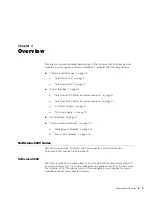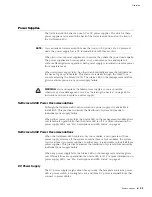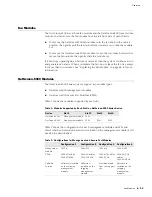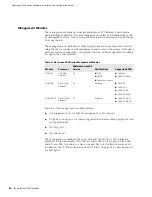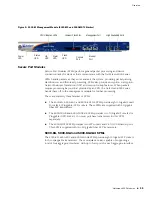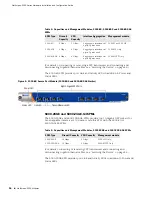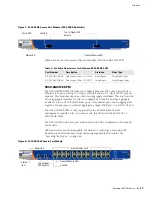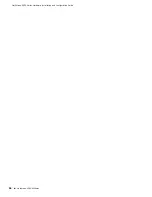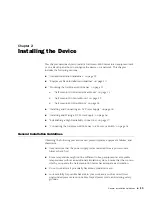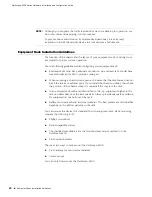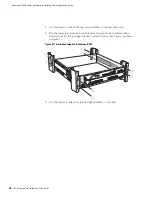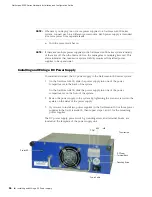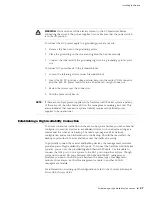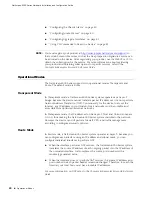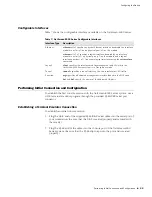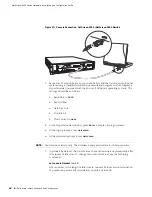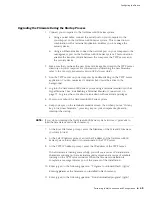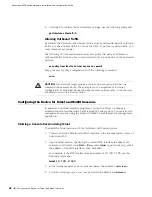Mounting the NetScreen-5000 Series
23
Installing the Device
NetScreen-5200 Center-Mount
To center-mount the NetScreen-5200, you need four fitted screws, a phillips
screwdriver, and brackets.
To center-mount the device:
1.
Use the screws to attach the left and right brackets to the middle of each side of
the chassis, as shown in Figure 11.
Figure 11: Installing NetScreen-5200 Rack Brackets for Center Mounting
2.
Use the screws to attach the left and right brackets to the rack, as shown in
Figure 12.
Figure 12: Center-mounting the NetScreen-5200
Содержание NetScreen-5000 Series
Страница 18: ...NetScreen 5000 Series Hardware Installation and Configuration Guide 18 NetScreen 5000 Modules...
Страница 44: ...NetScreen 5000 Series Hardware Installation and Configuration Guide 44 Using CLI Commands to Reset the Device...
Страница 60: ...NetScreen 5000 Series Hardware Installation and Configuration Guide 60 Connectors...
Страница 66: ...NetScreen 5000 Series Hardware Installation and Configuration Guide 66 Fan LED...