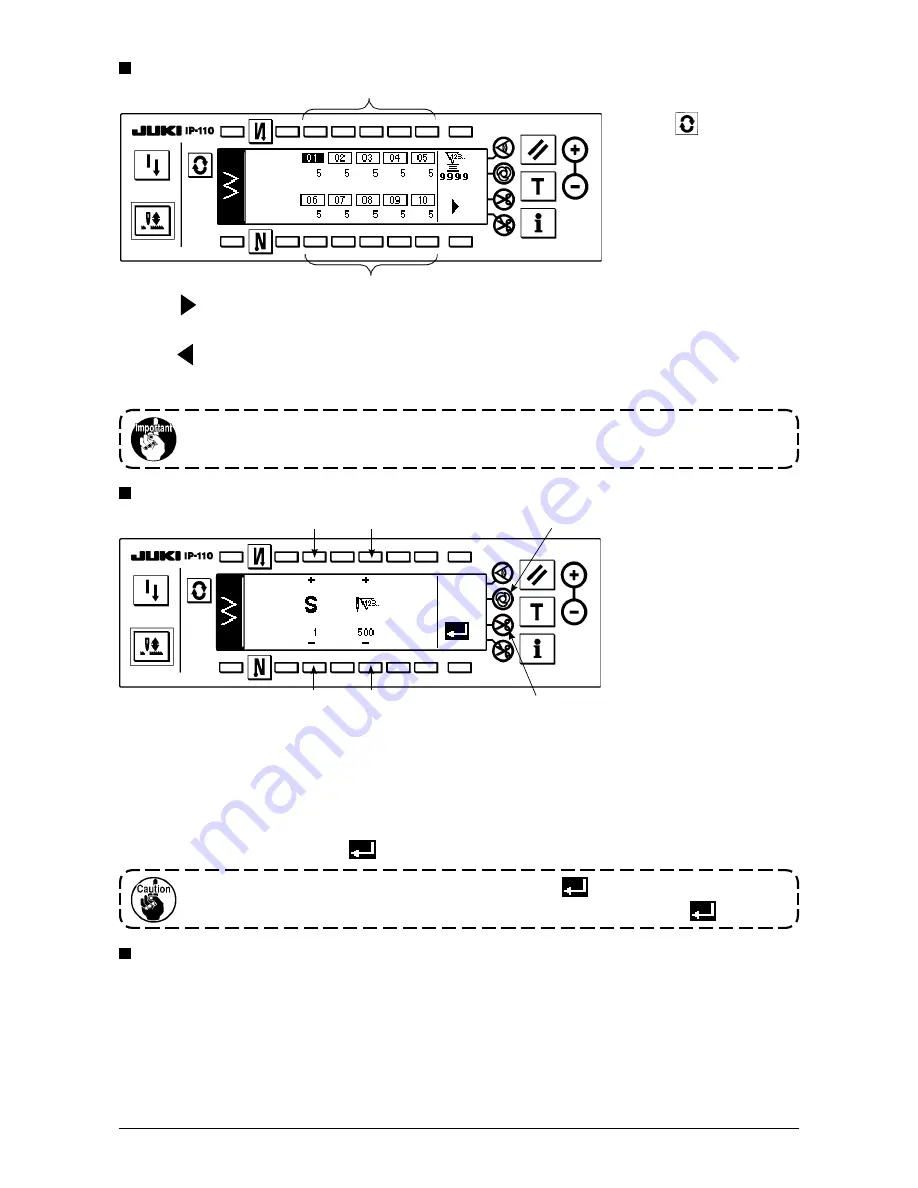
79
4) Set the number of stitches of each step in the programmed stitching edit screen.
3
: Set the step with “+” and “–”. As many as 20 steps can be set.
4
: Set the number of stitches with “+” and “–”. As many as 500 stitches can be set.
5) When setting of all steps has been completed, select automatic thread trimming
6
at the last step, or set “0”
stitch to the next step.
When the last step is “20”, it is not necessary to set “0” stitch at the next step.
6) When setting is completed, press
key to determine the contents of setting.
Programmed stitching selection screen
Programmed stitching edit screen
Press , in case of more than 10 steps, and programmed stitching
selection screen of “11” to “20” is displayed.
Press and the screen returns to programmed stitching selection screen
of “01” to “10”.
When automatic thread trimming is selected, “0” is not displayed in the last step.
When increasing the number of steps, proceed to the next step after releasing automatic thread
trimming.
2) Press
to display the
programmed stitching
setting screen.
3) Number of stitches of
each step is displayed in
the programmed stitching
setting screen.
Press switch
2
corresponding to each
step and the screen
moves to the programmed
stitching edit screen.
When the power source is turned oFF without pressing
key, the inputted data returns
to the former one. When you desire to determine the data, be sure to press
key.
w
w
e
r
e
r
t
y
one-shot automatic stitching
One-shot automatic stitching can be set by each step.
1) In the programmed stitching edit screen, press one-shot automatic stitching switch
5
to select the one-
shot automatic stitching. (When it is in the selected state, a mark is displayed on the side of switch
5
.)
2) In the step where the one-shot automatic stitching has been selected, the sewing machine will automatically
continue sewing, once the sewing machine starts running, until the number of stitches of the step is reached.






























