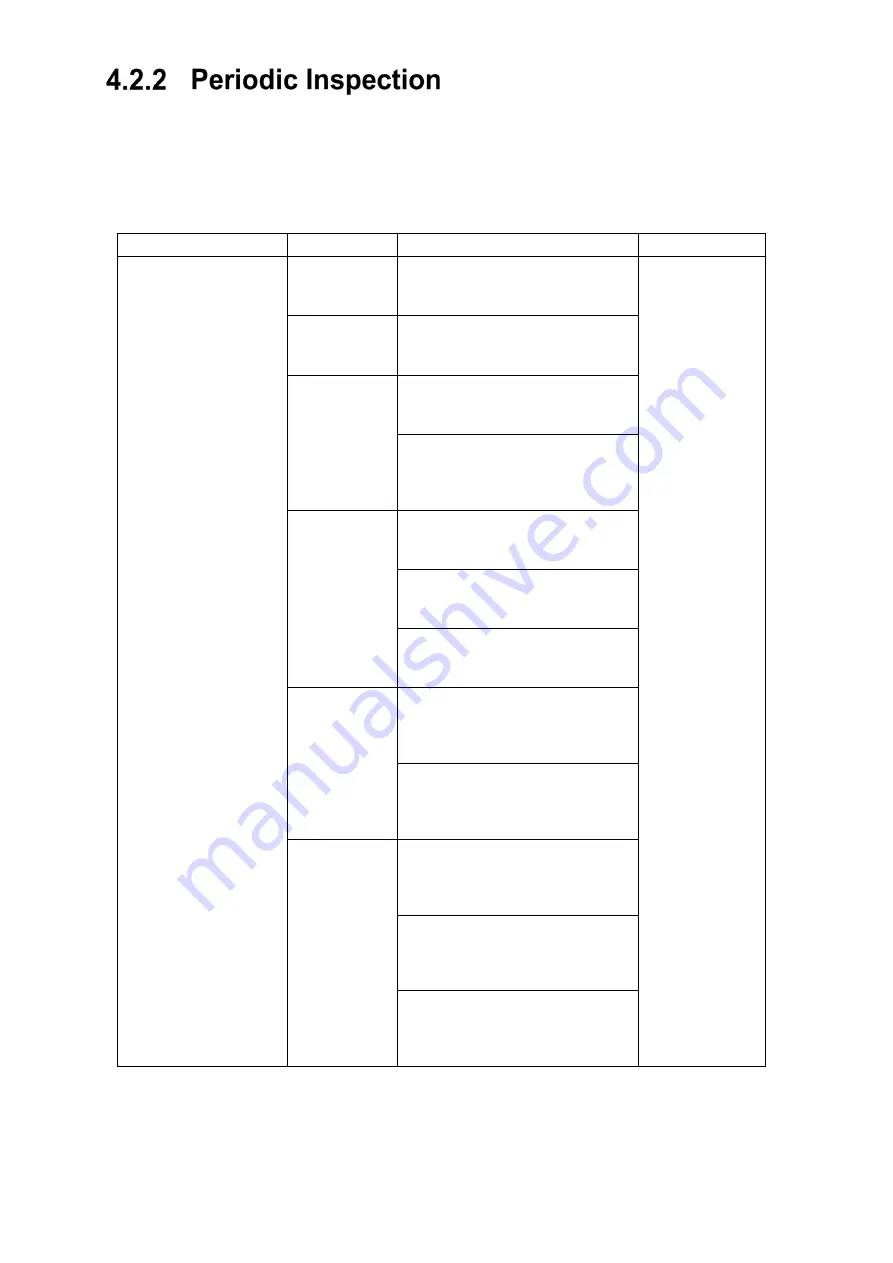
4-6
Perform the operation inspection of the equipment periodically and if any abnormality is found, examine
it immediately.
Record the results of inspection, so they can be referenced in the next inspection work.
Perform operation inspection on the items listed in the check list below.
Operation check table
Equipment to be checked
Check Item
Criteria
Remarks
Touch panel display unit
Display Processing Unit
Data Processing Unit
Images on the
screen
Images on the screen do not flicker
when moving the chart.
Sensitivity
The response of the touch panel has
not been remarkably lowered.
Screen
brightness
The touch panel display unit is not
significantly dark.
Pressing the brightness adjustment
button of the touch panel display unit
switches the screen brightness.
Various
handwritten
data
Various handwritten data can be
added.
The color of various handwritten data
can be changed.
The line width of various handwritten
data can be changed.
Various
numerical
indications
The same location information as the
Gyro equipment displays can be
displayed.
The same ship’s heading information
as the Gyro equipment displays can
be displayed.
File
synchronization
Create handwritten data, routes,
stickers and templates. Confirm that
you can export to ECDIS.
Confirm that handwritten data and
route created by ECDIS can be
imported to NeCST.
If equipped with MFD, confirm that
the route monitored by MFD can be
displayed as Active Route.
Содержание J-Marine NeCST
Страница 2: ......
Страница 25: ...xxiii...
Страница 33: ...2 6 External Views of HNS 00010 Display Processing Unit MASS APPROX 1 91kg UNIT mm 1 91kg mm...
Страница 39: ...2 12 MASS APPROX 18 9kg UNIT mm 18 9kg mm External Views SMT1000I 171 00 219 00 439 00...
Страница 40: ...2 13 External Views of AP9630...
Страница 42: ...2 15 External Views of HJP 100 3 MASS 6 5kg UNIT mm 6 5kg mm...
Страница 58: ...2 31 FURUNO ECDIS VDR For 230V configuration Figure 2 6 2c JAN 470 2ANN for FURUNO ECDIS connection diagram...
Страница 61: ...2 34 Figure 2 6 2f FURUNO ECDIS VDR connection diagram...
Страница 67: ...3 6 Windows starts Then double tap the NeCST icon The NeCST app starts...
Страница 77: ...3 16 The delete confirmation pop up is displayed To cancel the import of the route tap the Cancel button...
Страница 91: ...3 30 Deleting WP of Route The tapped WP is deleted Editing Route Data...
Страница 99: ...3 38 If the Soft Version of JAN 7201 9201 is earlier than 01 30 110 you can use the following procedure...
Страница 100: ...3 39 The route data of JAN 470 is displayed on ECIDS...
Страница 128: ...3 67 Deleting Circle The selected circle is deleted...
Страница 141: ...3 80 If the Soft Version of JAN 7201 9201 is earlier than 01 30 110 you can use the following procedure...
Страница 143: ...3 82 JAN 701B 901B The Handwritten data is displayed on ECDIS...
Страница 152: ...3 91 JAN 701B 901B The Handwritten data is displayed on ECDIS...
Страница 155: ...3 94 An addition to a created memo can be made The mode switches to the Edit mode...
Страница 174: ...3 113 The file selection screen is displayed Select supplied permit txt Information of the used Cell Permit is displayed...
Страница 181: ...3 120 If Success is displayed and Chart process is displayed Running update is completed...
Страница 182: ...3 121 Starting the Chart Import Software The chart import software starts...
Страница 184: ...3 123 The file selection screen is displayed Select supplied permit txt Information of the used Cell Permit is displayed...
Страница 217: ...3 156 The photo list is displayed The selected photo and icon are displayed...
Страница 275: ...6 2...
Страница 287: ...7 12...
Страница 290: ......
Страница 291: ......
















































