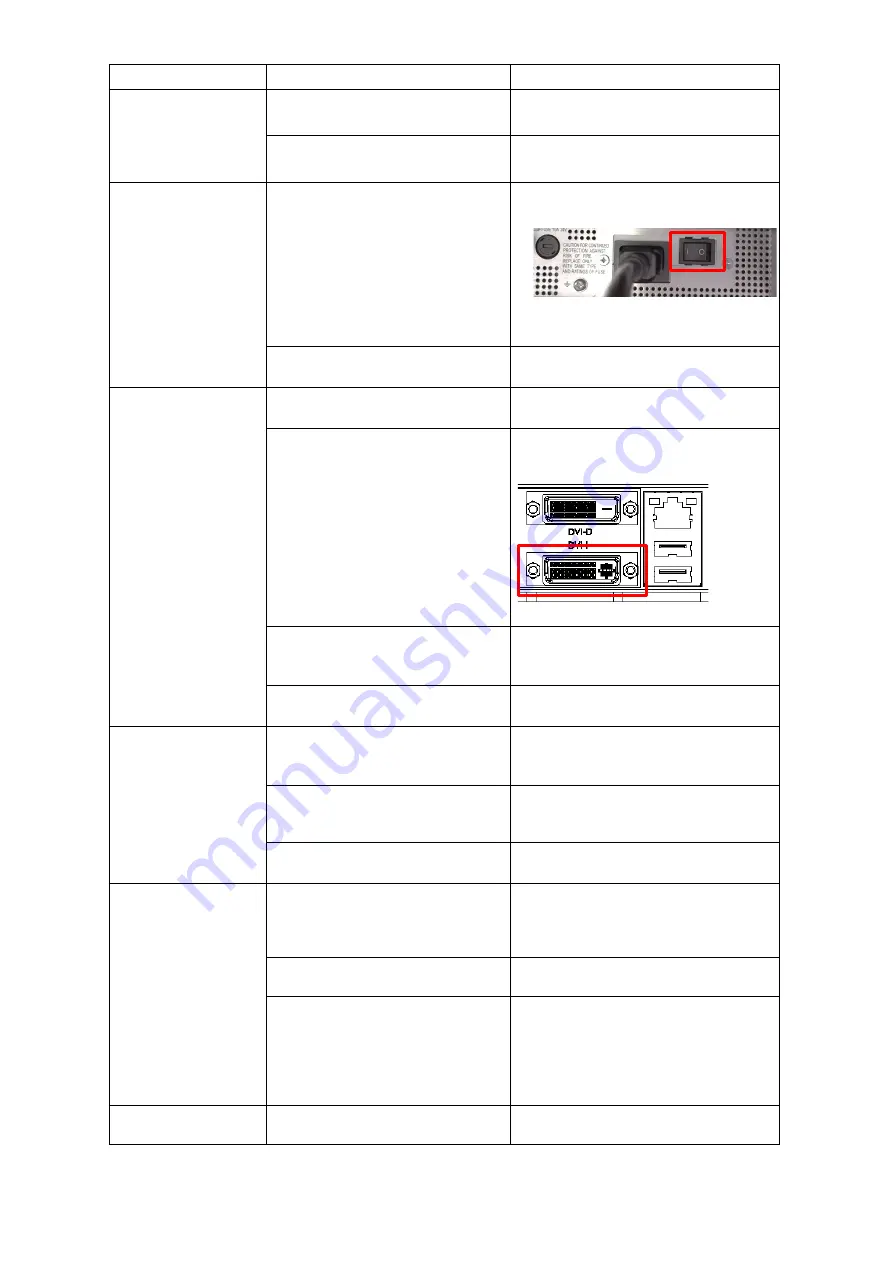
5-2
Contents
Cause
Action
The AC power supply is not input
within the specified voltage range.
Connect the AC supply within the
specified voltage range.
The display processing unit is
faulty.
Request repairs to the distributor.
The power is not
supplied to the
Touch Panel Display
unit.
The AC power supply is not
connected.
Check the following and start.
・
The main power is ON
・
UPS output is ON
・
The ship's power supply is supplied
The Touch Panel Display unit is
faulty.
Request repairs to the distributor.
Although the power
is supplied to the
Touch Panel Display
unit, the screen is not
displayed.
The display processing unit has
not been started.
Start the display processing unit.
The graphic board of the display
processing unit is broken.
Disconnect the DVI cable from the
4-branch cable and connect it to the
main unit.
Also, ask your dealer for repair.
The brightness of the Touch Panel
Display unit is set to the lowest
level.
Adjust the brightness of the Touch
Panel Display unit to the proper
brightness level.
The Touch Panel Display unit is
faulty.
Request repairs to the distributor.
The touch panel
does not respond.
The touch panel operation of the
Touch Panel Display unit is set to
Disable.
Set the touch panel operation of the
Touch Panel Display unit to Enable.
USB cable is disconnected.
Reconnect the USB cable of the touch
panel display unit and the processing
unit.
The Touch Panel Display unit is
faulty.
Request repairs to the distributor.
The key file which is
necessary to Cloud
communication is not
made
The gateway setting is not correct
Start the command prompt and check
the communication with the gateway.
If cannot confirm the communication,
contact network administrator.
Not set DNS in SAT LAN
Display SAT LAN properties. Confirm
that DNS is set up.
Ship network is not approved to
port 443
Start IE in Data Processing Unit.
Confirm that
“https://ssv.jmarinecloud.com” is
opened. If cannot opened, request
the network administrator for
permission of port: 443.
Although the Touch
The stylus pen is not activated.
Activate the stylus pen.
Содержание J-Marine NeCST
Страница 2: ......
Страница 25: ...xxiii...
Страница 33: ...2 6 External Views of HNS 00010 Display Processing Unit MASS APPROX 1 91kg UNIT mm 1 91kg mm...
Страница 39: ...2 12 MASS APPROX 18 9kg UNIT mm 18 9kg mm External Views SMT1000I 171 00 219 00 439 00...
Страница 40: ...2 13 External Views of AP9630...
Страница 42: ...2 15 External Views of HJP 100 3 MASS 6 5kg UNIT mm 6 5kg mm...
Страница 58: ...2 31 FURUNO ECDIS VDR For 230V configuration Figure 2 6 2c JAN 470 2ANN for FURUNO ECDIS connection diagram...
Страница 61: ...2 34 Figure 2 6 2f FURUNO ECDIS VDR connection diagram...
Страница 67: ...3 6 Windows starts Then double tap the NeCST icon The NeCST app starts...
Страница 77: ...3 16 The delete confirmation pop up is displayed To cancel the import of the route tap the Cancel button...
Страница 91: ...3 30 Deleting WP of Route The tapped WP is deleted Editing Route Data...
Страница 99: ...3 38 If the Soft Version of JAN 7201 9201 is earlier than 01 30 110 you can use the following procedure...
Страница 100: ...3 39 The route data of JAN 470 is displayed on ECIDS...
Страница 128: ...3 67 Deleting Circle The selected circle is deleted...
Страница 141: ...3 80 If the Soft Version of JAN 7201 9201 is earlier than 01 30 110 you can use the following procedure...
Страница 143: ...3 82 JAN 701B 901B The Handwritten data is displayed on ECDIS...
Страница 152: ...3 91 JAN 701B 901B The Handwritten data is displayed on ECDIS...
Страница 155: ...3 94 An addition to a created memo can be made The mode switches to the Edit mode...
Страница 174: ...3 113 The file selection screen is displayed Select supplied permit txt Information of the used Cell Permit is displayed...
Страница 181: ...3 120 If Success is displayed and Chart process is displayed Running update is completed...
Страница 182: ...3 121 Starting the Chart Import Software The chart import software starts...
Страница 184: ...3 123 The file selection screen is displayed Select supplied permit txt Information of the used Cell Permit is displayed...
Страница 217: ...3 156 The photo list is displayed The selected photo and icon are displayed...
Страница 275: ...6 2...
Страница 287: ...7 12...
Страница 290: ......
Страница 291: ......






























