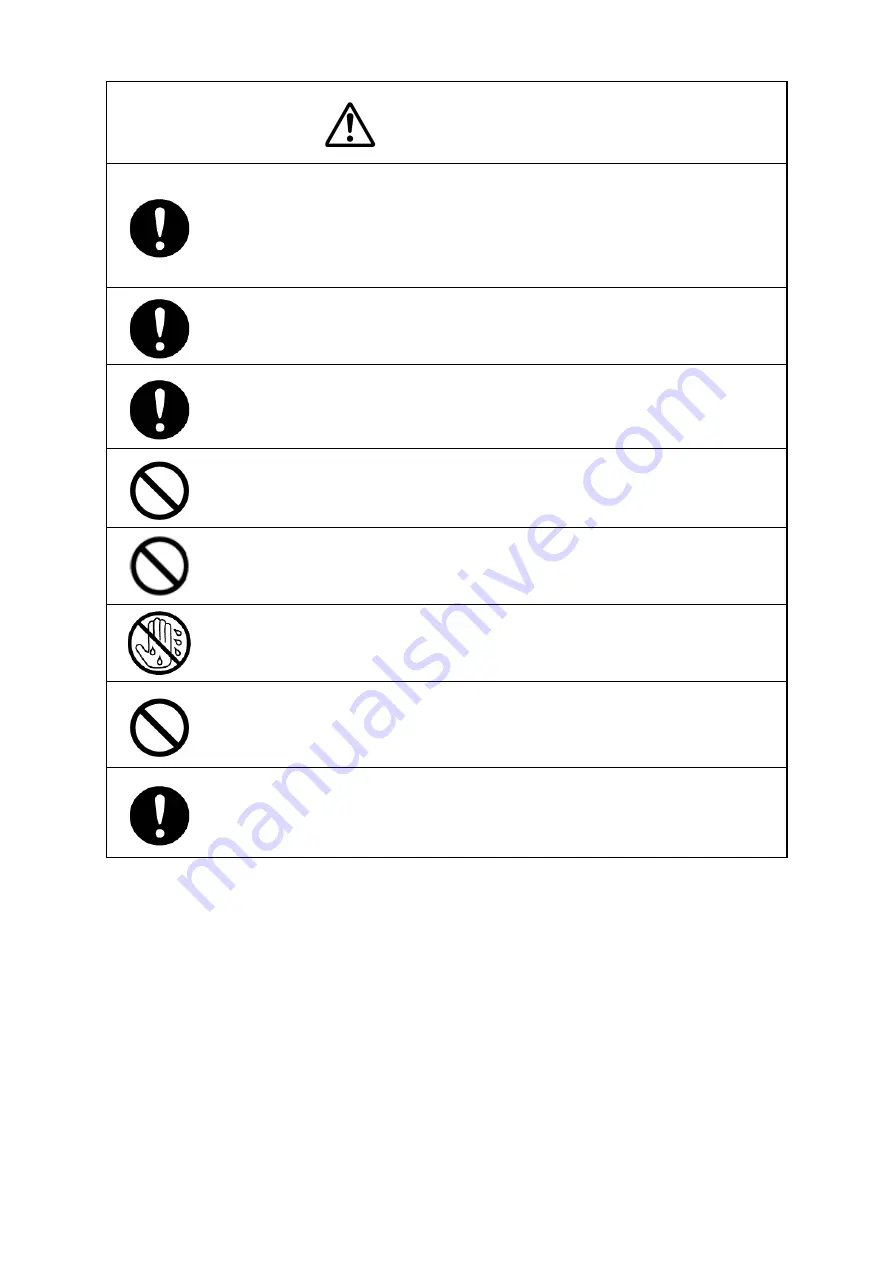
xiv
CAUTION
Use J-Marine NeCST only as a navigation aid.
When using a created route, be sure to first check it by ECDIS, and then use the
route.
J-Marine NeCST does not necessarily match with the safety check result of the route
at ECDIS because it performs simplified route safety check.
Use J-Marine NeCST only as a navigation aid.
J-Marine NeCST divides a chart into multiple tiles and draws them. For this reason,
chart objects are sometimes drawn separately.
The Conning block of J-Marine NeCST outlines the information displayed on the
Conning product. For details of a variety of ship’s information, check the Conning
product.
Do not use or leave the equipment under direct sunlight for a long time or at
temperatures of 55°C or higher. Otherwise, fire or malfunction may occur.
Do not place glasses or cups containing water, etc., or small metal objects on this
equipment. If water or such objects get inside, fire, electric shock, or malfunction may
occur.
Do not touch the equipment with hands or gloves wet with fresh water or seawater.
Otherwise, electric shock or other troubles may occur.
• Do not place objects that scratch on the display.
• Placing hot objects on the display may cause deformation of the display.
• Do not apply any undue shock on the display. Otherwise, malfunction may occur.
Be sure to turn off the main power supply before inspection or replacement of parts.
Otherwise, electric shock, fire, or malfunction may occur.
Содержание J-Marine NeCST
Страница 2: ......
Страница 25: ...xxiii...
Страница 33: ...2 6 External Views of HNS 00010 Display Processing Unit MASS APPROX 1 91kg UNIT mm 1 91kg mm...
Страница 39: ...2 12 MASS APPROX 18 9kg UNIT mm 18 9kg mm External Views SMT1000I 171 00 219 00 439 00...
Страница 40: ...2 13 External Views of AP9630...
Страница 42: ...2 15 External Views of HJP 100 3 MASS 6 5kg UNIT mm 6 5kg mm...
Страница 58: ...2 31 FURUNO ECDIS VDR For 230V configuration Figure 2 6 2c JAN 470 2ANN for FURUNO ECDIS connection diagram...
Страница 61: ...2 34 Figure 2 6 2f FURUNO ECDIS VDR connection diagram...
Страница 67: ...3 6 Windows starts Then double tap the NeCST icon The NeCST app starts...
Страница 77: ...3 16 The delete confirmation pop up is displayed To cancel the import of the route tap the Cancel button...
Страница 91: ...3 30 Deleting WP of Route The tapped WP is deleted Editing Route Data...
Страница 99: ...3 38 If the Soft Version of JAN 7201 9201 is earlier than 01 30 110 you can use the following procedure...
Страница 100: ...3 39 The route data of JAN 470 is displayed on ECIDS...
Страница 128: ...3 67 Deleting Circle The selected circle is deleted...
Страница 141: ...3 80 If the Soft Version of JAN 7201 9201 is earlier than 01 30 110 you can use the following procedure...
Страница 143: ...3 82 JAN 701B 901B The Handwritten data is displayed on ECDIS...
Страница 152: ...3 91 JAN 701B 901B The Handwritten data is displayed on ECDIS...
Страница 155: ...3 94 An addition to a created memo can be made The mode switches to the Edit mode...
Страница 174: ...3 113 The file selection screen is displayed Select supplied permit txt Information of the used Cell Permit is displayed...
Страница 181: ...3 120 If Success is displayed and Chart process is displayed Running update is completed...
Страница 182: ...3 121 Starting the Chart Import Software The chart import software starts...
Страница 184: ...3 123 The file selection screen is displayed Select supplied permit txt Information of the used Cell Permit is displayed...
Страница 217: ...3 156 The photo list is displayed The selected photo and icon are displayed...
Страница 275: ...6 2...
Страница 287: ...7 12...
Страница 290: ......
Страница 291: ......
















































