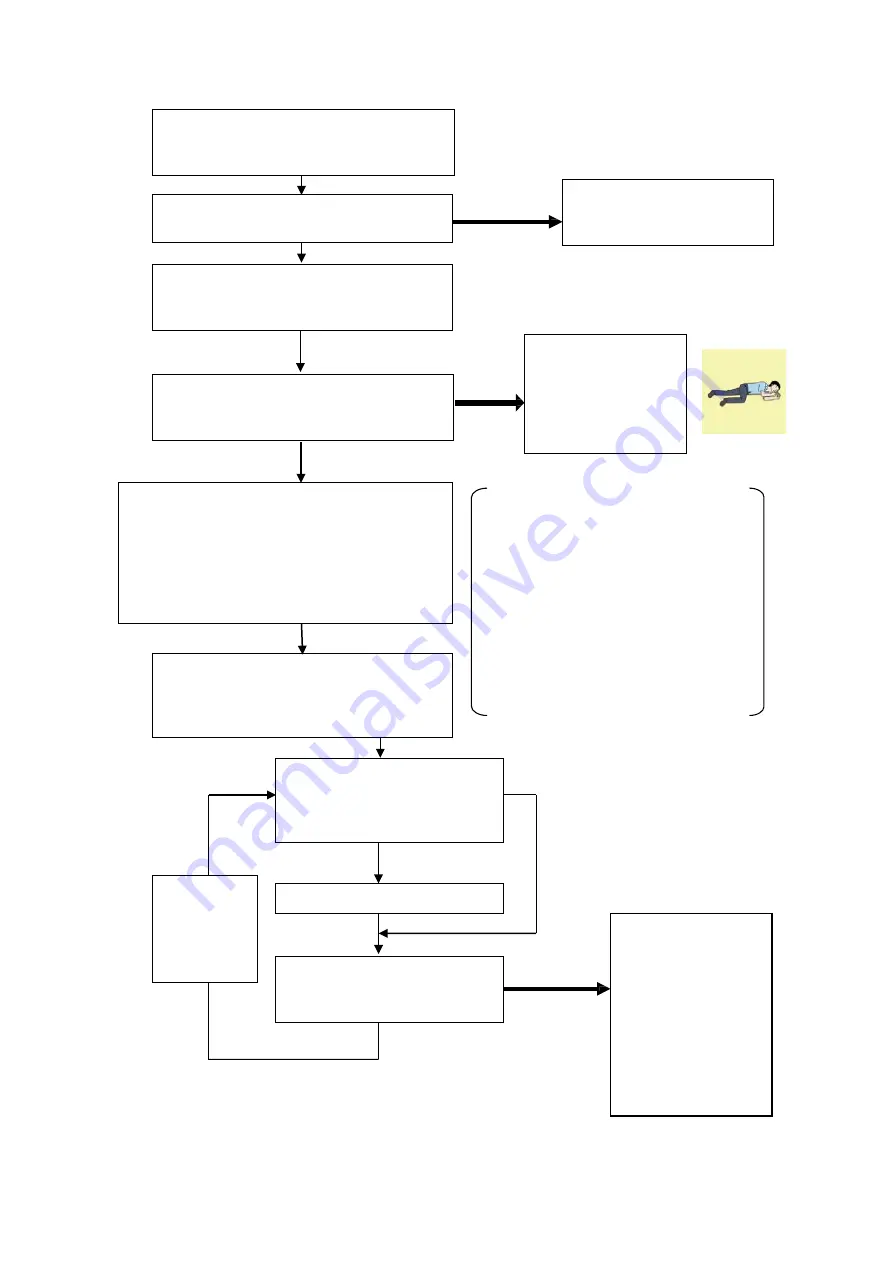
iv
Flow of Cardiopulmonary Resuscitation (CPR)
Breathing
Recovery position
-
Lay the injured or ill
person on his/her
side and wait for the
arrival of the
emergency services.
Ask for help.
-
Make an emergency call.
-
Ask to bring an AED.
Not breathing or do not know whether the person is breathing
A person is collapsing.
- Secure the safety of the surrounding area.
- Prevent secondary disasters.
Check for response.
-
Call while tapping the shoulder.
Confirmation of breathing and judgment of
cardiac arrest.
-
Check for breathing.
Listen to the appeal of the
injured or ill person and give
the necessary first-aid
Arrival of an AED
-
Turn on the power.
- Use the AED by following its voice prompts.
Fitting of the electrode pads, etc.
Responding
Automatic electrocardiogram
analysis
-
Do not touch the injured or ill
person.
Electric shock is needed.
Electric shock is not needed.
Delivery of electric shock
When the injured or ill
person has been
handed over to the
emergency services or
has started moaning or
breathing normally, lay
him/her on his/her side
in a recovery position
and wait for the arrival
of emergency services.
Not responding or do not know
Resume CPR from chest
compressions by following the
voice prompts of the AED.
When to
stop CPR
Chest compressions
- Strong pressure as the chest sinks about 5 cm
- Speed of compression 100-120 times per minute
Combination of chest compression and artificial
respiration Note(
1
)
- Rescuers who are not trained will only perform
chest compressions. See Note (1) for details
Note(
1
) Combination of chest compression
and artificial respiration
- Untrained rescuers will only perform chest
compressions.
- If the rescuer is trained in artificial
respiration and has the skills and intention
to perform artificial respiration, perform
chest compressions and artificial respiration
at a ratio of 30: 2 times. If you are
concerned about infection, use protective
equipment: mouthpiece for artificial
respiration.
A person is collapsing.
- Secure the safety of the surrounding area.
- Prevent secondary disasters.
The AED
automatically
analyzes the
heart rhythm
every 2 min.
If call emergency, can receive judgment on cardiac
arrest and guidance for cardiopulmonary resuscitation
Содержание J-Marine NeCST
Страница 2: ......
Страница 25: ...xxiii...
Страница 33: ...2 6 External Views of HNS 00010 Display Processing Unit MASS APPROX 1 91kg UNIT mm 1 91kg mm...
Страница 39: ...2 12 MASS APPROX 18 9kg UNIT mm 18 9kg mm External Views SMT1000I 171 00 219 00 439 00...
Страница 40: ...2 13 External Views of AP9630...
Страница 42: ...2 15 External Views of HJP 100 3 MASS 6 5kg UNIT mm 6 5kg mm...
Страница 58: ...2 31 FURUNO ECDIS VDR For 230V configuration Figure 2 6 2c JAN 470 2ANN for FURUNO ECDIS connection diagram...
Страница 61: ...2 34 Figure 2 6 2f FURUNO ECDIS VDR connection diagram...
Страница 67: ...3 6 Windows starts Then double tap the NeCST icon The NeCST app starts...
Страница 77: ...3 16 The delete confirmation pop up is displayed To cancel the import of the route tap the Cancel button...
Страница 91: ...3 30 Deleting WP of Route The tapped WP is deleted Editing Route Data...
Страница 99: ...3 38 If the Soft Version of JAN 7201 9201 is earlier than 01 30 110 you can use the following procedure...
Страница 100: ...3 39 The route data of JAN 470 is displayed on ECIDS...
Страница 128: ...3 67 Deleting Circle The selected circle is deleted...
Страница 141: ...3 80 If the Soft Version of JAN 7201 9201 is earlier than 01 30 110 you can use the following procedure...
Страница 143: ...3 82 JAN 701B 901B The Handwritten data is displayed on ECDIS...
Страница 152: ...3 91 JAN 701B 901B The Handwritten data is displayed on ECDIS...
Страница 155: ...3 94 An addition to a created memo can be made The mode switches to the Edit mode...
Страница 174: ...3 113 The file selection screen is displayed Select supplied permit txt Information of the used Cell Permit is displayed...
Страница 181: ...3 120 If Success is displayed and Chart process is displayed Running update is completed...
Страница 182: ...3 121 Starting the Chart Import Software The chart import software starts...
Страница 184: ...3 123 The file selection screen is displayed Select supplied permit txt Information of the used Cell Permit is displayed...
Страница 217: ...3 156 The photo list is displayed The selected photo and icon are displayed...
Страница 275: ...6 2...
Страница 287: ...7 12...
Страница 290: ......
Страница 291: ......







































