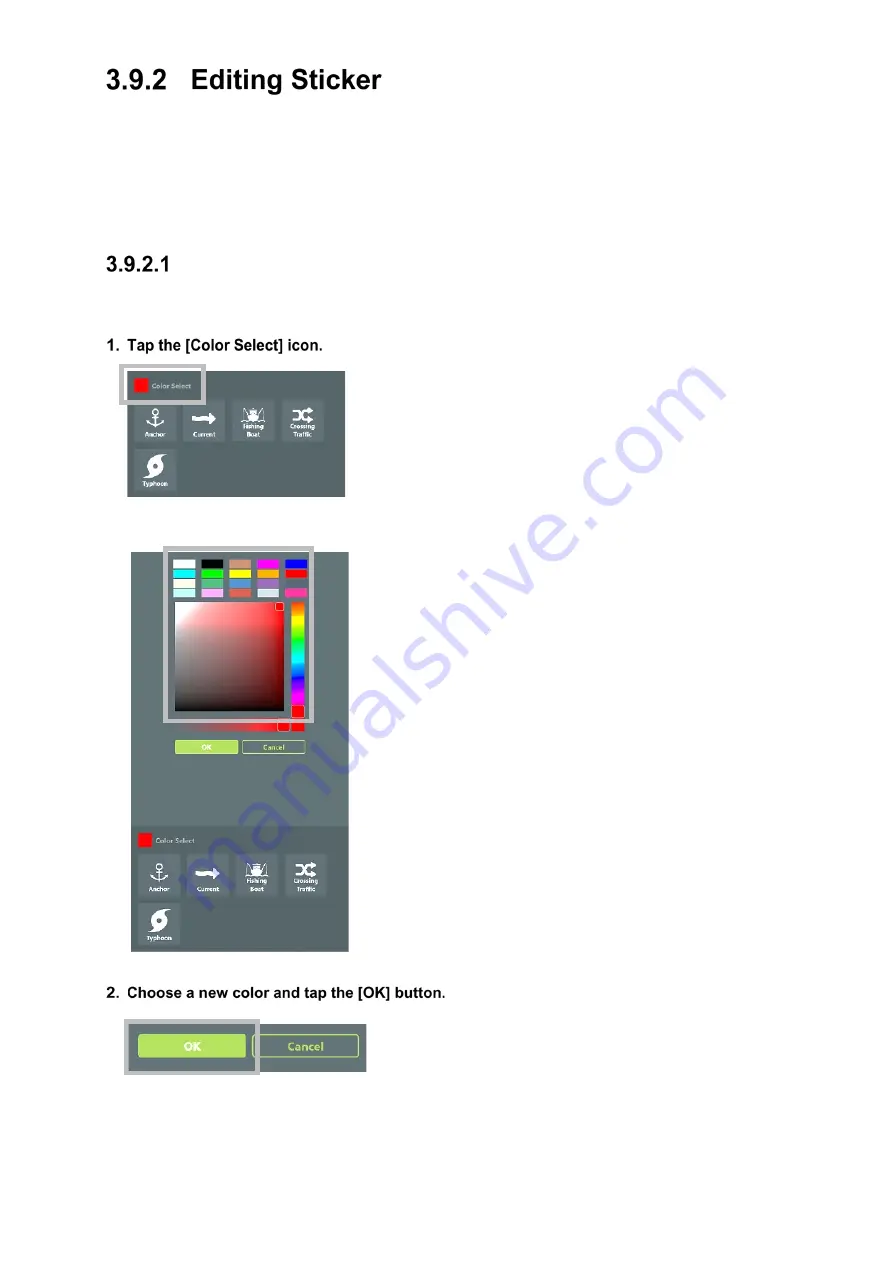
3-85
The following kinds of editing can be made to a placed sticker.
• To change the sticker color
• To change the transparency of the sticker
• To change the direction and size of the sticker.
Changing Sticker Color
The color of the sticker to place can be changed.
The color pallet is displayed.
To cancel the change of the color, tap the [Cancel] button.
Содержание J-Marine NeCST
Страница 2: ......
Страница 25: ...xxiii...
Страница 33: ...2 6 External Views of HNS 00010 Display Processing Unit MASS APPROX 1 91kg UNIT mm 1 91kg mm...
Страница 39: ...2 12 MASS APPROX 18 9kg UNIT mm 18 9kg mm External Views SMT1000I 171 00 219 00 439 00...
Страница 40: ...2 13 External Views of AP9630...
Страница 42: ...2 15 External Views of HJP 100 3 MASS 6 5kg UNIT mm 6 5kg mm...
Страница 58: ...2 31 FURUNO ECDIS VDR For 230V configuration Figure 2 6 2c JAN 470 2ANN for FURUNO ECDIS connection diagram...
Страница 61: ...2 34 Figure 2 6 2f FURUNO ECDIS VDR connection diagram...
Страница 67: ...3 6 Windows starts Then double tap the NeCST icon The NeCST app starts...
Страница 77: ...3 16 The delete confirmation pop up is displayed To cancel the import of the route tap the Cancel button...
Страница 91: ...3 30 Deleting WP of Route The tapped WP is deleted Editing Route Data...
Страница 99: ...3 38 If the Soft Version of JAN 7201 9201 is earlier than 01 30 110 you can use the following procedure...
Страница 100: ...3 39 The route data of JAN 470 is displayed on ECIDS...
Страница 128: ...3 67 Deleting Circle The selected circle is deleted...
Страница 141: ...3 80 If the Soft Version of JAN 7201 9201 is earlier than 01 30 110 you can use the following procedure...
Страница 143: ...3 82 JAN 701B 901B The Handwritten data is displayed on ECDIS...
Страница 152: ...3 91 JAN 701B 901B The Handwritten data is displayed on ECDIS...
Страница 155: ...3 94 An addition to a created memo can be made The mode switches to the Edit mode...
Страница 174: ...3 113 The file selection screen is displayed Select supplied permit txt Information of the used Cell Permit is displayed...
Страница 181: ...3 120 If Success is displayed and Chart process is displayed Running update is completed...
Страница 182: ...3 121 Starting the Chart Import Software The chart import software starts...
Страница 184: ...3 123 The file selection screen is displayed Select supplied permit txt Information of the used Cell Permit is displayed...
Страница 217: ...3 156 The photo list is displayed The selected photo and icon are displayed...
Страница 275: ...6 2...
Страница 287: ...7 12...
Страница 290: ......
Страница 291: ......






























