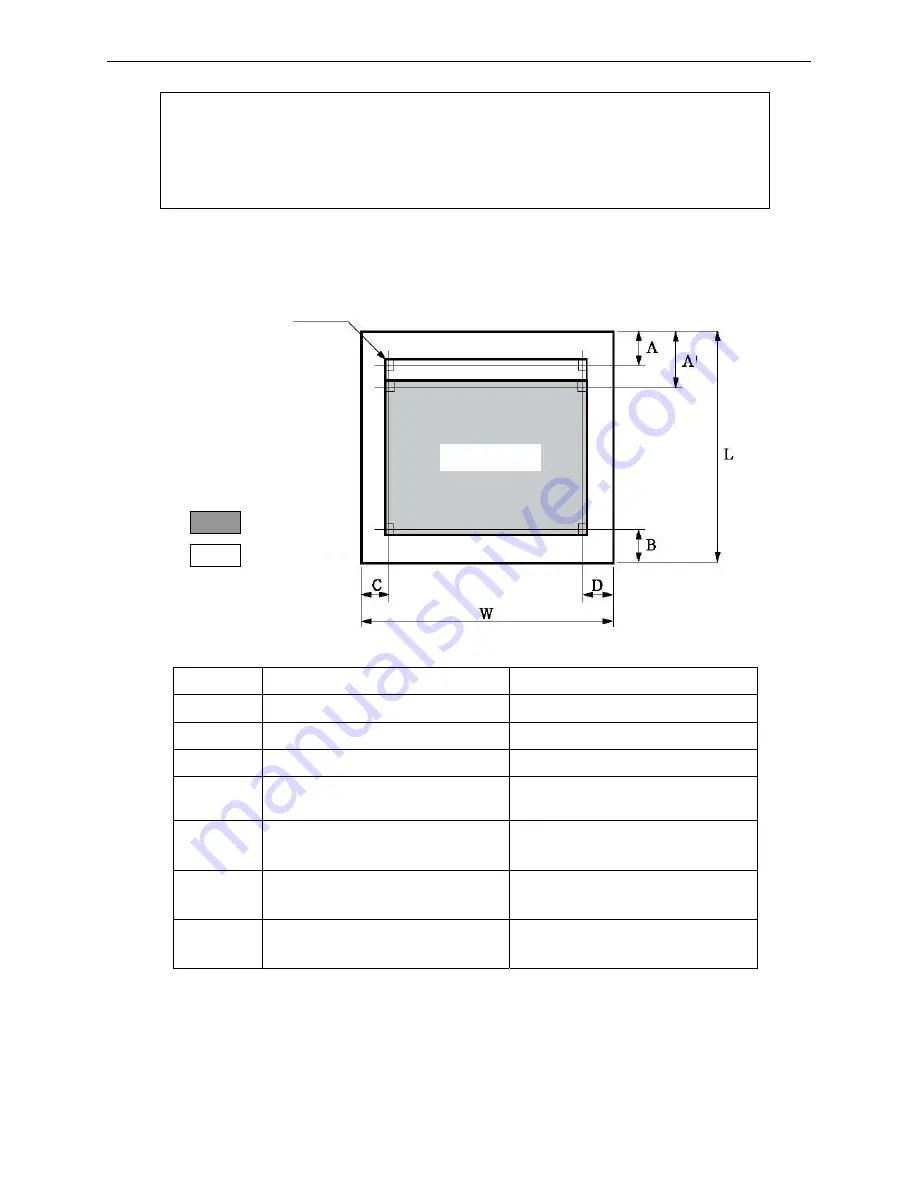
BP-900KII User's Manual
- 42 -
◆
Cut Sheet Dimension and Printable area
○
Single-ply paper
Mark
Name
Specification value
W
Paper width
60 ~ 245 mm
L
Paper length
67 ~ 558 mm
(Note 1)
A
Home position (top margin)
≥
2 mm
A’
Top printing unguaranteed area
(top margin)
≥
2 mm
B
Bottom printing unguaranteed area
(bottom margin)
≥
6 mm
C
Left printing unguaranteed area
(left margin)
≥
2 mm
D
Right printing unguaranteed area
(right margin)
≥
2 mm
Note: 1. This thickness is added by multi single-ply papers, and it is only achieved
when just printing on the upper paper. (No need to copy)
2. Refer to the requirement of the multi-ply paper (NCR paper), the mount
paper can be thicker than other plies, but we can’t guarantee the printing
effect as it is influenced by paper difference.
First character
(10 CPI)
Printable area
Print area is not included
in print specification.
: Printable area
: Print area
Содержание bp-900kll
Страница 1: ...User s Manual BP 900KII Printer...
Страница 59: ...BP 900KII User s Manual 53 Postcard print direction and printable area transverse Postcard Stamp...
Страница 60: ...BP 900KII User s Manual 54 Postcard print direction and printable area vertical Stamp...
Страница 65: ...BP 900KII User s Manual 59 Sample 2 Envelope Front view Sample 2 Envelope Rear view Stamp...
Страница 76: ......






























