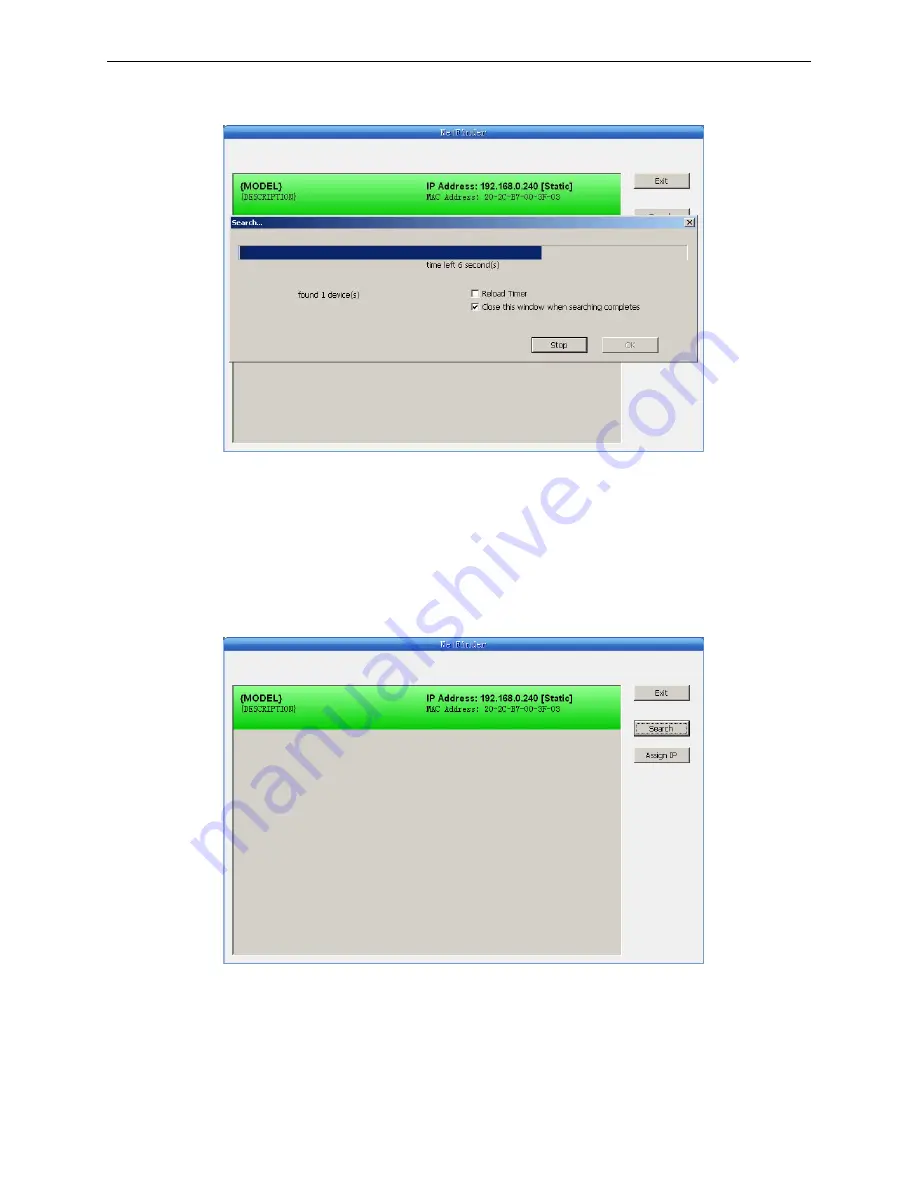
BP-900KII User's Manual
- 15 -
counting down in the progress bar (10s in total) and the search will finish as soon as the time is over.
When going on searching, press “search” button again.
If the printer still can not be found out when the network connection is correct in the same network,
please check whether the network fire wall on the PC opens or not. If there is fire wall, please
close it temporarily, open again after finishing searching and setting a printer completely.
3. Setting printer’s IP address
The printer's information is listed in the main interface, the left side of which is the model and
description and the right are the IP address and MAC address. What’s more, the assign mode
(dynamic/static) is noted behind the IP address.
1) Correlative description for IP address settings
In order to search and set printer’s IP address conveniently for the first time, the factory default
setting is DHCP mode which assigns IP address dynamically. If there is no DHCP server in the
connected LAN and printer is set to DHCP mode as well, then it will use the internal pre-set
address (IP: 10.0.0.1, Subnet Mask: 255.255.255.0) automatically.
It is suggested that printer’s IP set to static in actual usage, which can cut down the time when
initializing the Ethernet interface as the printer is turned on and prevent IP conflicts (The
Содержание bp-900kll
Страница 1: ...User s Manual BP 900KII Printer...
Страница 59: ...BP 900KII User s Manual 53 Postcard print direction and printable area transverse Postcard Stamp...
Страница 60: ...BP 900KII User s Manual 54 Postcard print direction and printable area vertical Stamp...
Страница 65: ...BP 900KII User s Manual 59 Sample 2 Envelope Front view Sample 2 Envelope Rear view Stamp...
Страница 76: ......






























