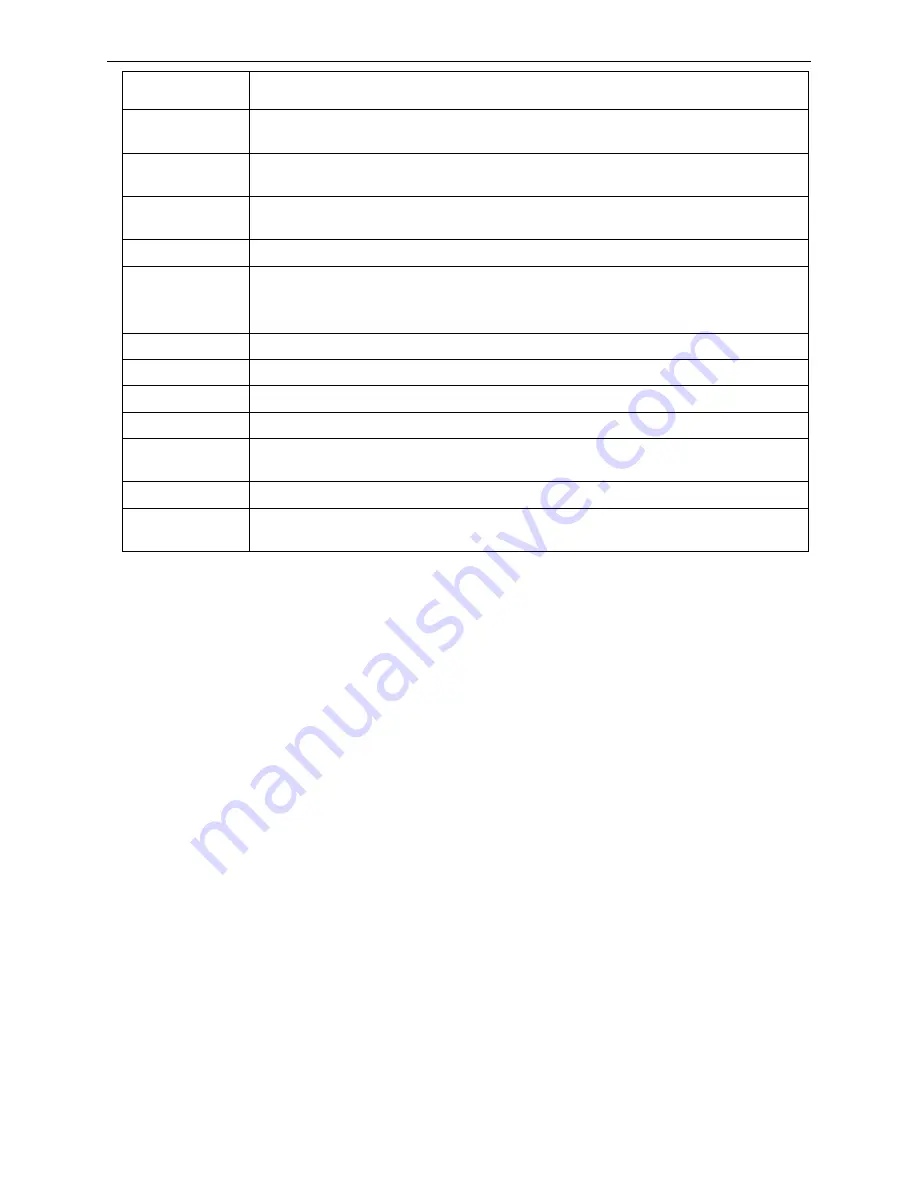
BP-900KII User's Manual
- 31 -
every line feed instruction. Print head would move to the printing home position
automatically.
LOAD PAPER
Specify the wait time between cut sheet is put into the paper guide and it is fed into
the printer.
SKEW
CORRECT
After selecting this function on, printer would adjust the skew paper automatically
when loading cut sheet. (Only valid when tilt angle is within 25°.)
COVER OPEN
After selecting this function on, if the upper cover is open, printer would stop
printing with an alarm.
EJECT
Specify paper eject direction when loading paper from front.
EDGE DETECT
After selecting this function on, printer would detect the paper edge automatically
after feeding paper, and start to print from the position according to the left margin
setting.
BAUD RATE
Specify the printer serial data transfer rate.
PARITY
Specify the parity bit for serial data transfer.
DATA BIT
Specify the serial data bits.
STOP BIT
Specify the serial data transfer stop bit.
PROTOCOL
Specify the protocol of printer serial data transfer as software control (XON/XOFF)
or hardware control (DTR).
HEAD PIN
Select the broken pin. Printer would automatically replace it with other pin to print.
PIN SWITCH
After selecting this function on, printer would switch different pins to print table line
automatically.
4.4.4 Online Intelligent Parameter Setting
This printer supports online intelligent parameter setting. You can set the printer parameter in PC
through using the Driver of this printer.
Setting method as follows:
1. Ensure the printer and the computer are connecting with USB interface cable. Turn on both the
printer and the computer, and the printer is in online mode.
2. Under the operation system of WIN 2000/WIN XP/VISTA/WIN 7, click “Start”
→
“Setting”
→
“Printers”, a window of “Printers” pops up.
Under the operation system of Windows 8, click “Desktop” in the main panel firstly, and then double
click and enter into the window of “Control panel”, click “Hardware and Sound” to find “Devices and
printers”, at last, open the window of “Devices and printers”.
3. In the window of “Printers”, select the Driver of this printer, right click it and click “Property” in the
choose column.
4. Then a window of “Property” pops up, click “Printer setting”.
Содержание bp-900kll
Страница 1: ...User s Manual BP 900KII Printer...
Страница 59: ...BP 900KII User s Manual 53 Postcard print direction and printable area transverse Postcard Stamp...
Страница 60: ...BP 900KII User s Manual 54 Postcard print direction and printable area vertical Stamp...
Страница 65: ...BP 900KII User s Manual 59 Sample 2 Envelope Front view Sample 2 Envelope Rear view Stamp...
Страница 76: ......






























